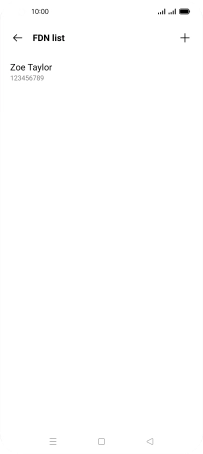OPPO Find X3 Pro
Android 11.0
1. Find "FDN List"
Press the phone icon.

Press the menu icon.
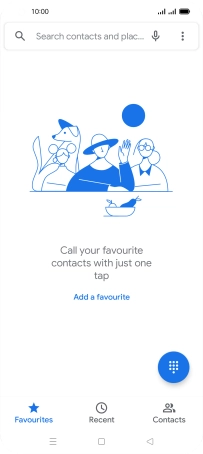
Press Settings.
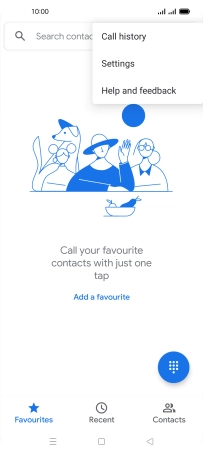
Press Calling accounts.
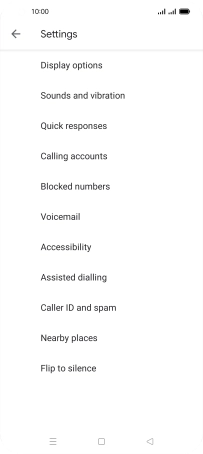
Press Carrier call settings.
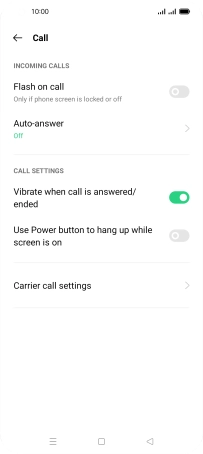
Press Fixed dialling numbers.
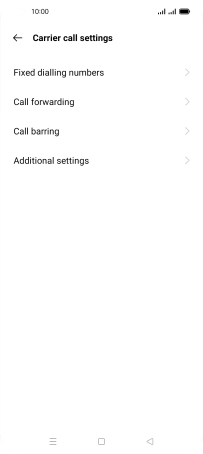
Press the required SIM.
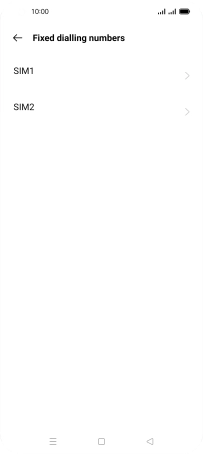
Press FDN List.
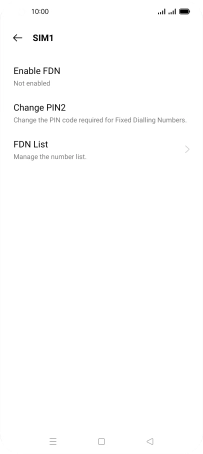
2. Add fixed numbers
Press the add icon.
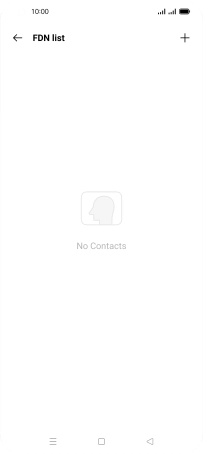
Press Add Manually.
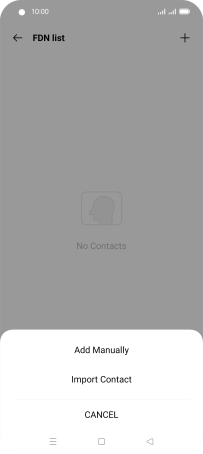
Press Name and key in the required name.
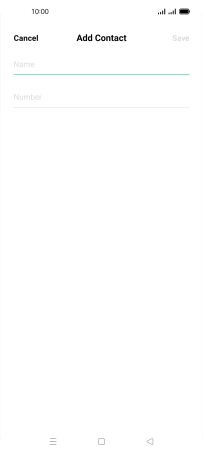
Press Number and key in the required phone number.
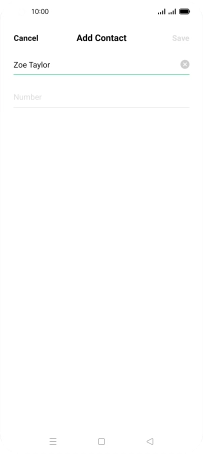
Press Save.
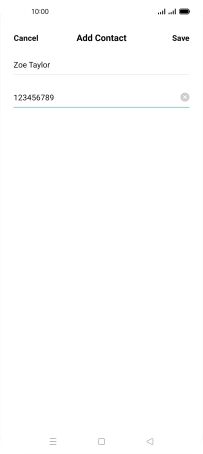
Press PIN 2 and key in your PIN2. The default PIN2 is 1111.
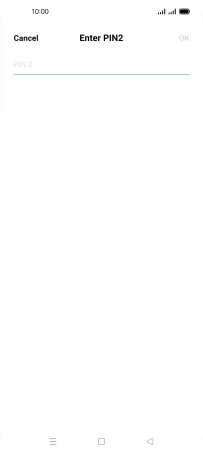
1111
Press OK.
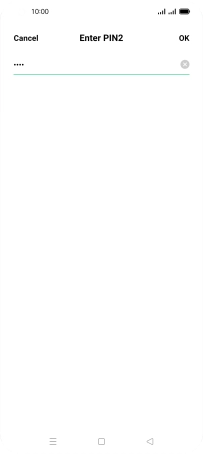
3. Return to the home screen
Press the Home key to return to the home screen.