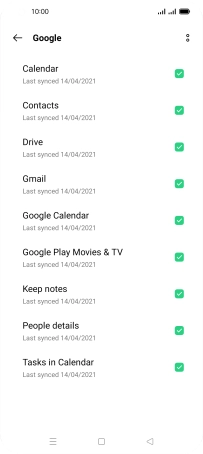OPPO Find X3 Pro
Android 11.0
1. Find "Users & accounts"
Slide two fingers downwards starting from the top of the screen.

Press the settings icon.

Press Users & accounts.
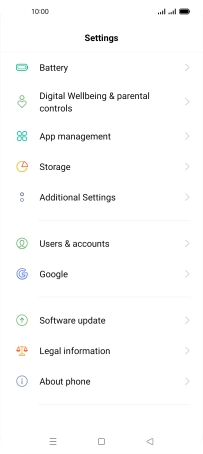
2. Select social network or email account
Press the required account.
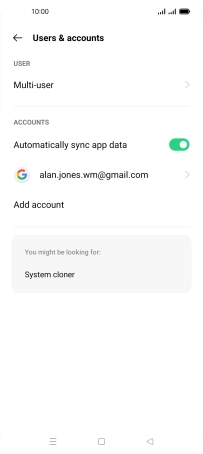
3. Copy contacts
Press the field next to "Contacts" to turn on the function.
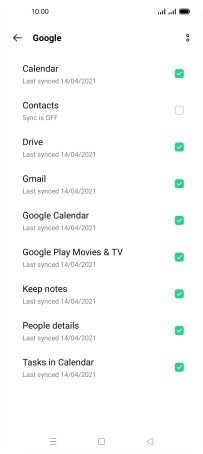
4. Return to the home screen
Press the Home key to return to the home screen.