
OPPO Find X3 Pro
Android 11.0
1. Find "Call barring"
Press the phone icon.

Press the menu icon.
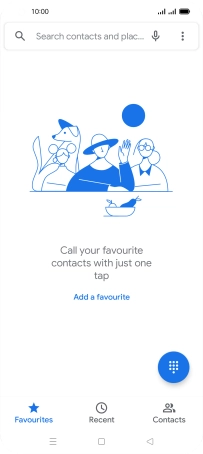
Press Settings.
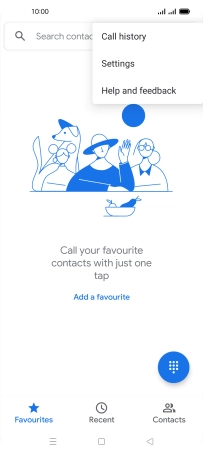
Press Calling accounts.
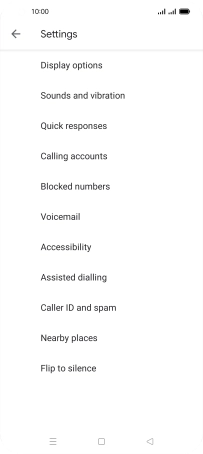
Press Carrier call settings.
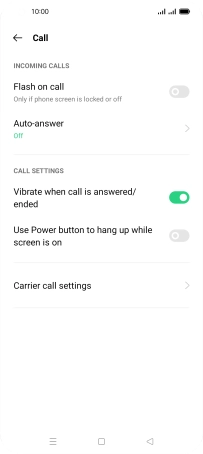
Press Call barring.
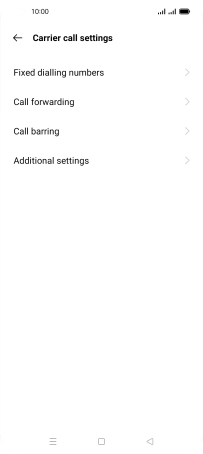
2. Turn call barring on or off
Press the required SIM.
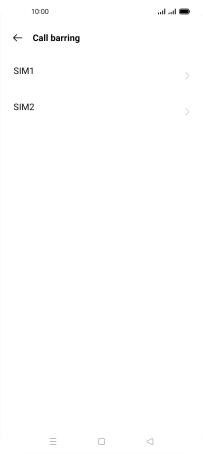
Press the indicator next to the required barring type to turn the function on or off.

Key in your barring password. The default barring password is 1919.
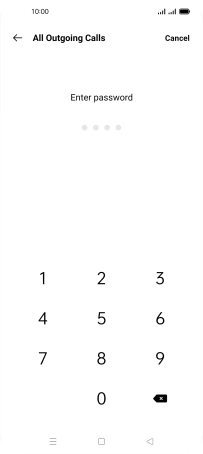
1919
3. Return to the home screen
Press the Home key to return to the home screen.



























