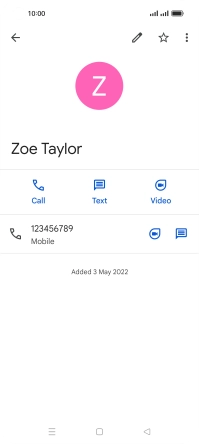OPPO Find X5 Lite
Android 11.0
1. Find "Contacts"
Slide your finger upwards on the screen.

Press Contacts.
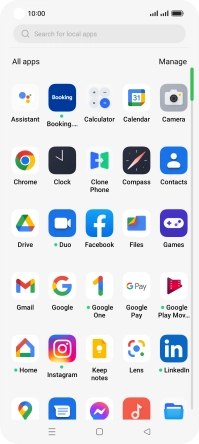
2. Call a contact in your address book
Press the required contact.
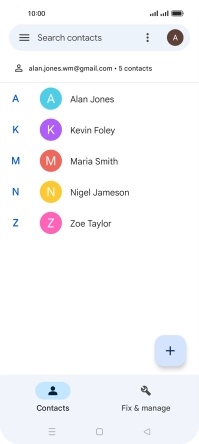
Press the required number.
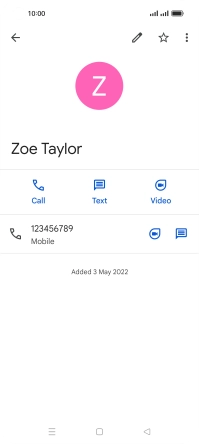
Press the required SIM.
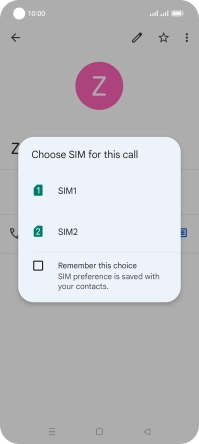
3. End call
Press the end call icon.
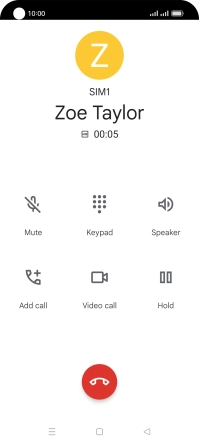
4. Return to the home screen
Press the Home key to return to the home screen.