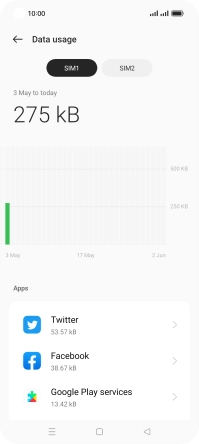OPPO Find X5 Lite
Android 11.0
1. Find "Data usage"
Slide two fingers downwards starting from the top of the screen.

Press the settings icon.
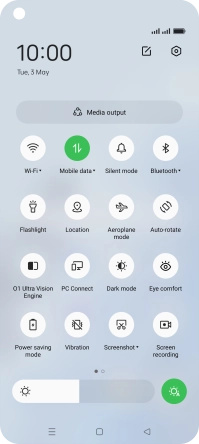
Press Mobile network.
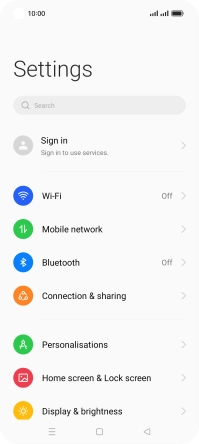
Press Data usage.
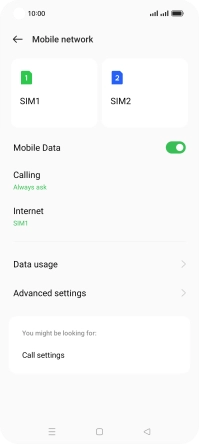
2. View data usage
Press the required SIM.
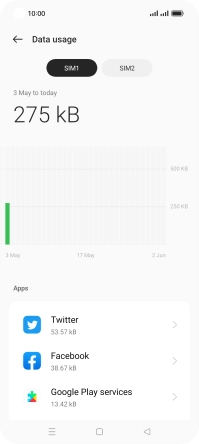
The total data usage is displayed.
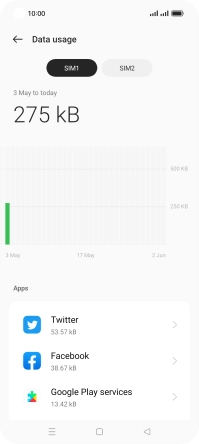
The data usage for each application is displayed below the name of the application.
See how to turn mobile data on or off.
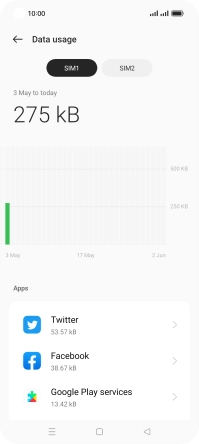
3. Return to the home screen
Press the Home key to return to the home screen.