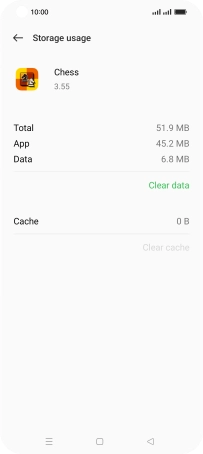OPPO Find X5 Pro 5G
Android 12.0
1 Find "Apps"
Slide two fingers downwards starting from the top of the screen.

Press the settings icon.
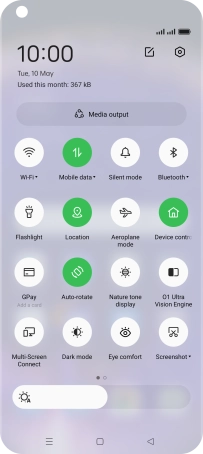
Press Apps.
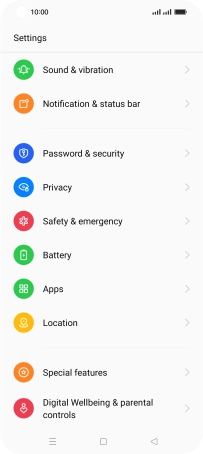
2 Delete temporary data
Press App management.
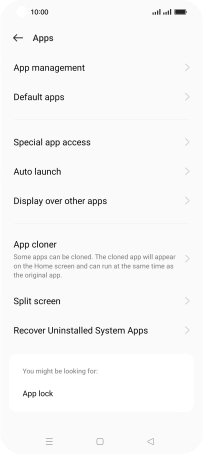
Press the required app.
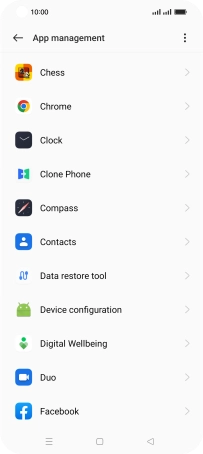
Press Storage usage.
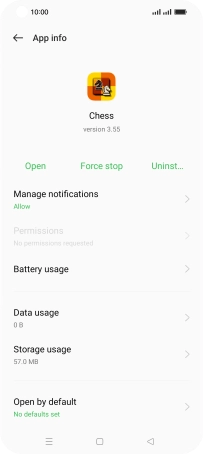
Press Clear cache.
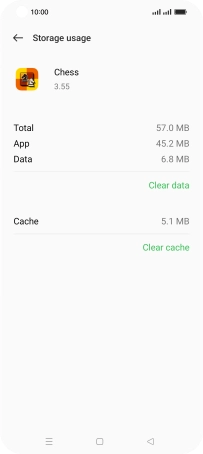
3 Return to the home screen
Press the Home key to return to the home screen.