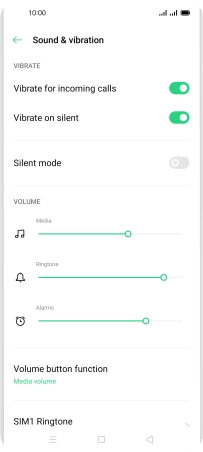OPPO Reno4 Pro 5G
Android 10.0
1 Find "Sound & vibration"
Slide two fingers downwards starting from the top of the screen.

Press the settings icon.
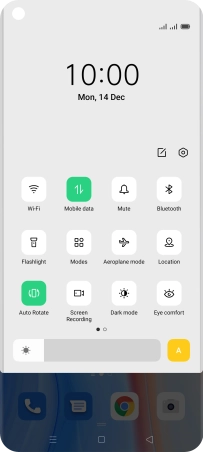
Press Sound & vibration.
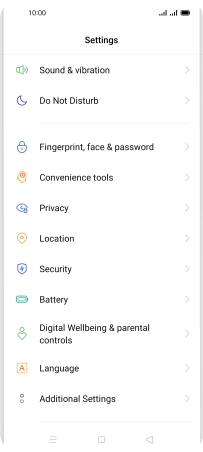
2 Turn vibration on or off
Press the indicator next to "Vibrate for incoming calls" to turn the function on or off.
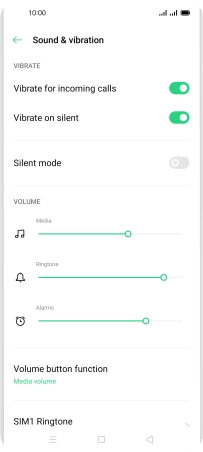
Press the indicator next to "Vibrate on silent" to turn the function on or off.
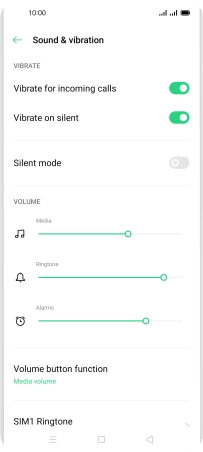
3 Return to the home screen
Press the Home key to return to the home screen.