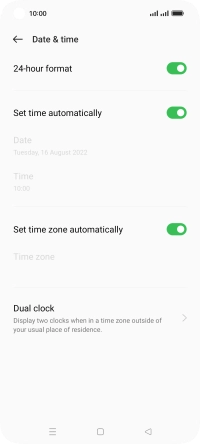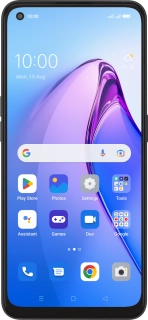
OPPO Reno8 5G
Android 12.0
1. Find "Date & time"
Slide two fingers downwards starting from the top of the screen.
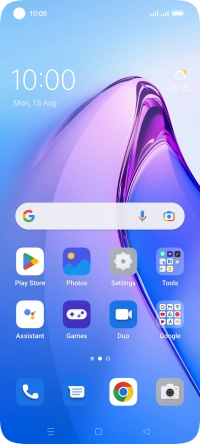
Press the settings icon.
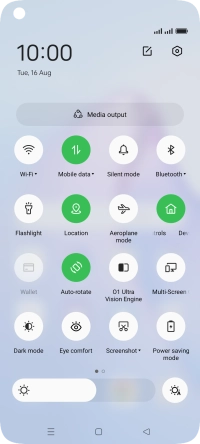
Press System settings.
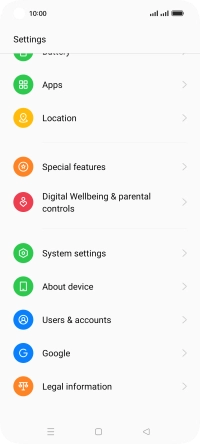
Press Date & time.
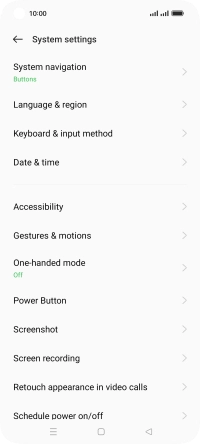
2. Turn on automatic date, time and time zone update
Press the indicator next to "Set time automatically" to turn on the function.
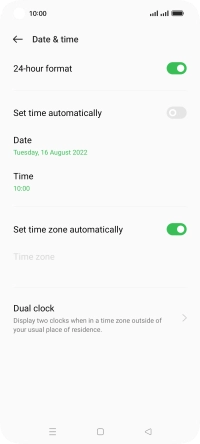
3. Return to the home screen
Press the Home key to return to the home screen.