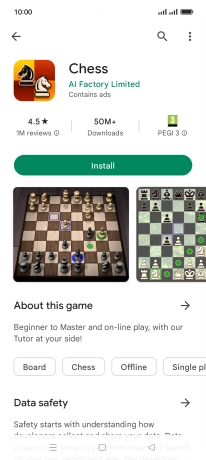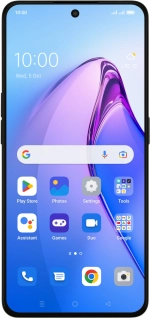
OPPO Reno8 Pro 5G
Android 12.0
1. Find "Play Store"
Slide your finger upwards on the screen.
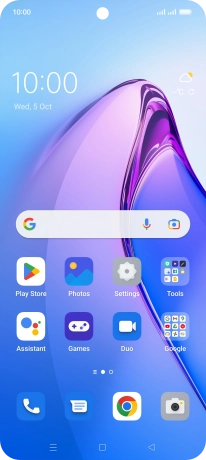
Press Play Store.
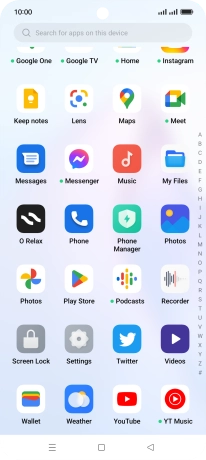
2. Uninstall apps
Press the profile icon.
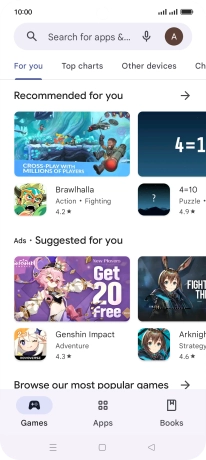
Press Manage apps & device.
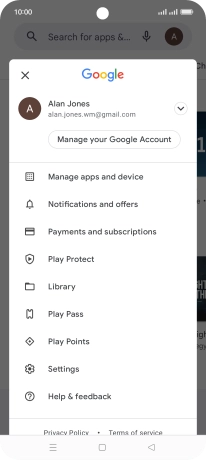
Press Manage.
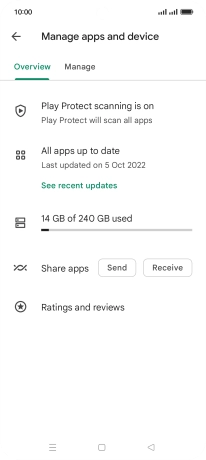
Press the required app.
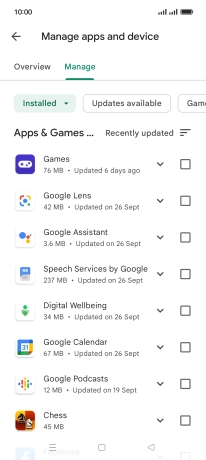
Press Uninstall.
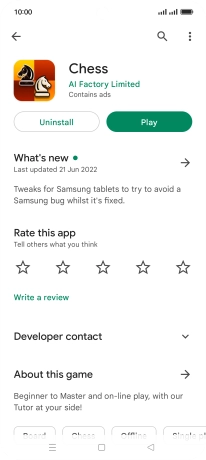
Press Uninstall.
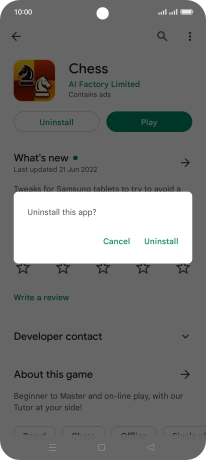
3. Return to the home screen
Press the Home key to return to the home screen.