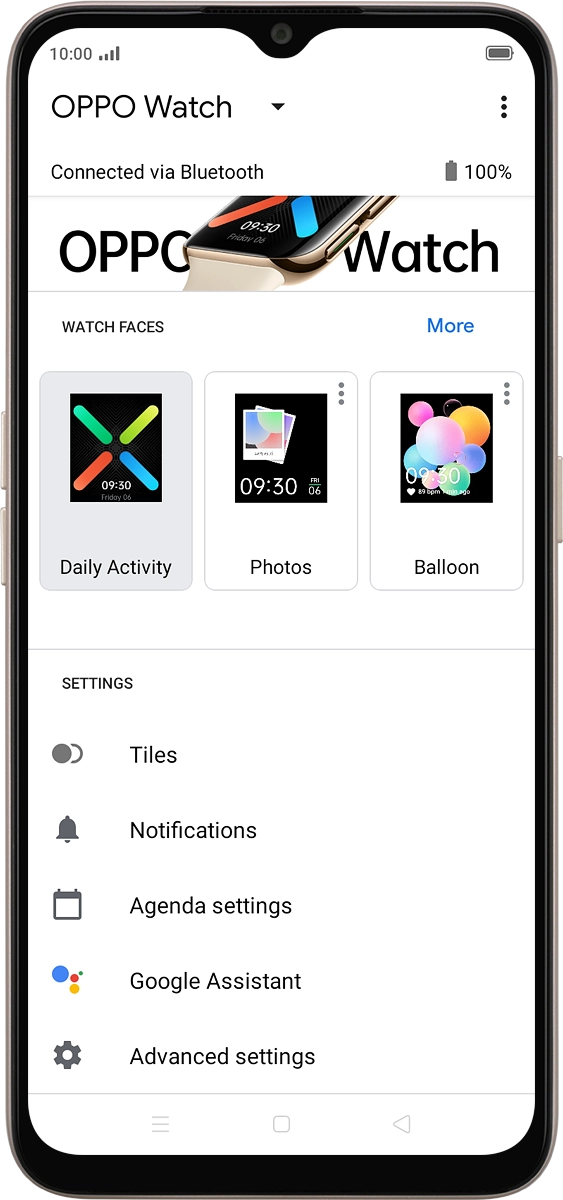OPPO Watch
Android Wear OS
1 Turn on your smartwatch
Press and hold the Side key until your smartwatch is turned on.

2 Select language
Press the screen.
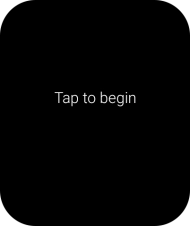
Press the required language.
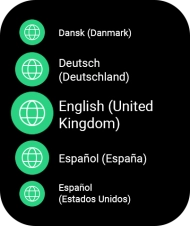
Press the confirm icon.
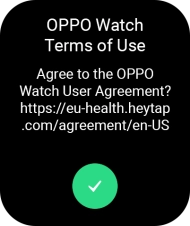
Press the confirm icon.
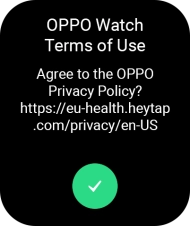
3 Connect your smartwatch and your phone using Bluetooth
Place your smartwatch next to your phone.
Make sure Bluetooth is turned on on your phone.

On your phone: Press Wear OS.
Make sure you've installed the application Wear OS on your phone.
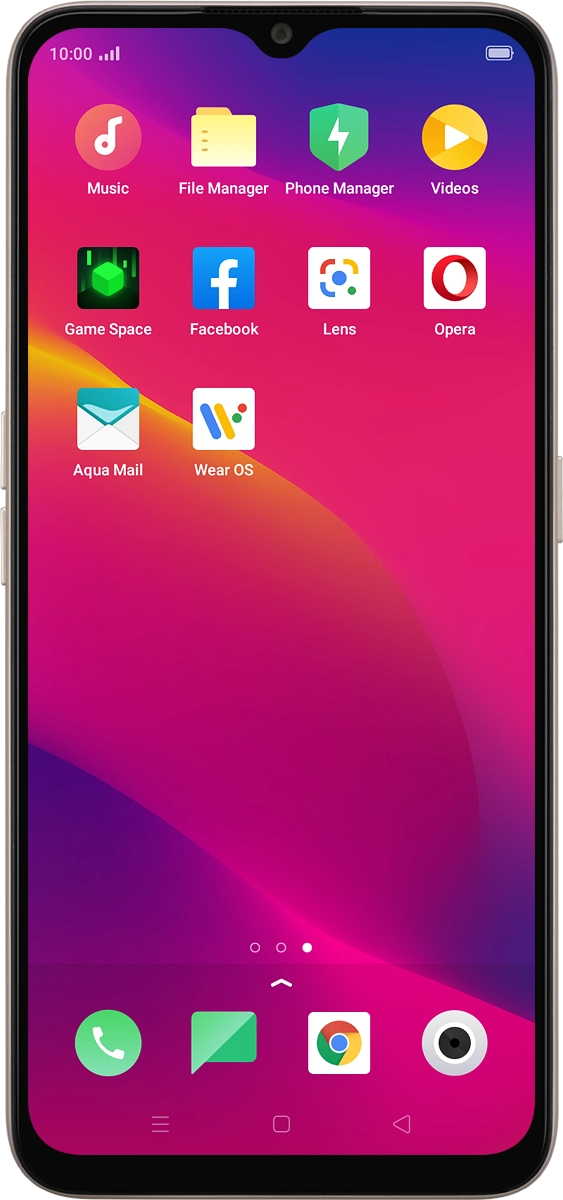
On your phone: Press Start Setup.
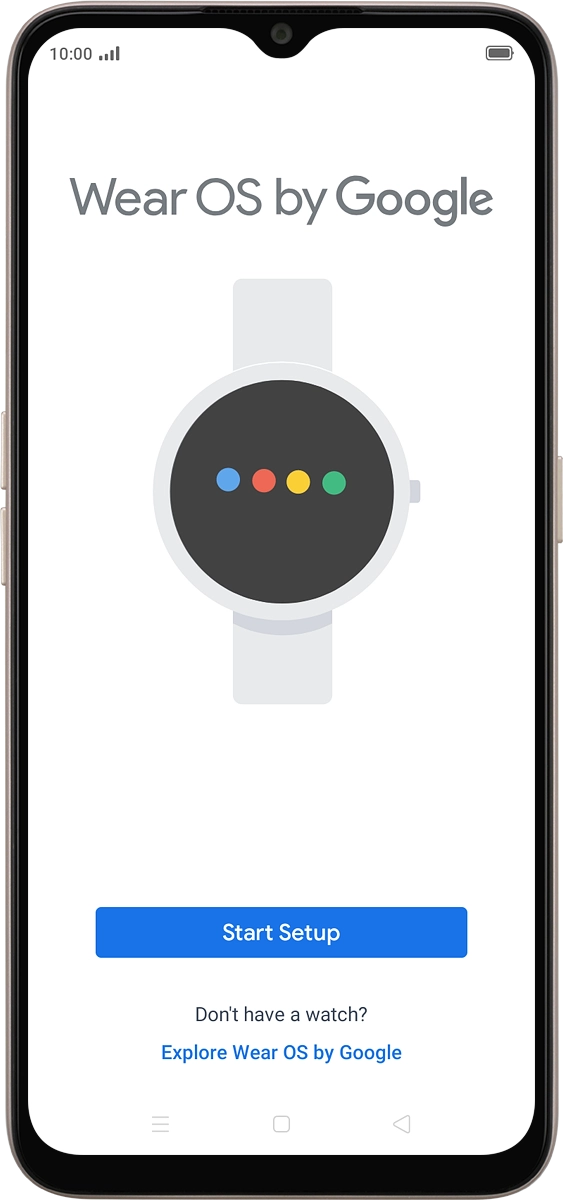
On your phone: Press Agree.
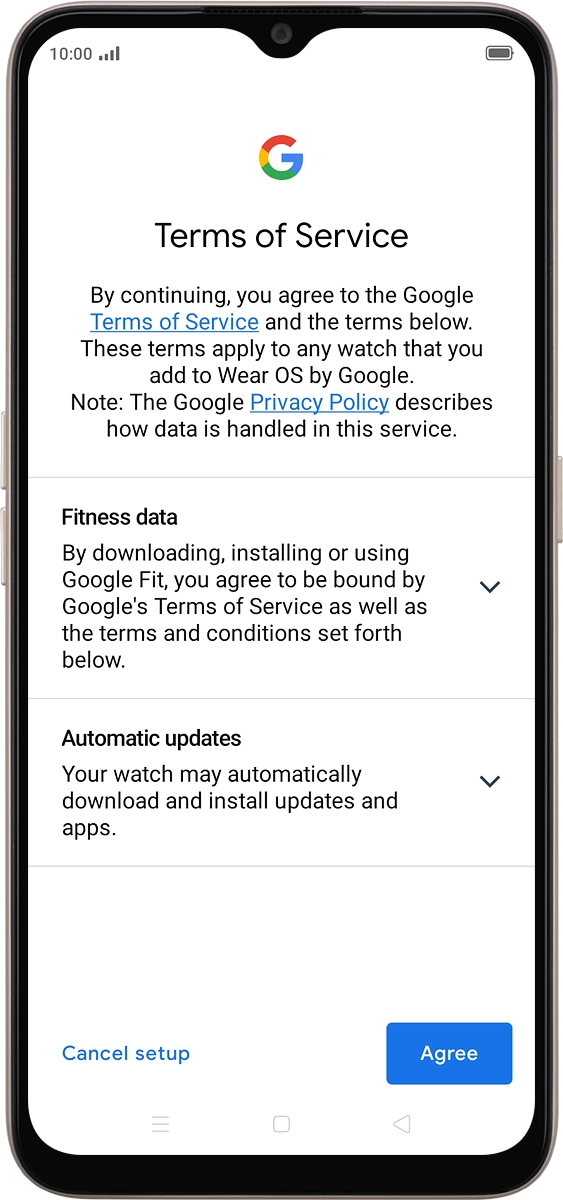
On your phone: Press I agree.
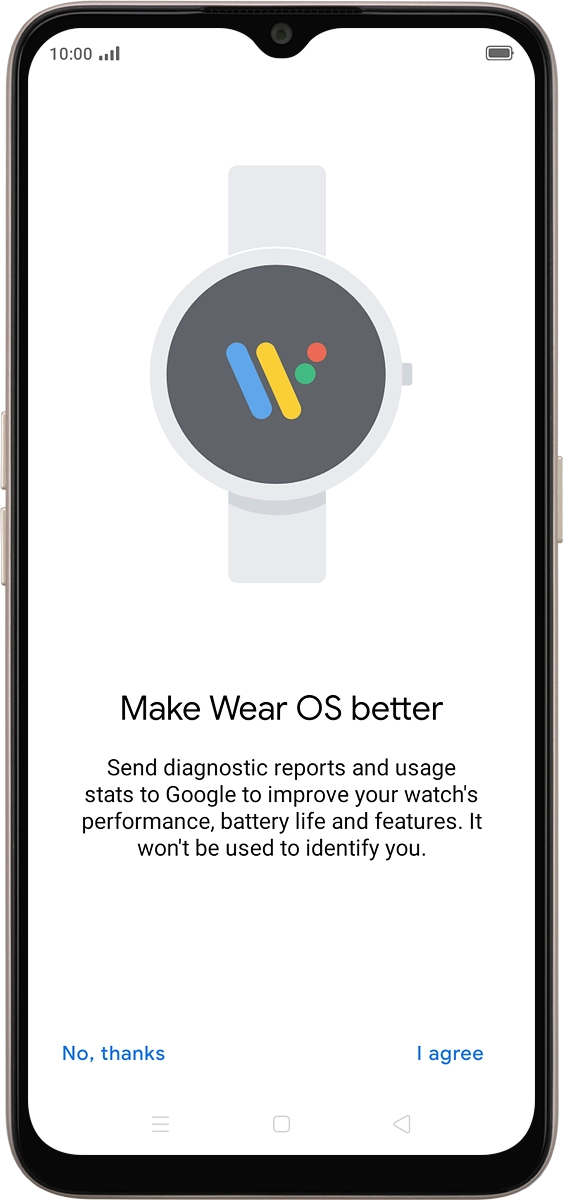
On your phone: Press OPPO Watch.
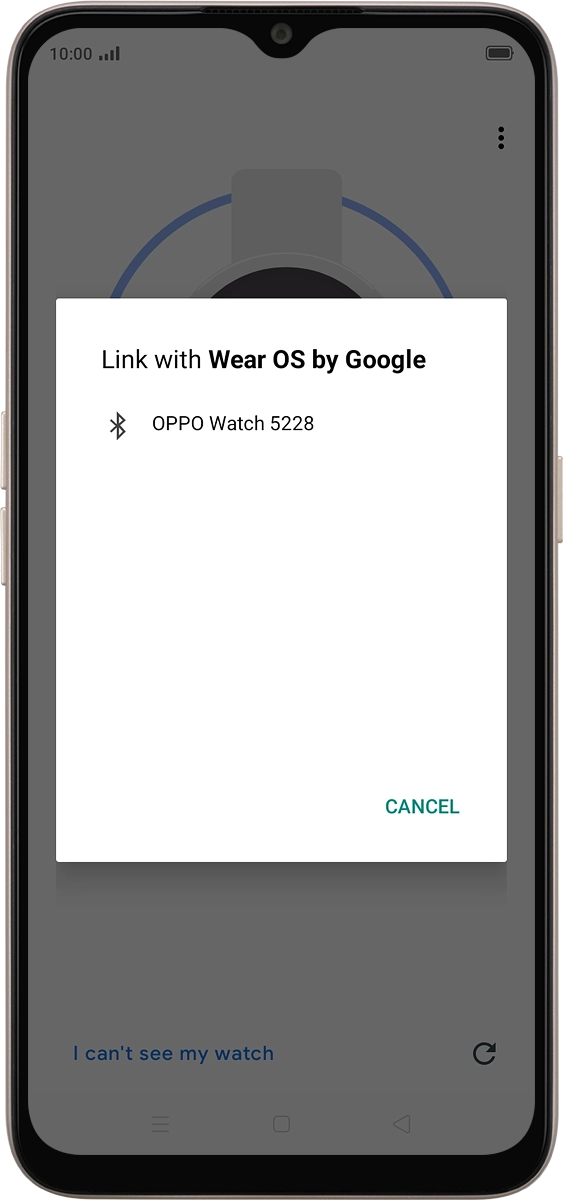
On your phone: Check that the code is identical to the code displayed on your smartwatch and confirm the connection on both devices.
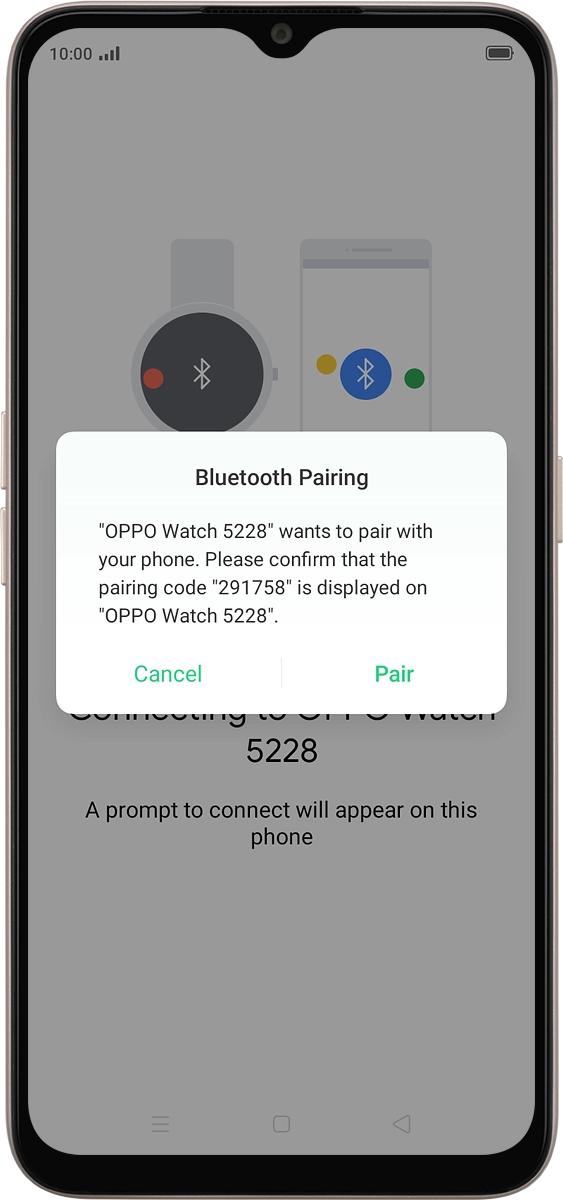
4 Connect your Google account
On your phone: Press the indicator next to the required Google account to activate it.
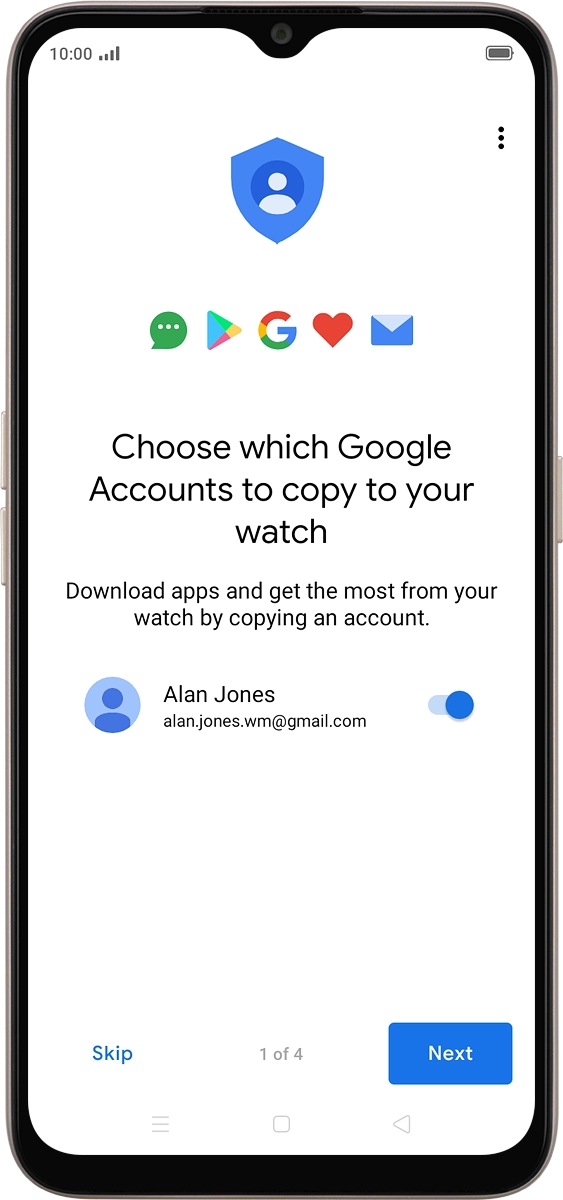
On your phone: Press Next.
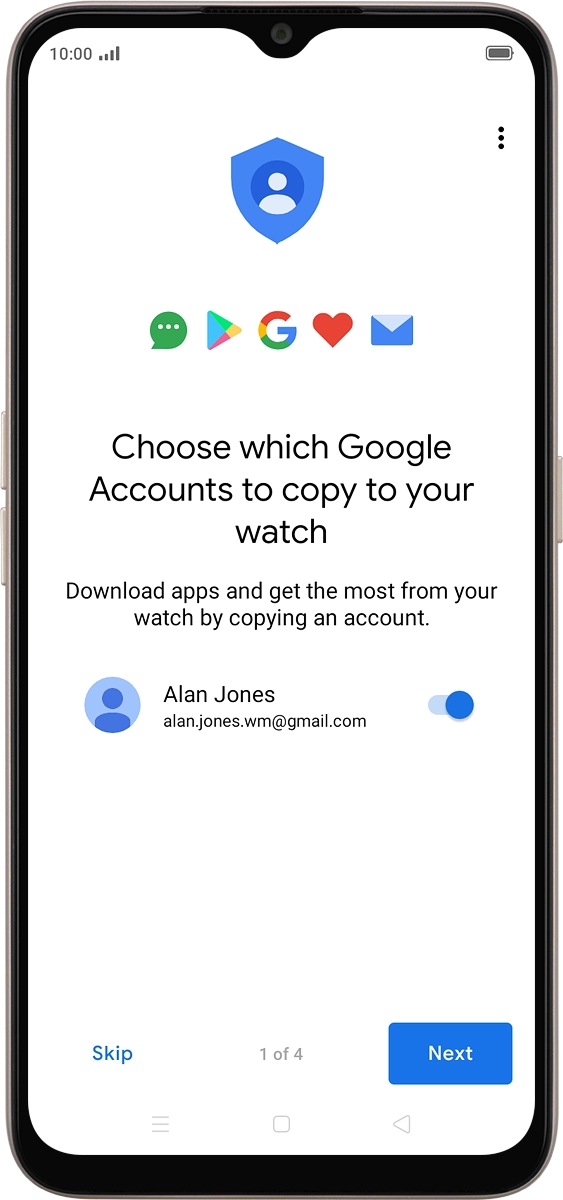
On your phone: Press Copy.
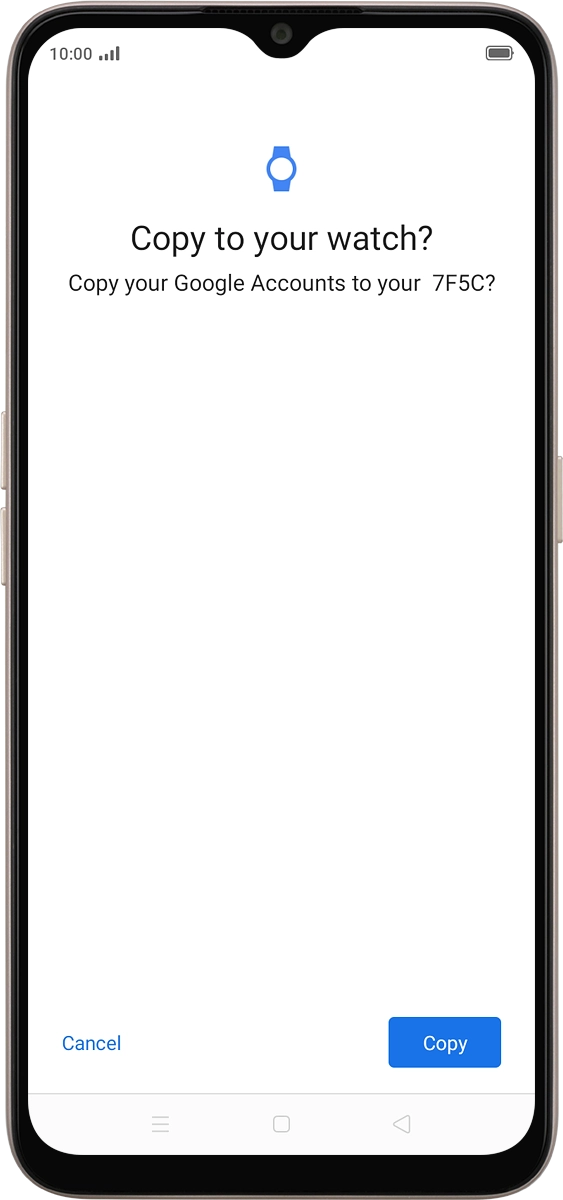
On your phone: Press the text input field.
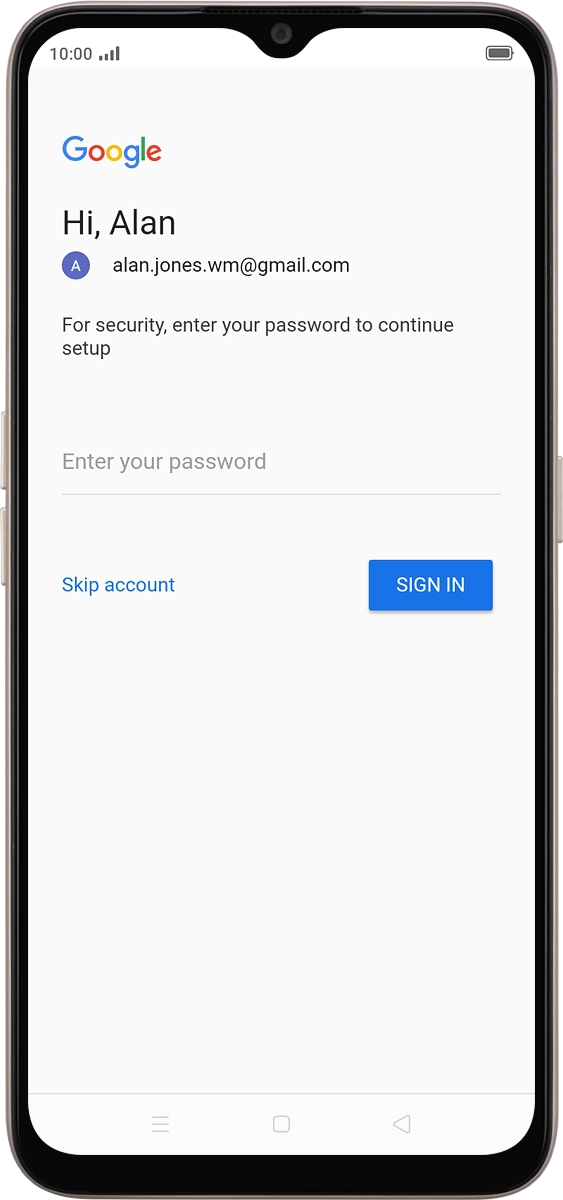
On your phone: Key in the password for your Google account and press SIGN IN.
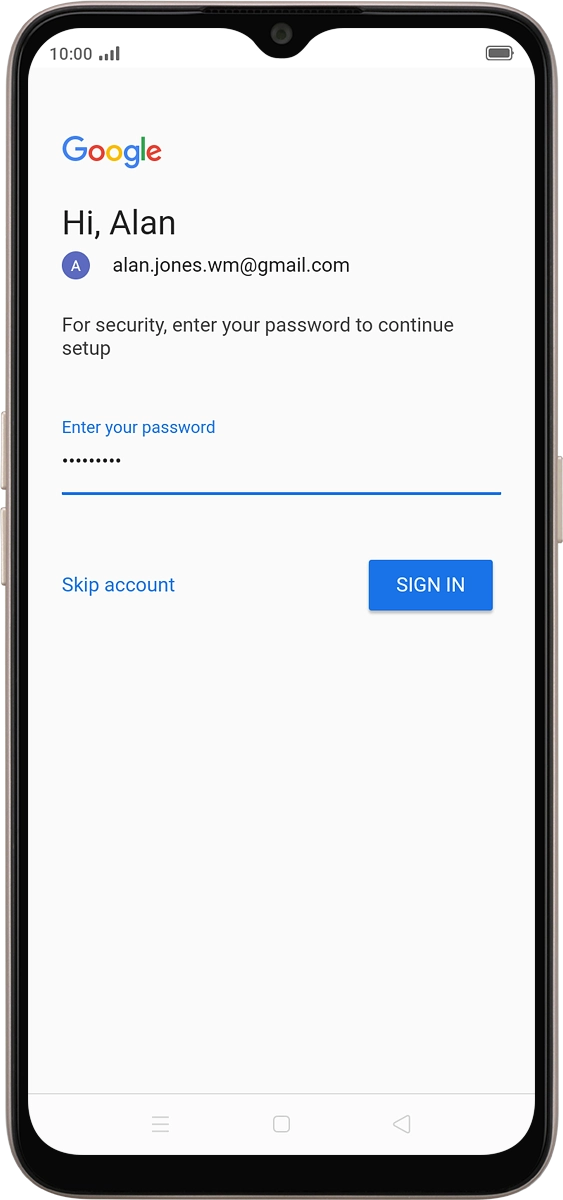
5 Connect smartwatch to Wi-Fi
On your phone: Press Connect.
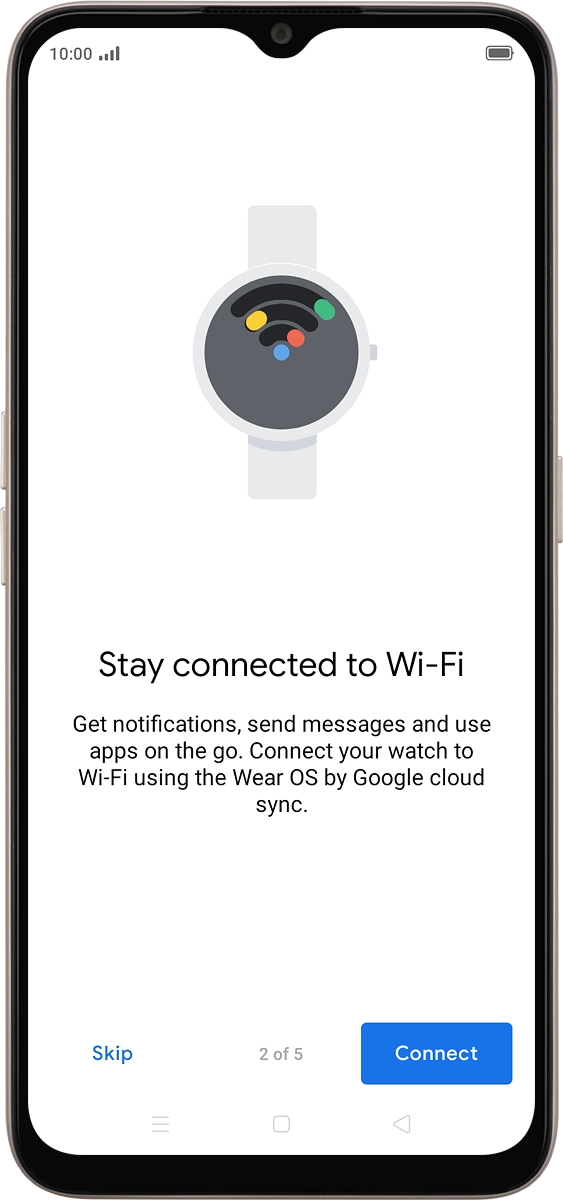
6 Choose setting for calls, contacts and messages
On your phone: Press Next.
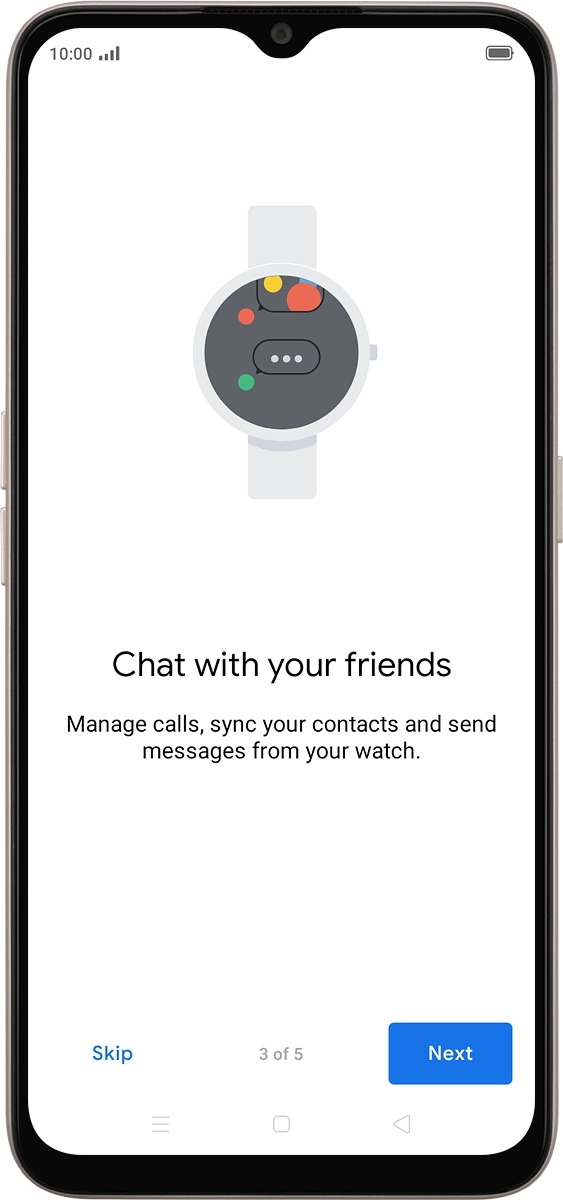
On your phone: Press ALLOW.
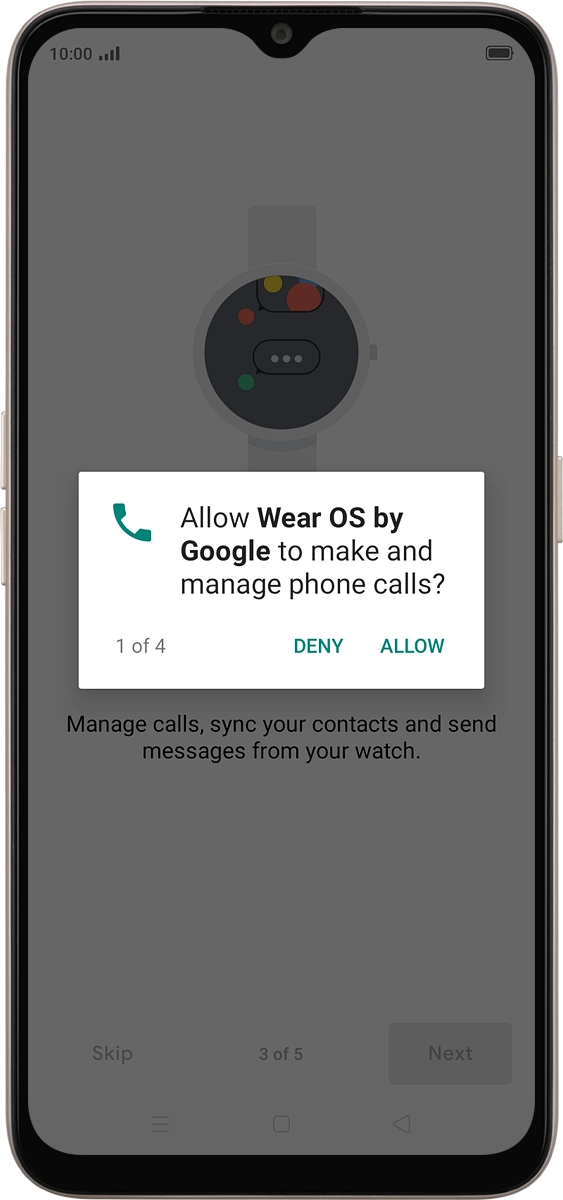
On your phone: Press ALLOW.
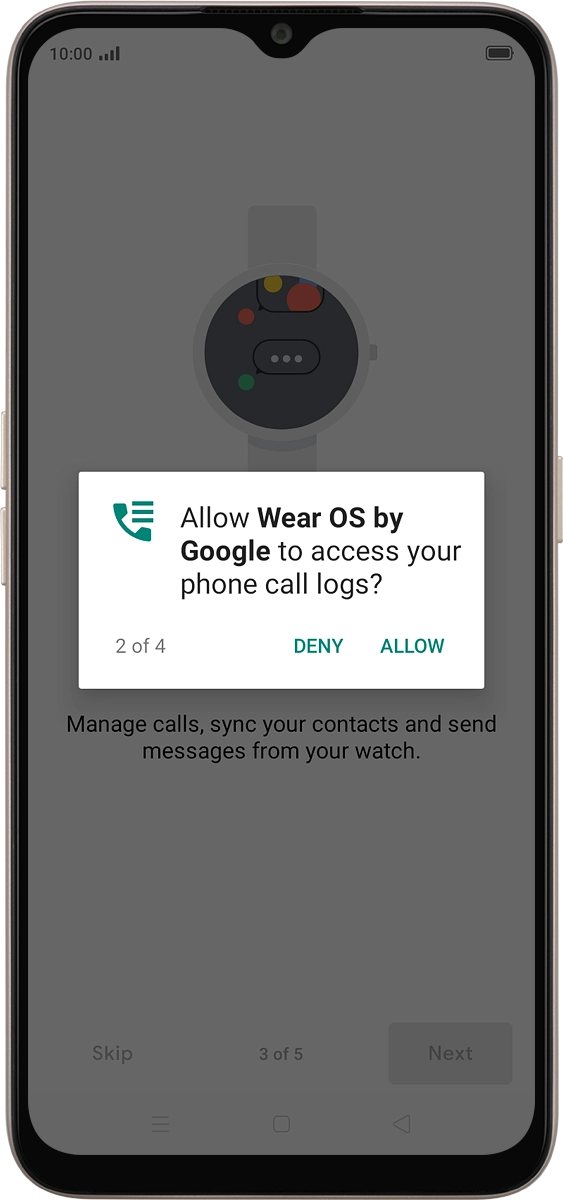
On your phone: Press ALLOW.
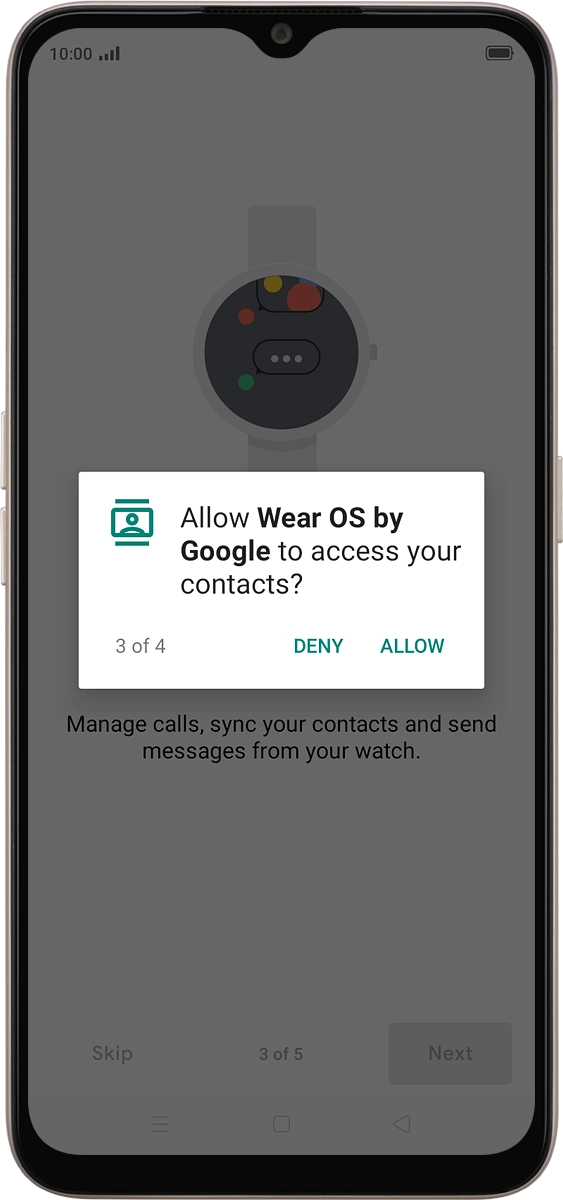
On your phone: Press ALLOW.
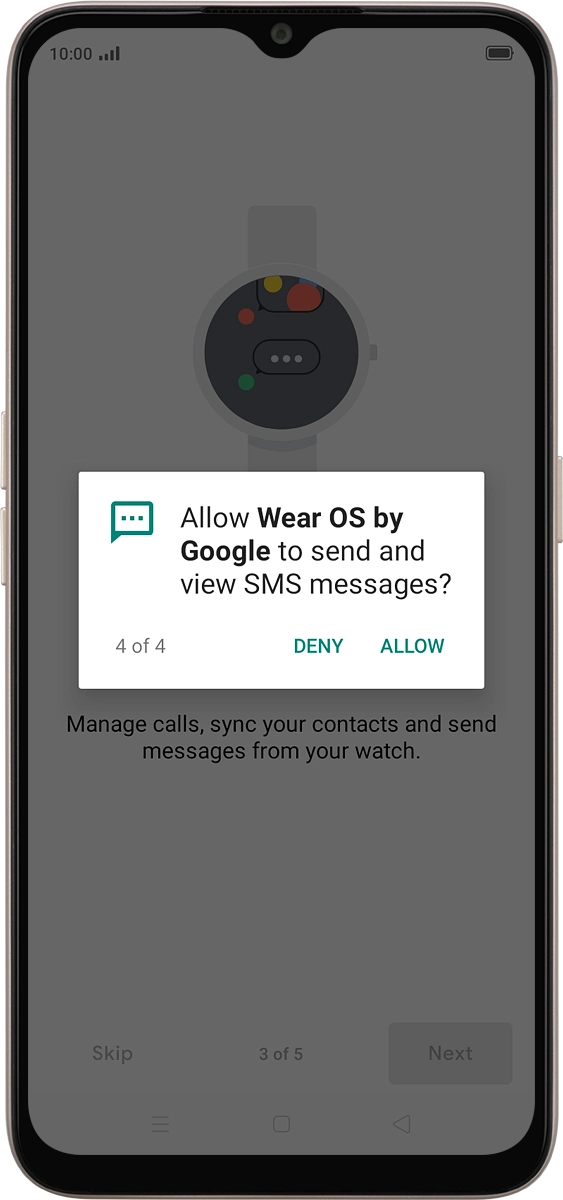
7 Choose setting for calendar
On your phone: Press Next.
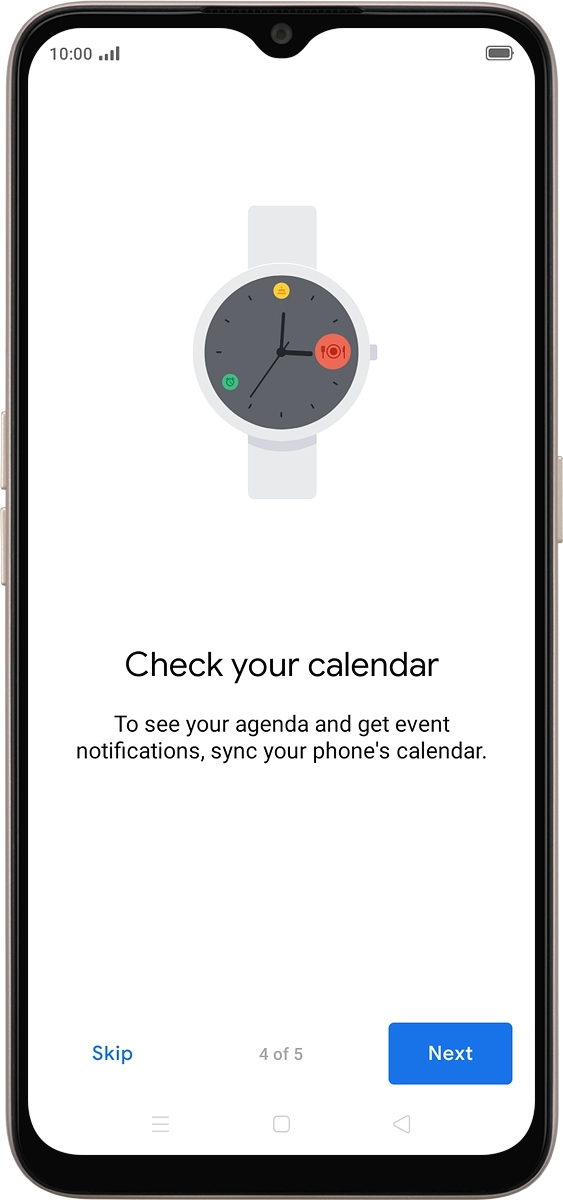
On your phone: Press ALLOW.
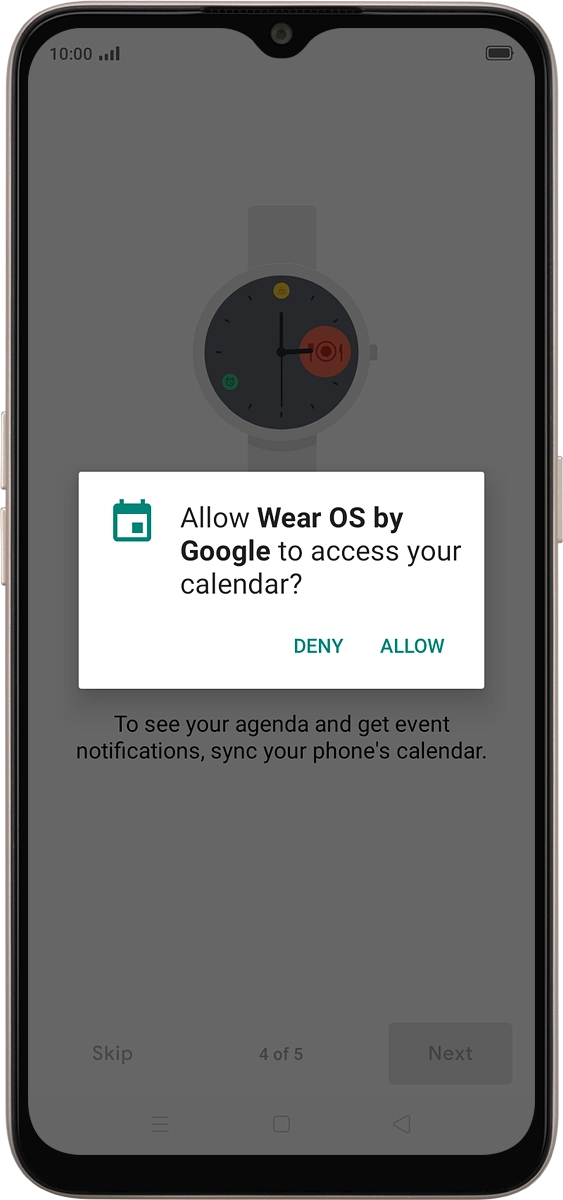
8 Choose setting for notifications
On your phone: Press Allow.
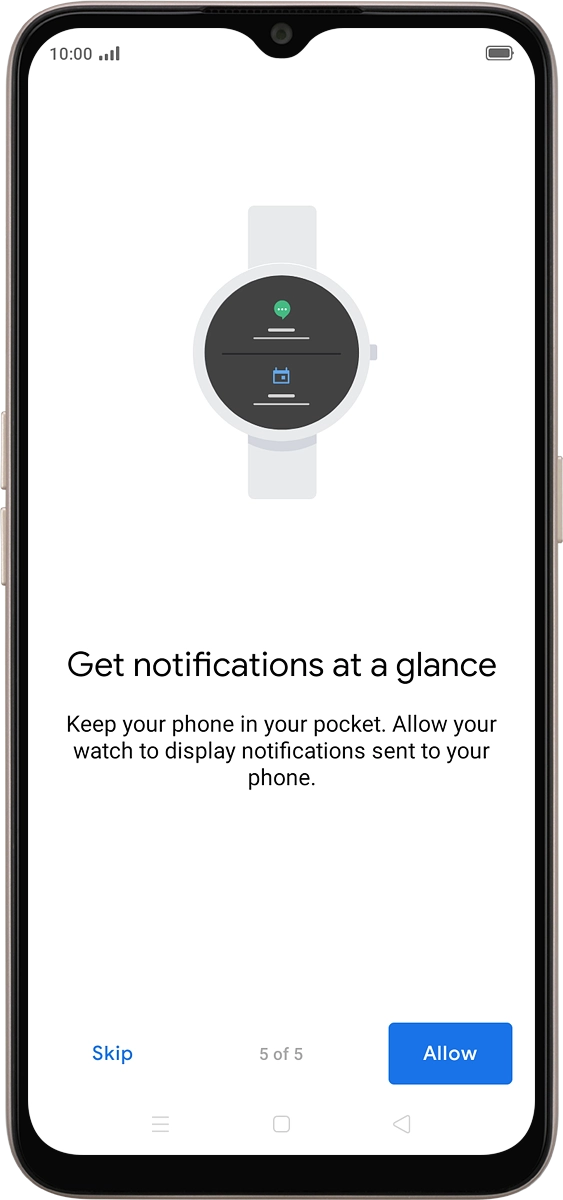
On your phone: Press ALLOW.
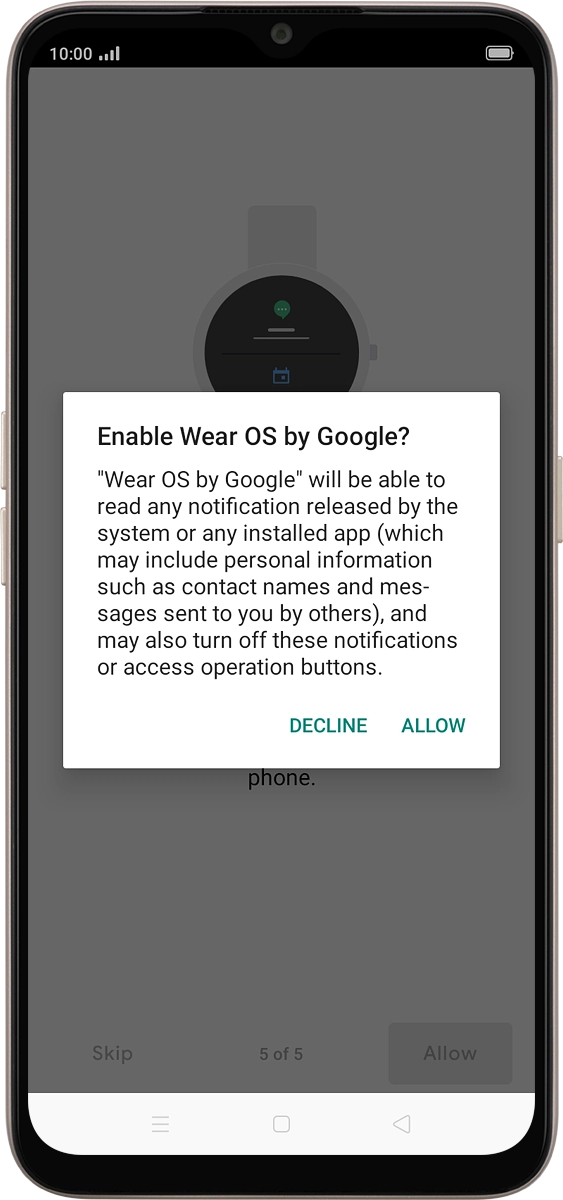
9 Allow use of GPS
On your phone: Press Next.
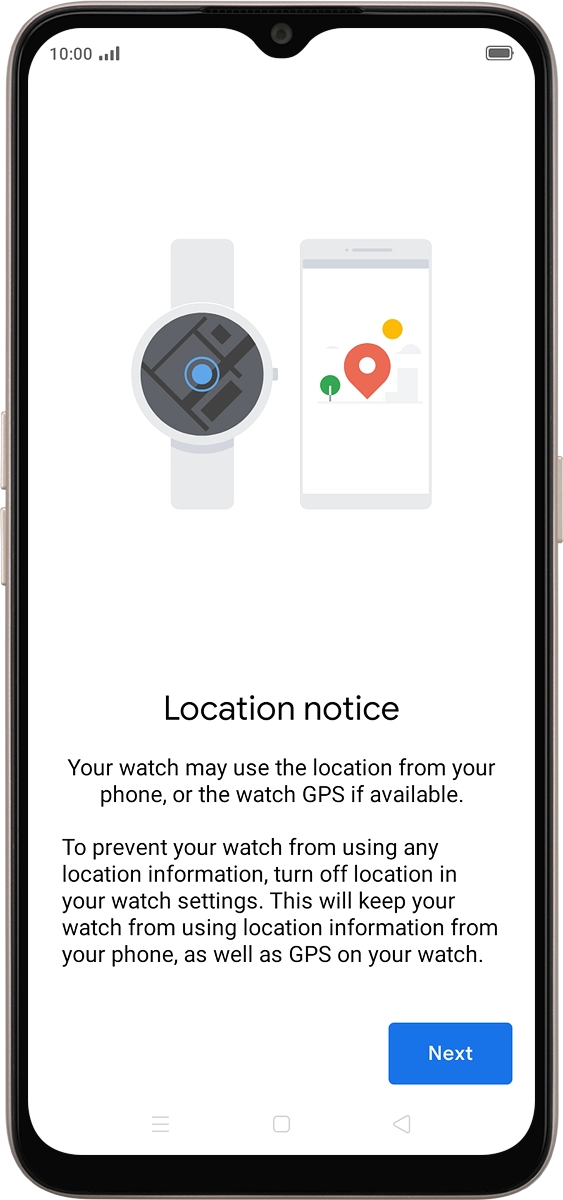
10 Finish setup
On your phone: Press Done.
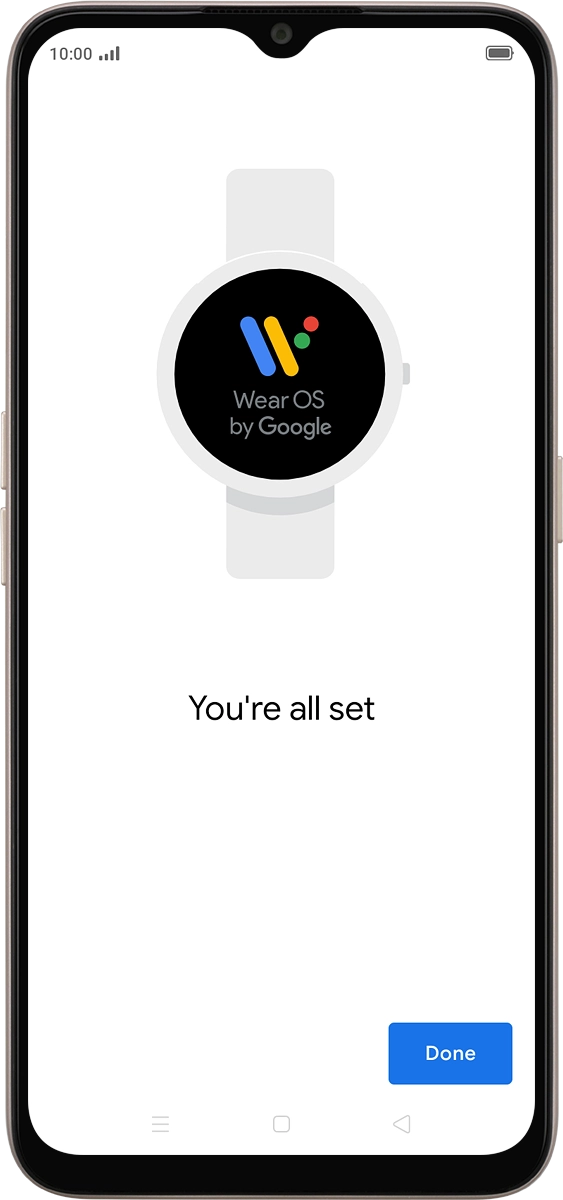
On your phone: When this screen is displayed, your smartwatch is activated and synchronised with your phone.