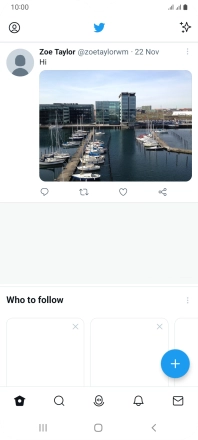Samsung Galaxy A04s
Android 12.0
1. Find "Twitter"
Slide your finger upwards on the screen.

Press Twitter.
If it's the first time you use the app, you need to log on.
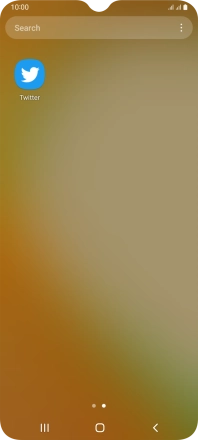
2. Write tweet
Press the add icon.
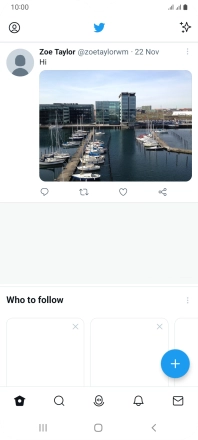
Press the new tweet icon.
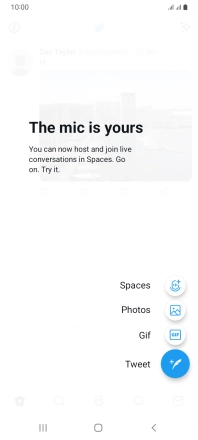
Press the text input field.
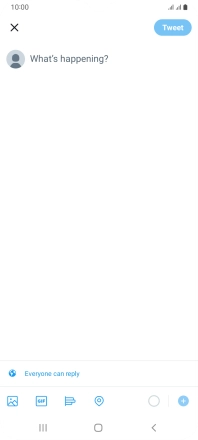
Write the required text and press Tweet.
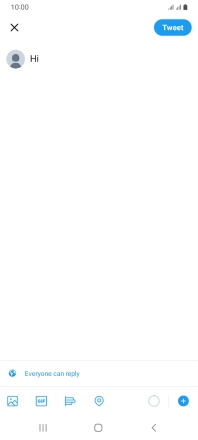
3. Reply to tweet
Press the required tweet.
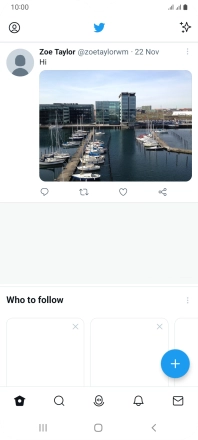
Press the required contact.
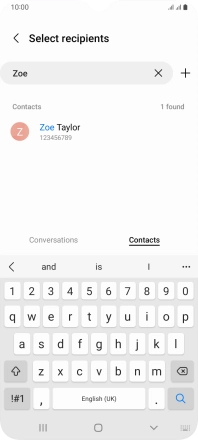
Write your reply and press Reply.
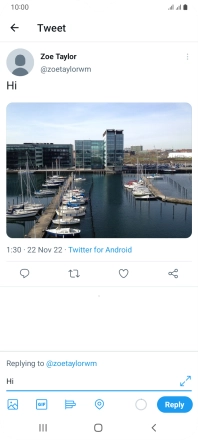
4. Write private message
Press the message icon.
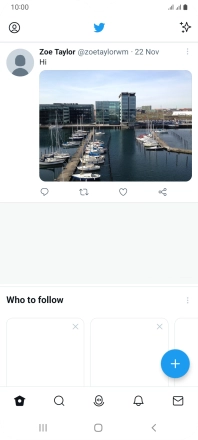
Press the search field.

Press the required contact.
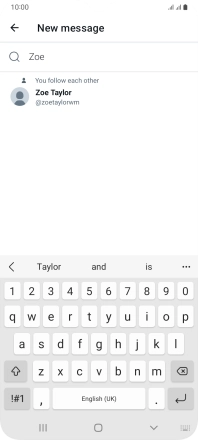
Key in the first letters of the recipient's name and press Next.
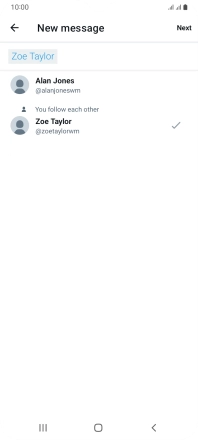
Press the text input field.
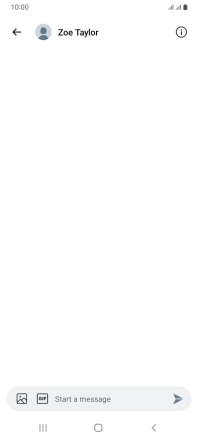
Write the required message and press the send icon.
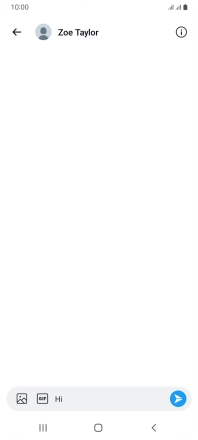
5. Upload picture or video clip
Press the add icon.
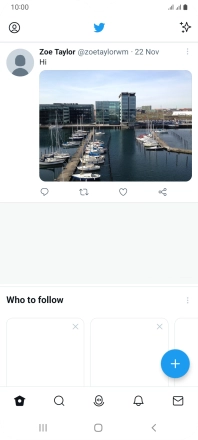
Press Photos and go to the required folder.
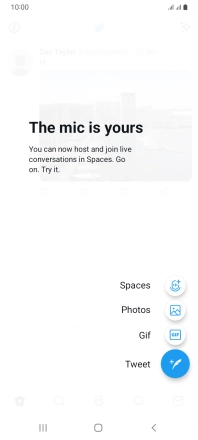
Press the required picture.

Press the text input field.
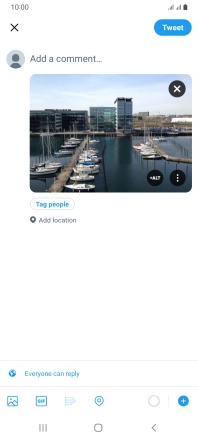
Write the required text and press Tweet.
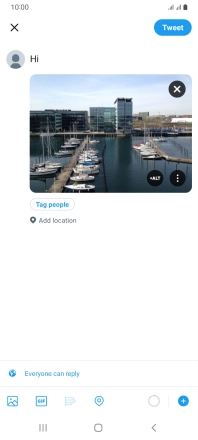
6. Return to the home screen
Press the Home key to return to the home screen.