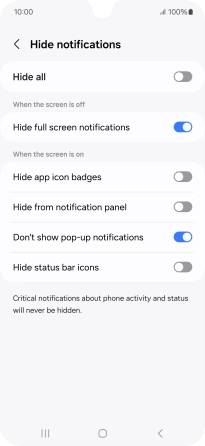Samsung Galaxy A16 LTE
Android 14
1. Find "Do not disturb"
Slide two fingers downwards starting from the top of the screen.

Press the settings icon.

Press Notifications.
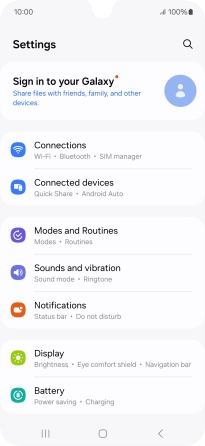
Press Do not disturb.
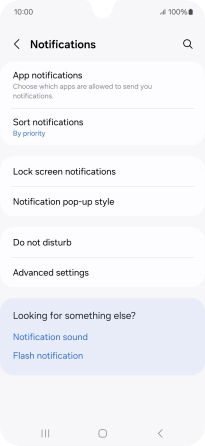
2. Turn Do Not Disturb on or off
Press the indicator next to "Do not disturb" to turn the function on or off.
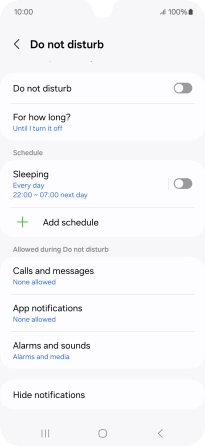
3. Select Do Not Disturb duration
Press For how long?.
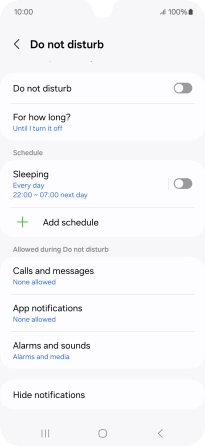
Press the required setting.
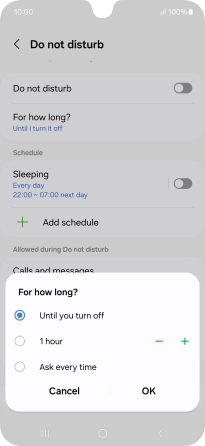
Press OK.
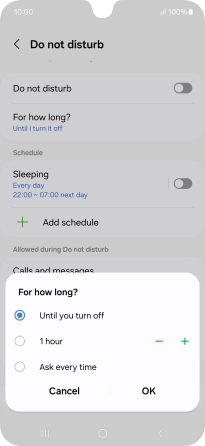
4. Select settings for automatic activation of Do Not Disturb
Press Add schedule and follow the instructions on the screen to select settings for automatic activation of Do Not Disturb.
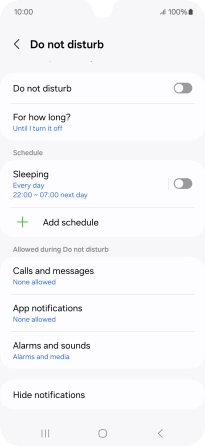
5. Select contacts
Press Calls and messages and follow the instructions on the screen to select which contacts you would like to receive calls and notifications from when Do Not Disturb is turned on.
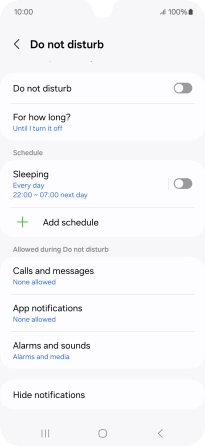
6. Select apps
Press App notifications.
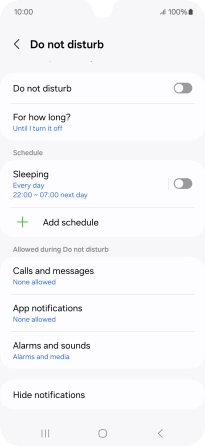
Press Add apps and follow the instructions on the screen to select which apps you would like to receive notifications from when Do Not Disturb is turned on.
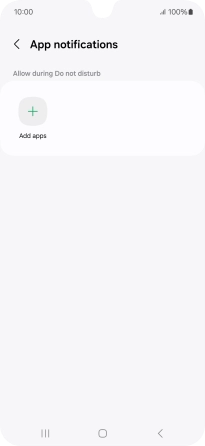
Press the Return key.
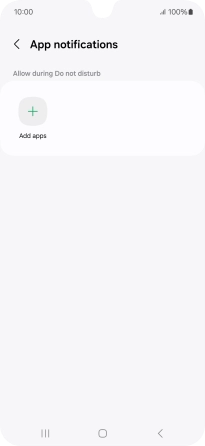
7. Select settings for sound and vibration
Press Alarms and sounds.
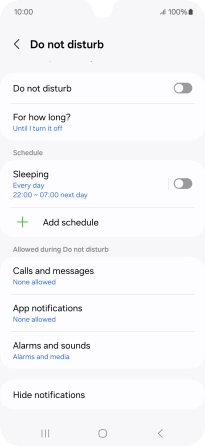
Press the required settings to turn sound and vibration for the selected functions on or off.
You can select which phone functions that can use sound and vibration when Do Not Disturb is turned on.
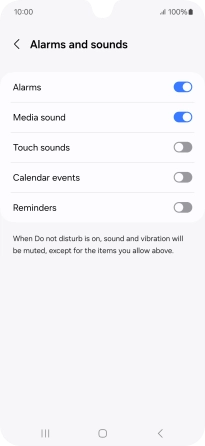
Press the Return key.
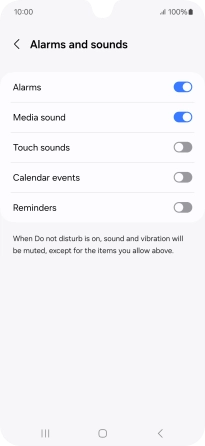
8. Turn display of notifications on or off
Press Hide notifications.
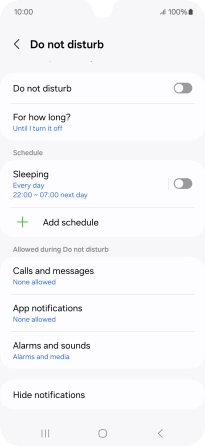
Press the indicators next to the required settings to turn display of the selected notification types on or off.
You can choose to turn display of notifications on or off when Do Not Disturb is turned on.
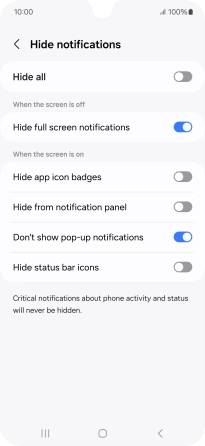
9. Return to the home screen
Press the Home key to return to the home screen.