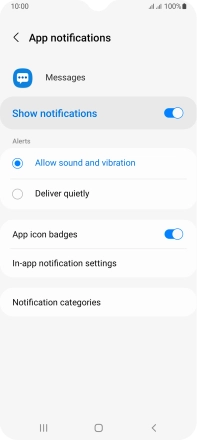Samsung Galaxy A23 5G
Android 12.0
1 Find "More settings"
Slide your finger upwards on the screen.

Press Samsung.
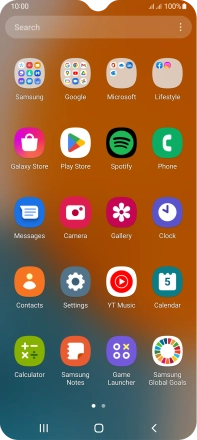
Press Messages.

Press the menu icon.
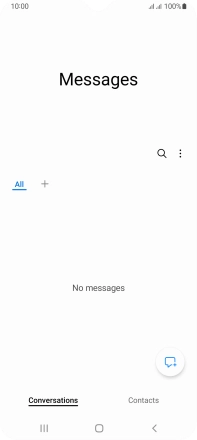
Press Settings.
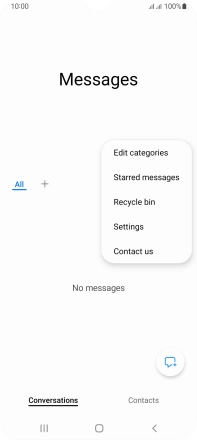
Press More settings.
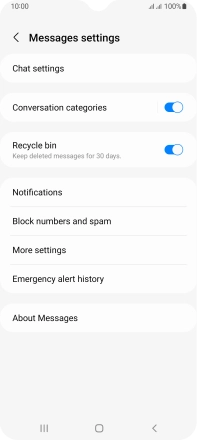
2 Turn on message notifications
Press the indicator next to "Show notifications" to turn on the function.
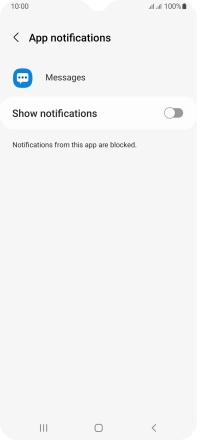
3 Select message tone
Press Notification categories.
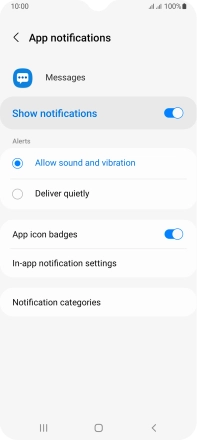
Press New messages next to the required SIM.
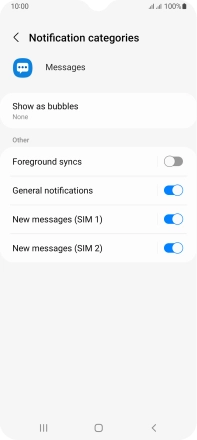
Press Sound.
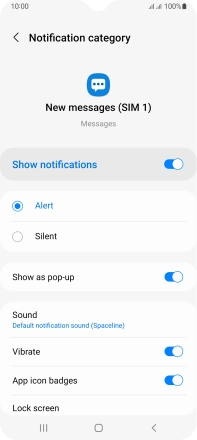
Press the required message tones to hear them.
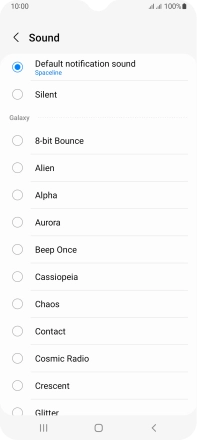
Once you've found a message tone you like, press the Return key.
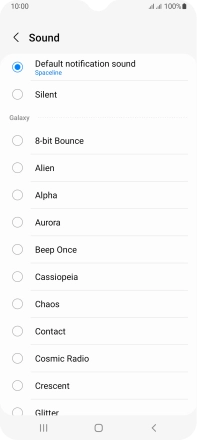
4 Return to the home screen
Press the Home key to return to the home screen.