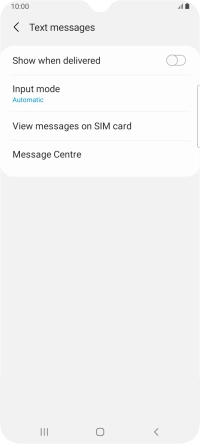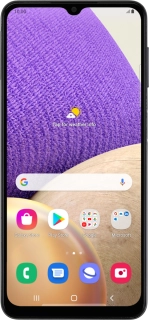
Samsung Galaxy A32 5G
Android 11.0
1. Find "Message Centre"
Slide your finger upwards on the screen.
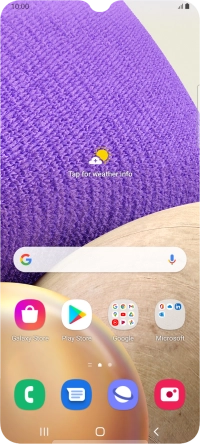
Press Samsung.
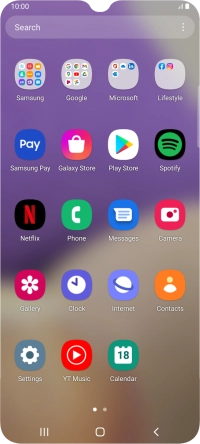
Press Messages.
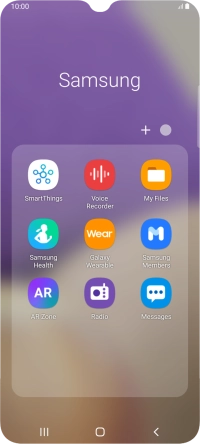
Press the menu icon.
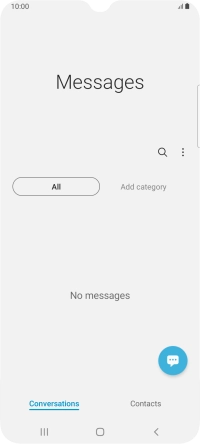
Press Settings.
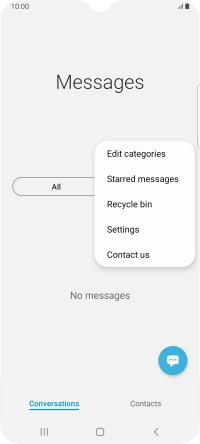
Press More settings.
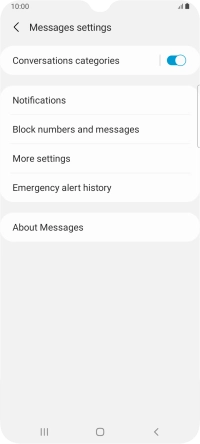
Press Text messages.
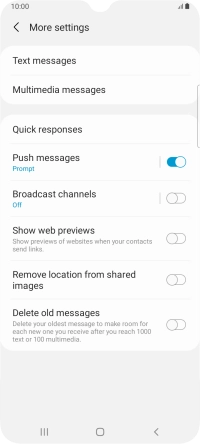
Press Message Centre.
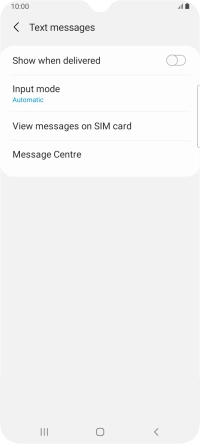
2. Set the message centre number
Key in +447785016005 and press Set.
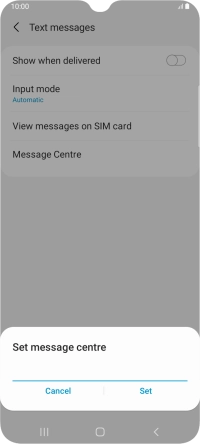
+447785016005
3. Return to the home screen
Press the Home key to return to the home screen.