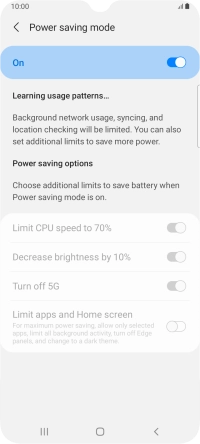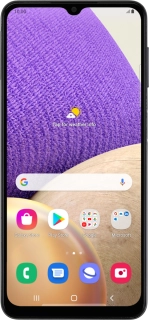
Samsung Galaxy A32 5G
Android 11.0
1 Find "Power saving mode"
Slide two fingers downwards starting from the top of the screen.
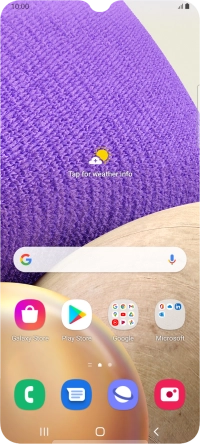
Press the settings icon.
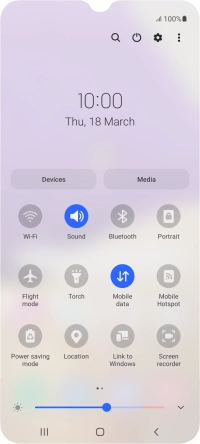
Press Battery and device care.
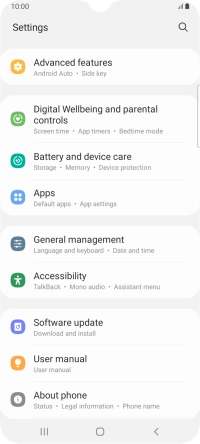
Press Battery.
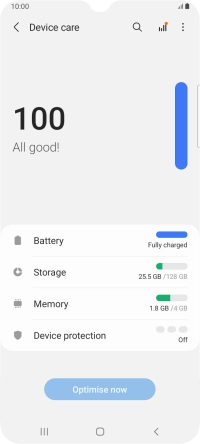
Press Power saving mode.
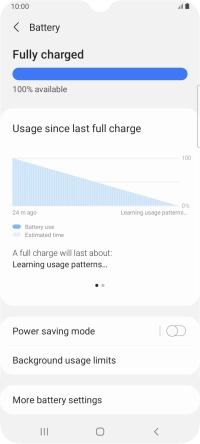
2 Extend the battery life
Press the indicators next to the required settings.
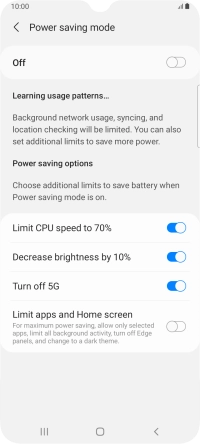
Press the indicator below "Power saving mode" to turn on the function.
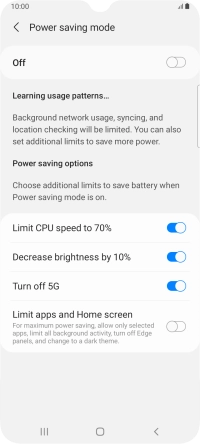
3 Return to the home screen
Press the Home key to return to the home screen.