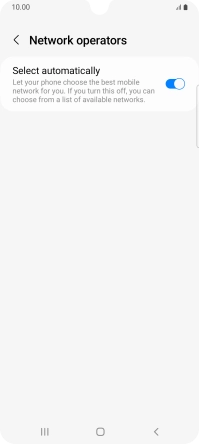Samsung Galaxy A33 5G
Android 12.0
1. Find "Network operators"
Slide two fingers downwards starting from the top of the screen.

Press the settings icon.
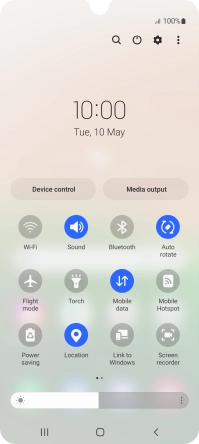
Press Connections.
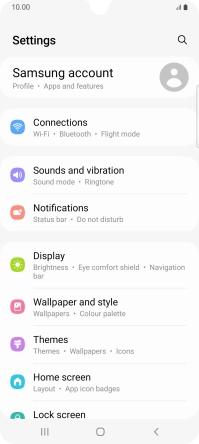
Press Mobile networks.
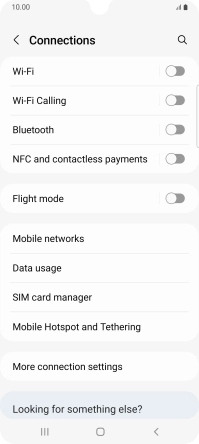
Press Network operators.
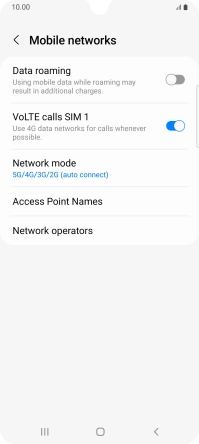
2. Select network manually
Press the indicator next to "Select automatically" to turn off the function and wait while your phone searches for networks.
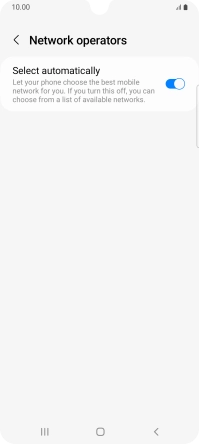
Press the required network.
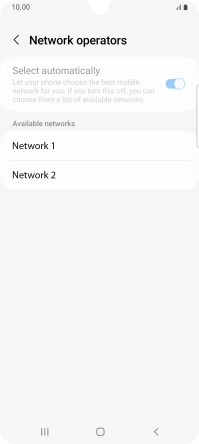
3. Select network automatically
Press the indicator next to "Select automatically" to turn on the function.
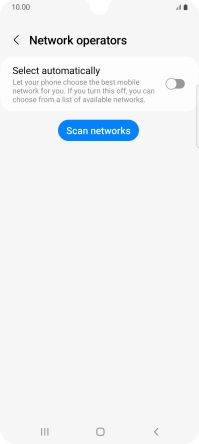
4. Return to the home screen
Press the Home key to return to the home screen.