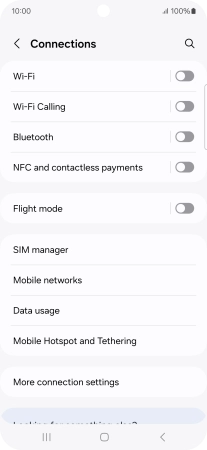Samsung Galaxy A35 5G
Android 14
1. Find "Connections"
Slide two fingers downwards starting from the top of the screen.

Press the settings icon.

Press Connections.
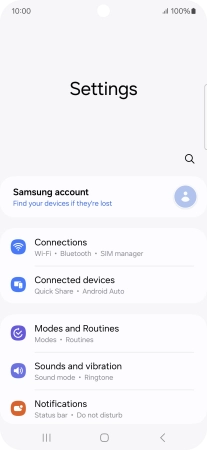
2. Turn NFC on or off
Press the indicator next to "NFC and contactless payments" to turn the function on or off.
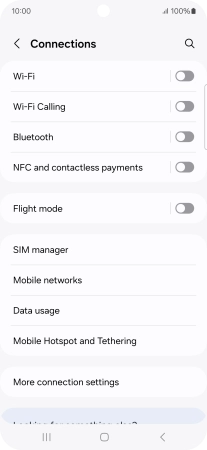
3. Return to the home screen
Press the Home key to return to the home screen.