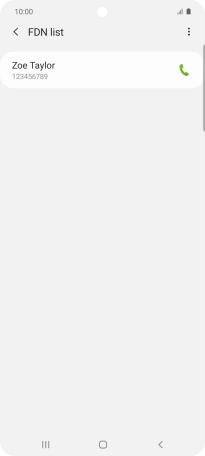Samsung Galaxy A51 5G
Android 10.0
1. Find "FDN list"
Press the phone icon.

Press the menu icon.
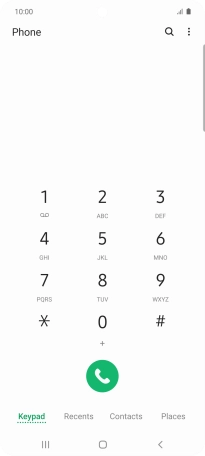
Press Settings.
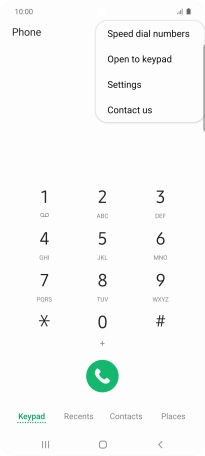
Press Supplementary services.
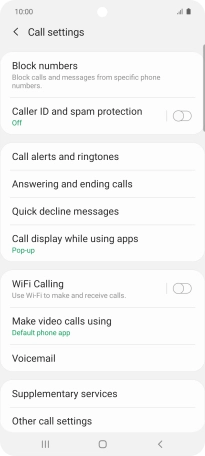
Press Fixed dialling numbers.
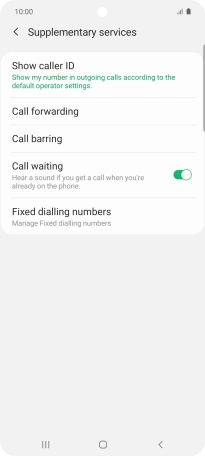
Press FDN list.
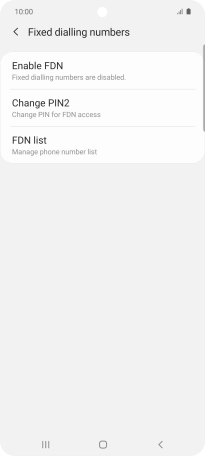
2. Add fixed numbers
Press the menu icon.
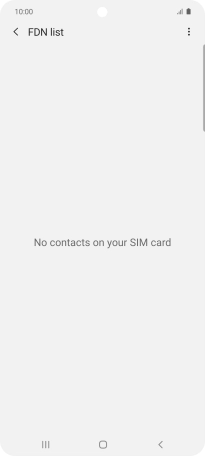
Press Add.
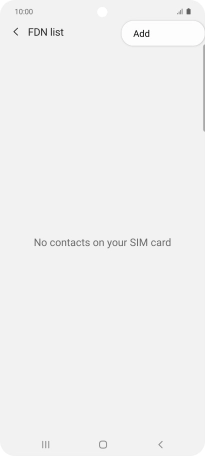
Press the field below "Name" and key in the required name.
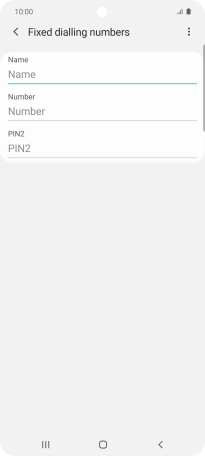
Press the field below "Number" and key in the required phone number.

Press the field below "PIN2" and key in the PIN2. The default PIN2 is 1111.
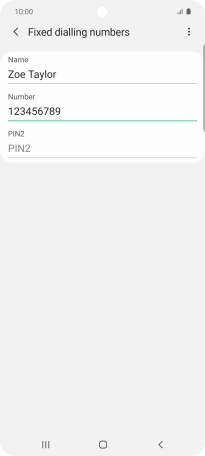
1111
Press the menu icon.
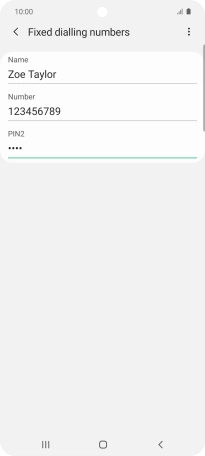
Press Save.
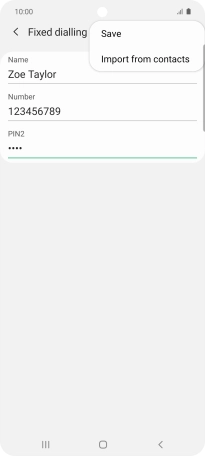
3. Return to the home screen
Press the Home key to return to the home screen.