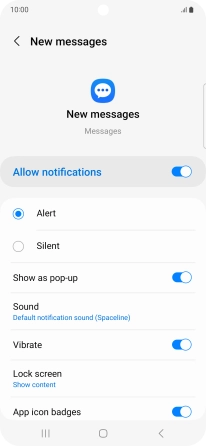Samsung Galaxy A54 5G
Android 13
1. Find "Notifications"
Slide your finger upwards on the screen.

Press Messages.
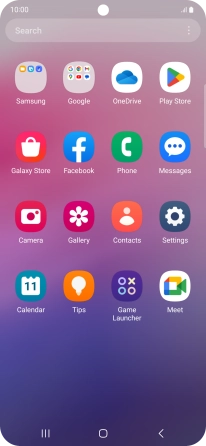
Press the menu icon.
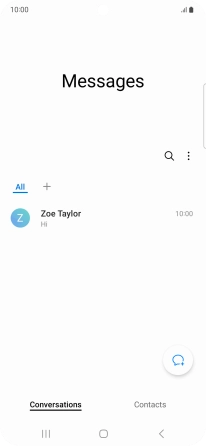
Press Settings.
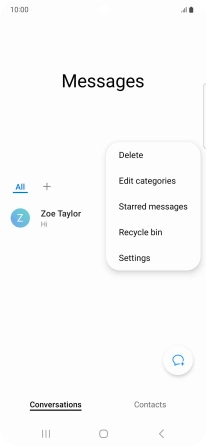
Press Notifications.
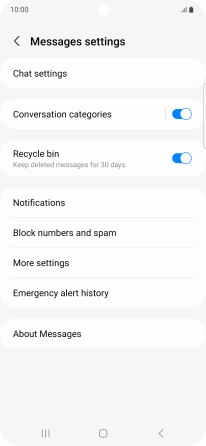
2. Turn on message notifications
Press the indicator next to "Allow notifications" to turn on the function.
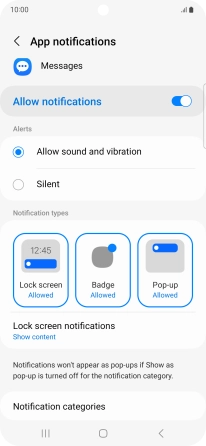
3. Select message tone
Press Notification categories.
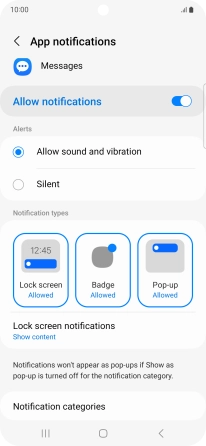
Press New messages.
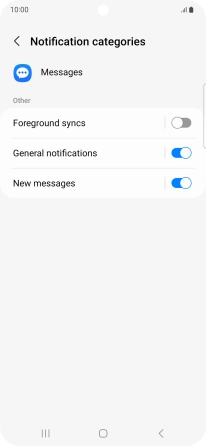
Press Sound.
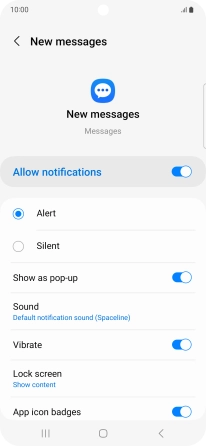
Press the required message tones to hear them.
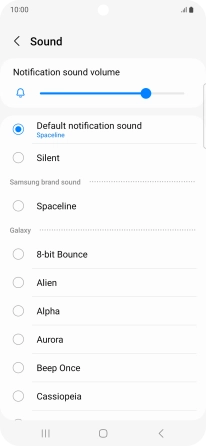
Once you've found a message tone you like, press the Return key.
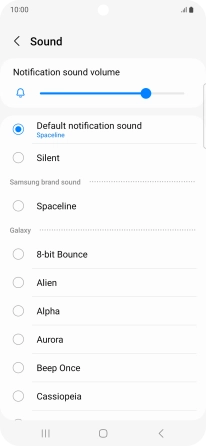
4. Return to the home screen
Press the Home key to return to the home screen.