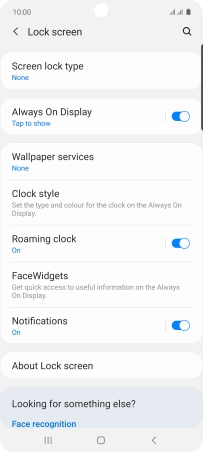Samsung Galaxy A71
Android 10.0
1 Find "Screen lock type"
Slide two fingers downwards starting from the top of the screen.
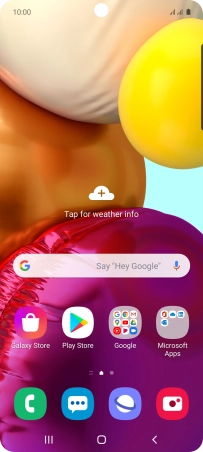
Press the settings icon.
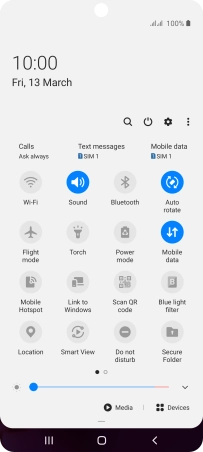
Press Lock screen.
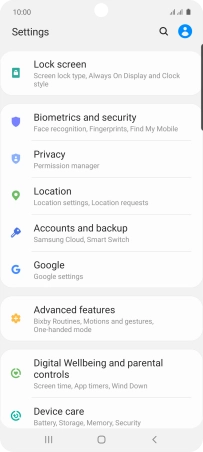
Press Screen lock type.
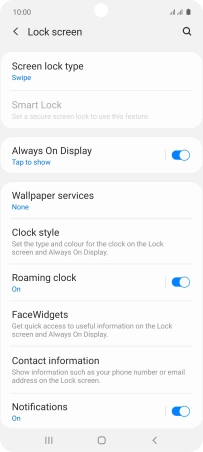
2 Create phone lock code using a fingerprint
Press Fingerprints.
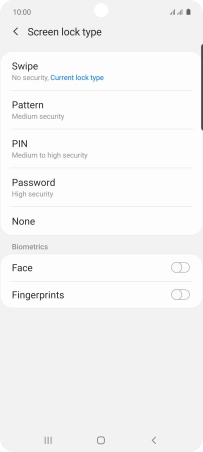
Press Continue.
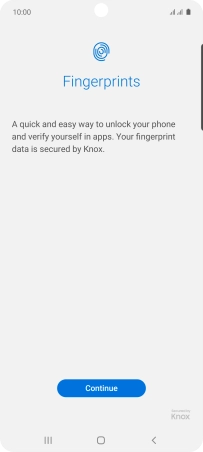
Press the required phone lock code and follow the instructions on the screen to create an additional phone lock code.
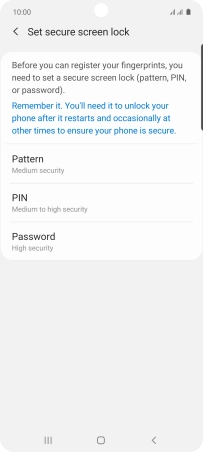
Press OK.
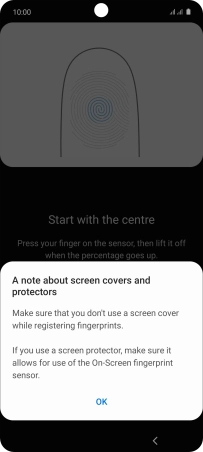
Follow the instructions on the screen to create the phone lock code using your fingerprint.
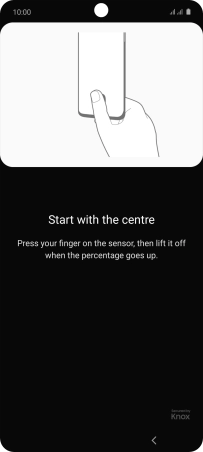
Press Done.
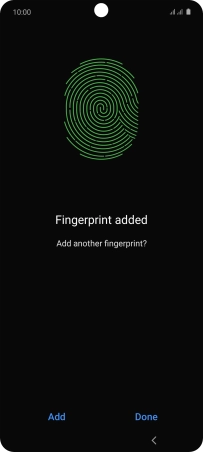
Press the required settings.

Press the Return key.

3 Turn off use of phone lock code
Press Screen lock type and key in the current phone lock code.

Press None.
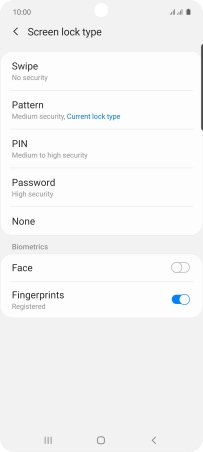
Press Remove data.
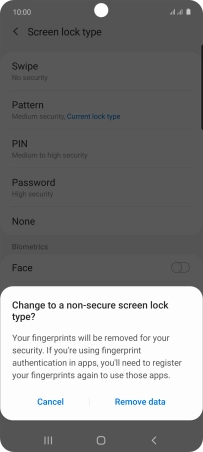
Press Remove.
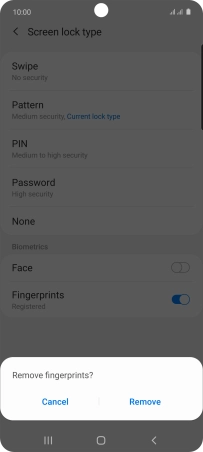
4 Return to the home screen
Press the Home key to return to the home screen.