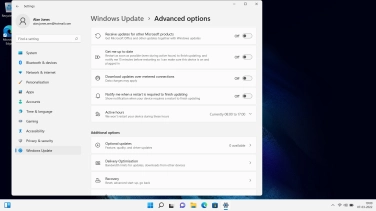Samsung Galaxy Book Go
Windows 11
1 Find "Advanced options"
Click the Windows icon.
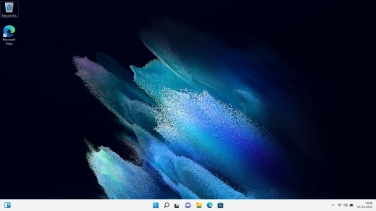
Click Settings.
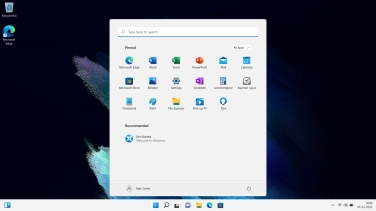
Click Windows Update.
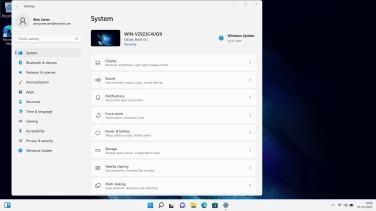
Click Advanced options.
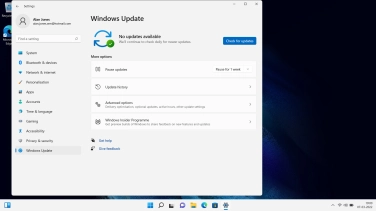
2 Update laptop drivers
Click Optional updates. If a new update is available, it's displayed. Follow the instructions on the screen to update the laptop software.
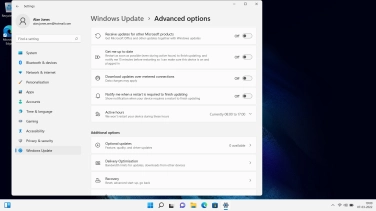
3 Return to the home screen
Click the close icon to return to the home screen.