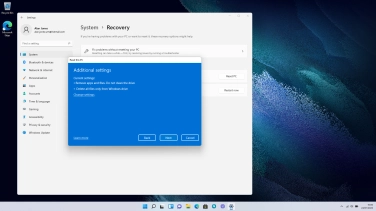Samsung Galaxy Book
Windows 11
1. Find "Remove everything"
Click the Windows icon.
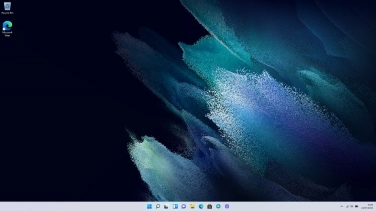
Click Settings.
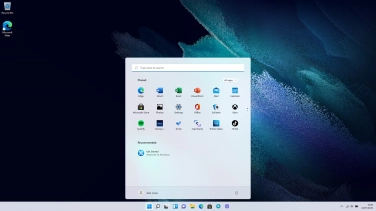
Click Recovery.
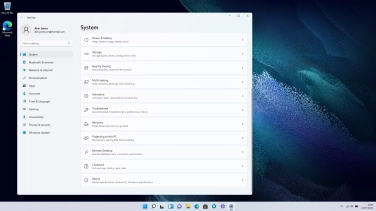
Click Reset PC.
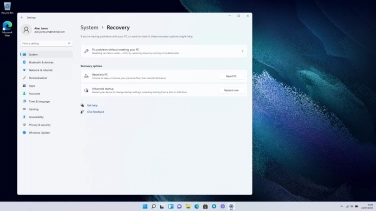
Click Remove everything.
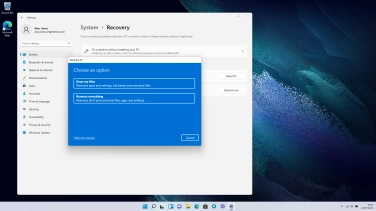
2. Choose settings for restoration of factory default settings
Click Change settings.
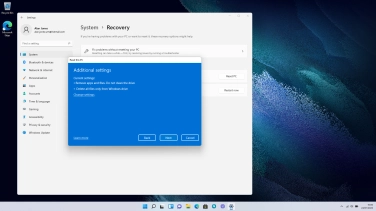
Click the indicators to select the required settings.
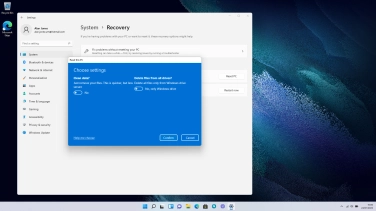
Click Confirm.
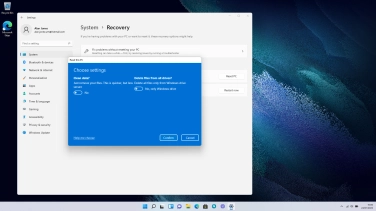
3. Restore factory default settings
Click Next. Wait a moment while the factory default settings are restored. Follow the instructions on the screen to set up your laptop and prepare it for use.