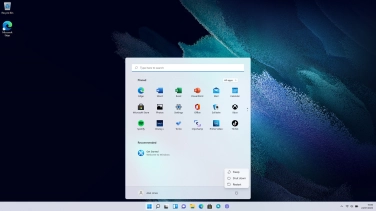Samsung Galaxy Book
Windows 11
1 Turn on your laptop
Connect the power supply to the power plug and to a wall socket.

When the charger is correctly connected, the LED will light up.

Press and hold On/Off until your laptop is turned on. Follow the instructions on the screen to log on.
2 Turn off your laptop
Click the Windows icon.
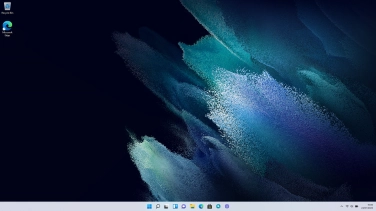
Click the power off icon.
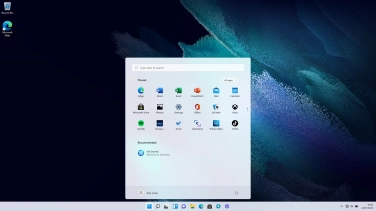
Click Shut down.