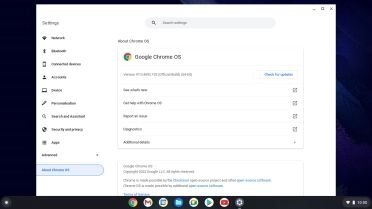Samsung Galaxy Chromebook Go 14"
Chrome OS
1. Find "About Chrome OS"
Click the menu field.
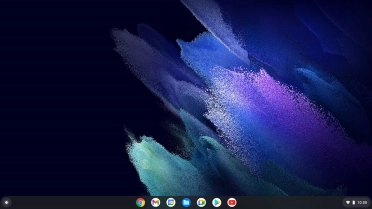
Click the settings icon.
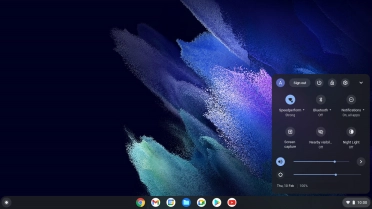
Click About Chrome OS.
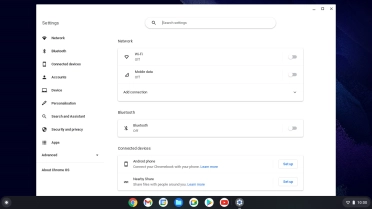
2. Update laptop software
Click Check for updates. If a new software version is available, it's displayed. Follow the instructions on the screen to update the laptop software.