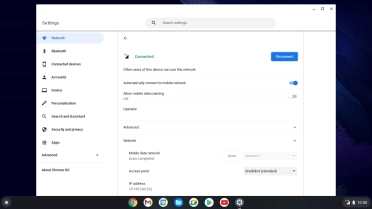Samsung Galaxy Chromebook Go 14"
Chrome OS
1. Turn mobile network on or off
Click the menu field.
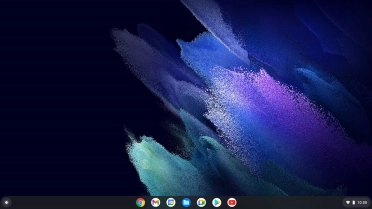
Click the settings icon.
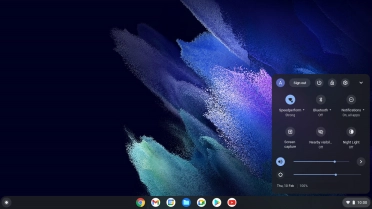
Click the indicator next to "Mobile data" to turn the function on or off.
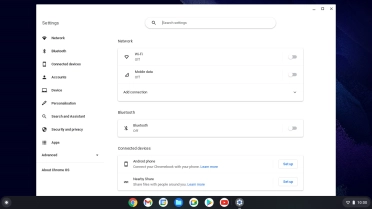
2. Find "Scan"
Click arrow right.
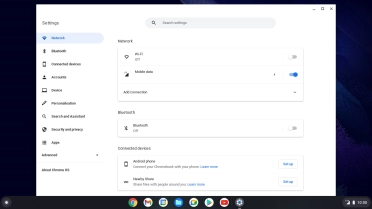
Click arrow right.
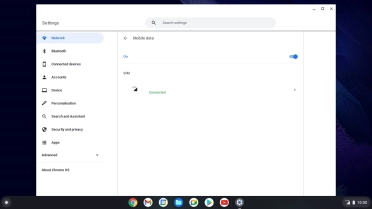
Click Disconnect.
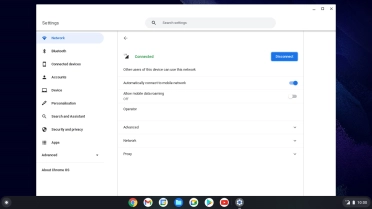
Click Network.
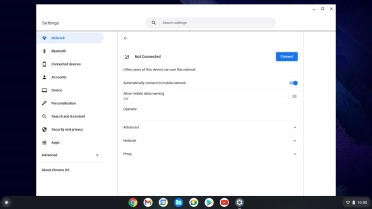
Click Scan.
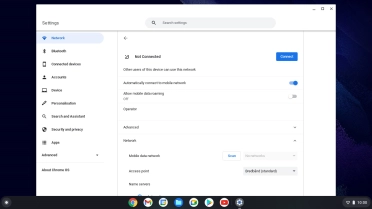
3. Select network
Click the drop down list.
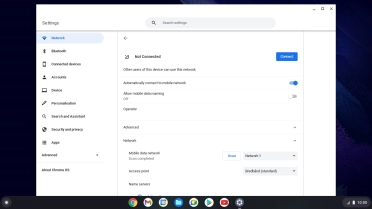
Click the required network.
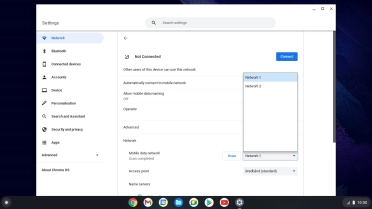
Click Connect.
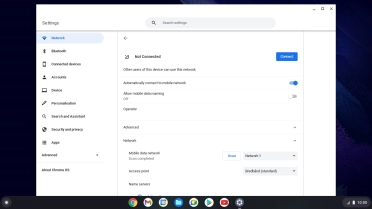
4. Return to the home screen
Click the close icon to return to the home screen.