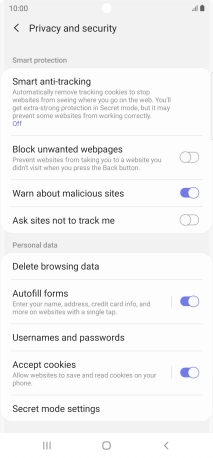Samsung Galaxy Note20 Ultra 5G
Android 10.0
1. Find internet browser
Press the internet browser icon.

2. Clear browser data
Press the menu icon.
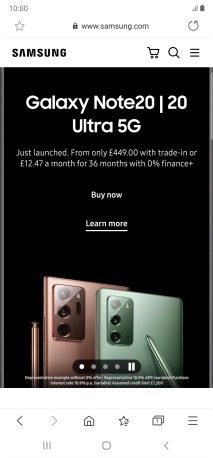
Press Settings.
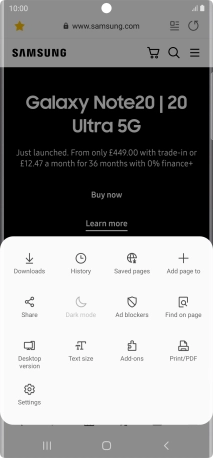
Press Privacy and security.
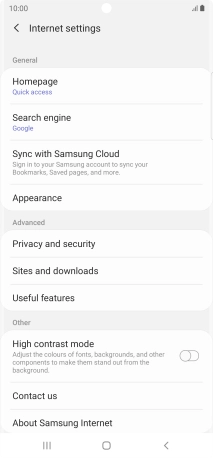
Press Delete browsing data.
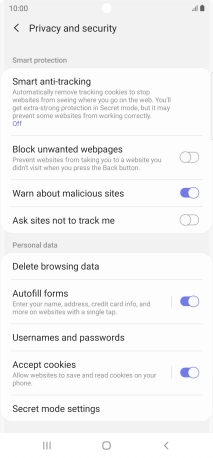
Press the fields next to the required data types.
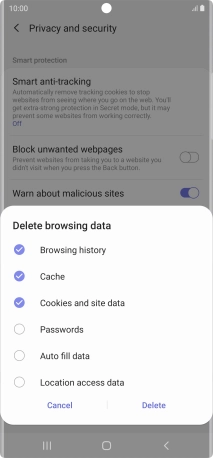
Press Delete.
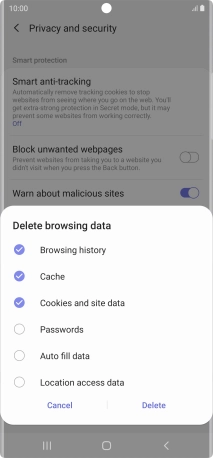
3. Return to the home screen
Press the Home key to return to the home screen.