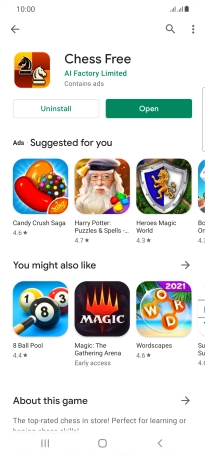Samsung Galaxy S21+ 5G
Android 11.0
1 Find "Play Store"
Slide your finger upwards on the screen.

Press Play Store.

2 Find app
Press the search field.
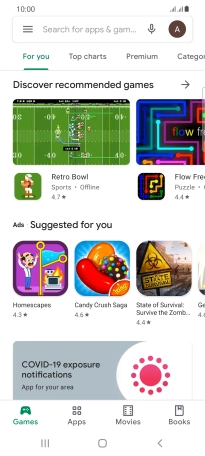
Key in the name or subject of the required app and press the search icon.
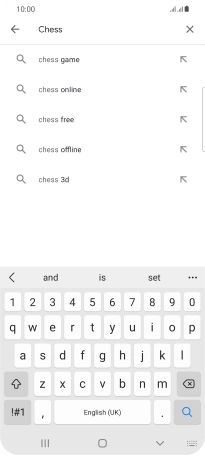
3 Install app
Press the required app.
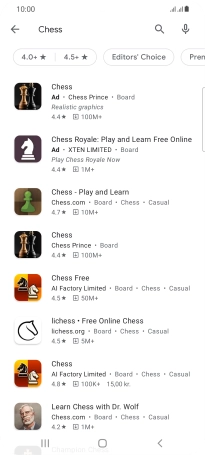
Press Install and follow the instructions on the screen to install the app.
If you've selected a paid app, press the price to install the app.
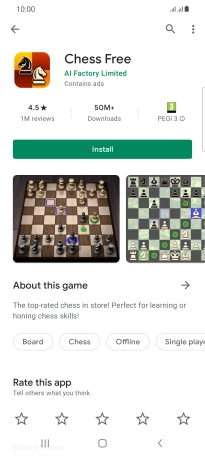
4 Return to the home screen
Press the Home key to return to the home screen.