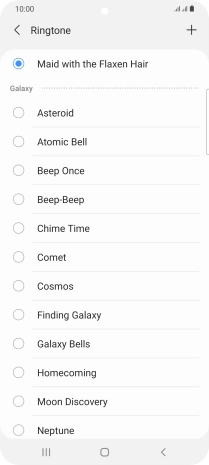Samsung Galaxy S21 Ultra 5G
Android 11.0
1. Find "Ringtone"
Slide two fingers downwards starting from the top of the screen.

Press the settings icon.
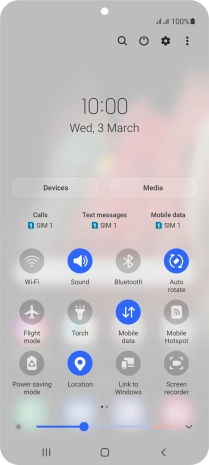
Press Sounds and vibration.
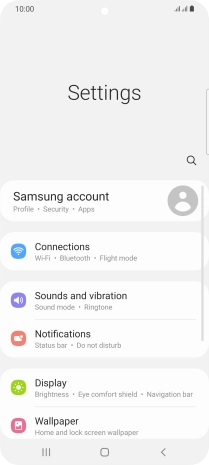
Press Ringtone.
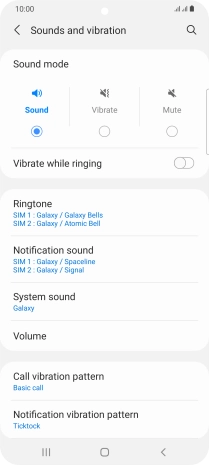
2. Select ring tone
Press the required SIM.
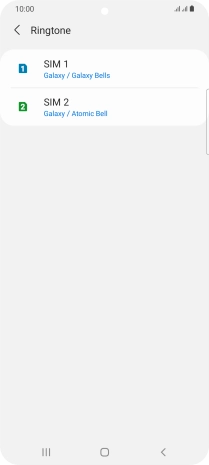
Press the add ring tone icon.
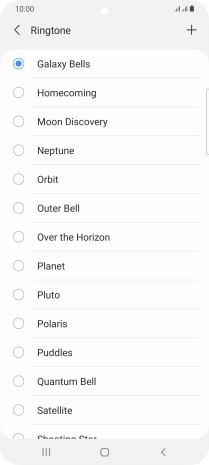
Press the required ring tones to hear them.

Once you've found a ring tone you like, press Done.
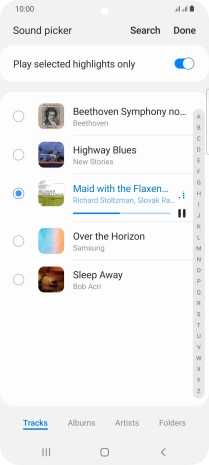
3. Return to the home screen
Press the Home key to return to the home screen.