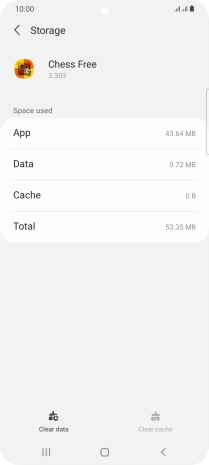Samsung Galaxy S21 Ultra 5G
Android 11.0
1 Find "Apps"
Slide two fingers downwards starting from the top of the screen.

Press the settings icon.
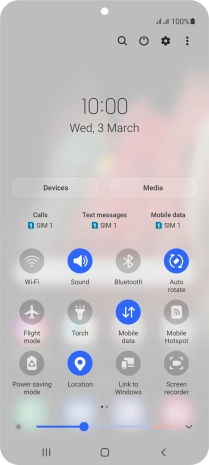
Press Apps.
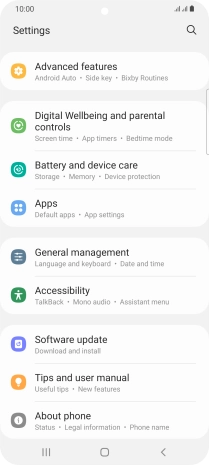
2 Delete temporary data
Press the required app.
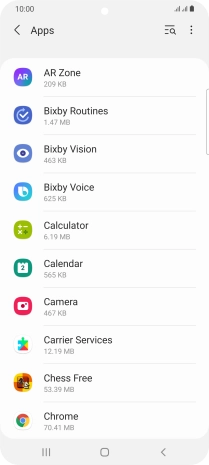
Press Storage.
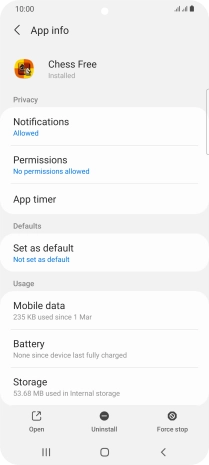
Press Clear cache.
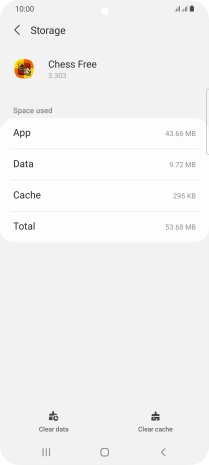
3 Return to the home screen
Press the Home key to return to the home screen.