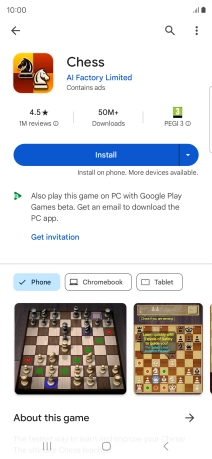Samsung Galaxy S24 Ultra
Android 14
1. Find "Play Store"
Slide your finger upwards on the screen.

Press Play Store.
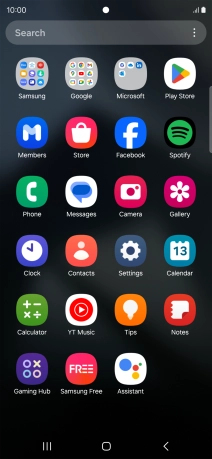
2. Uninstall apps
Press the profile icon.
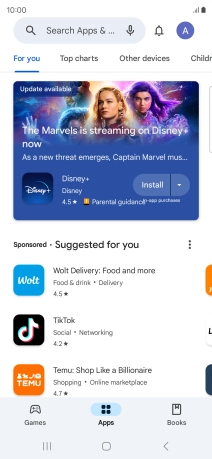
Press Manage apps and device.
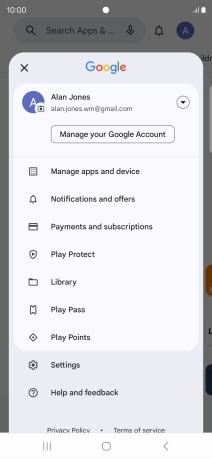
Press Manage.
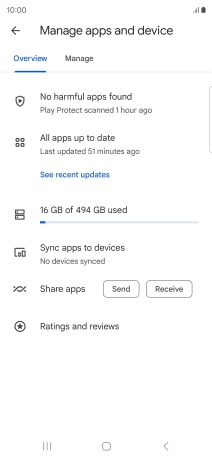
Press the required app.
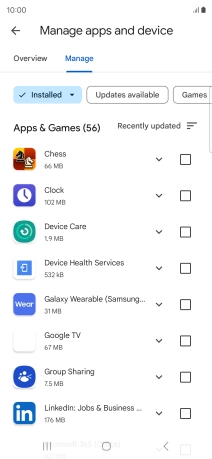
Press Uninstall.
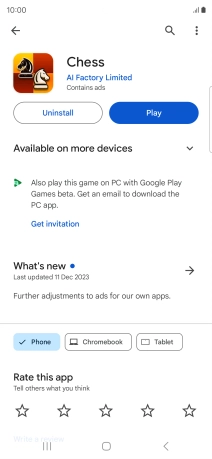
Press Uninstall.
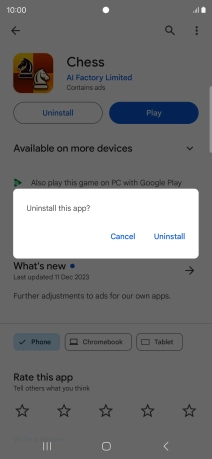
3. Return to the home screen
Press the Home key to return to the home screen.