
Samsung Galaxy Tab A
Find "Gallery"
Press Apps.

Press Gallery.
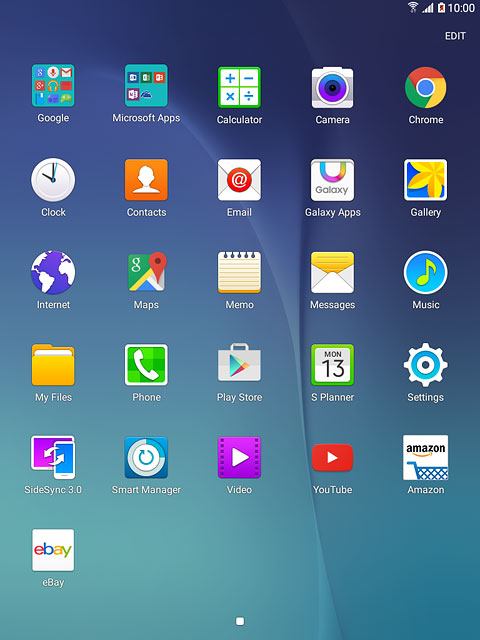
Find picture or video clip
Go to the required folder.
Press and hold the required picture or the required video clip.
Press and hold the required picture or the required video clip.
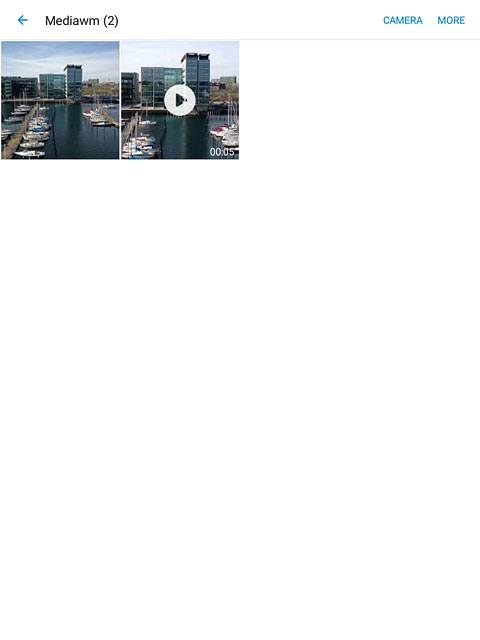
Select service
Press SHARE.
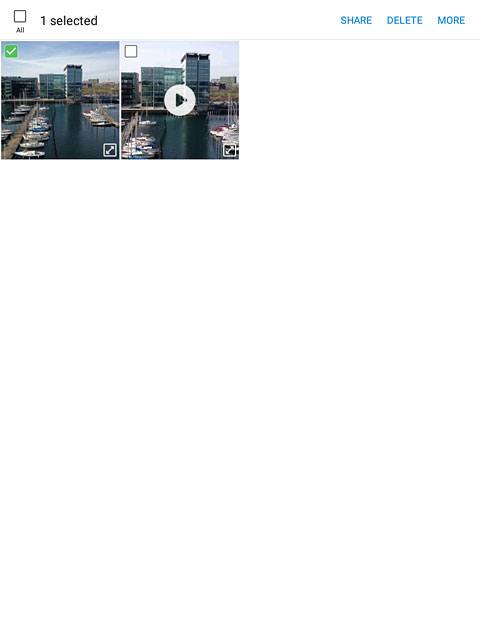
Press one of the following services:
Facebook, go to 3a.
Facebook, go to 3a.
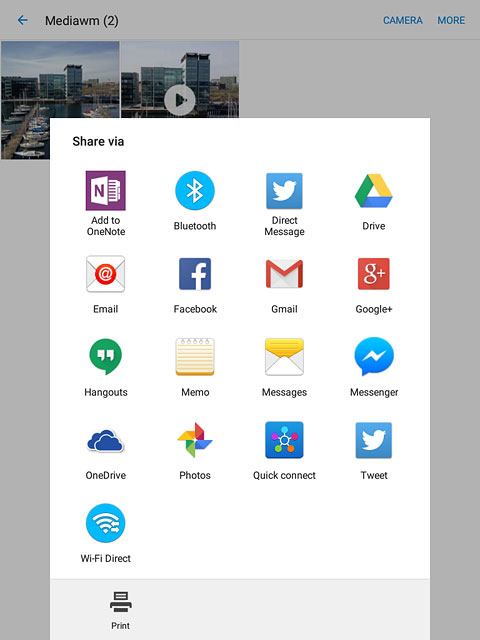
Google+, go to 3b.
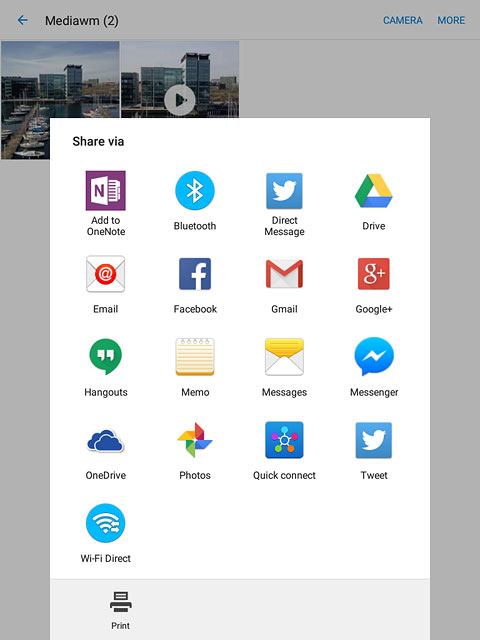
Tweet, go to 3c.
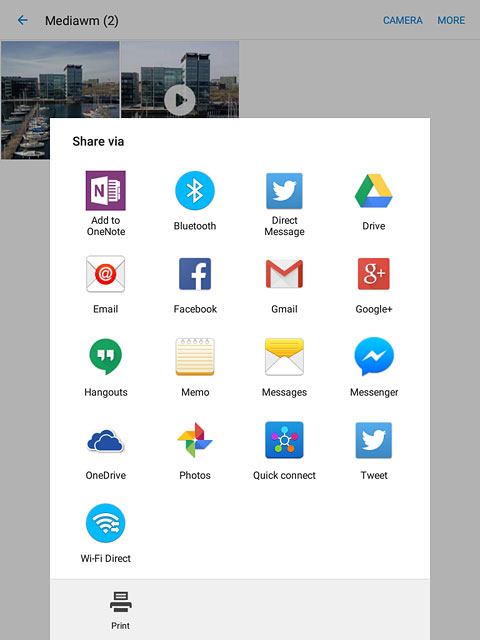
YouTube, go to 3d.
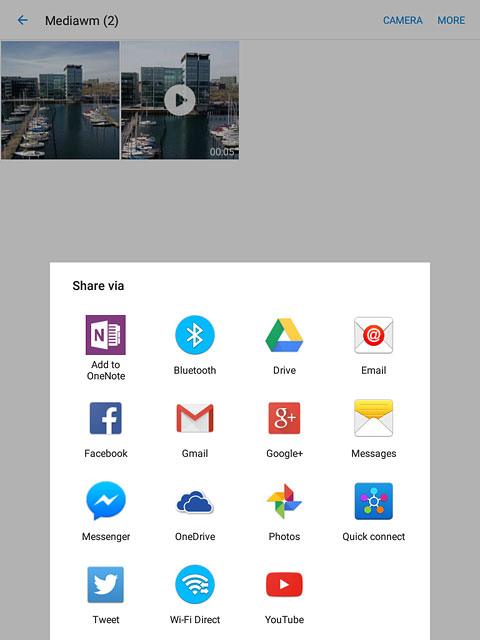
3a - "Facebook"
Press Say something about this photo.
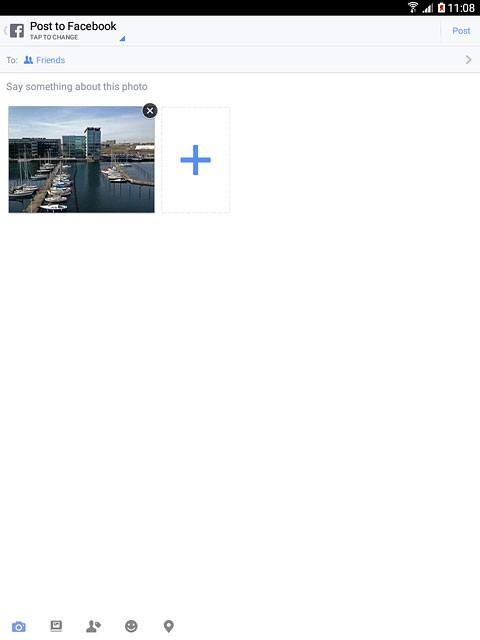
Key in the required text and press Post.
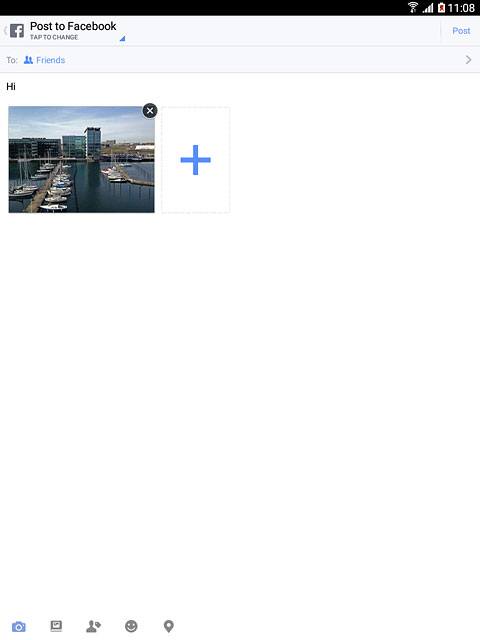
3b - "Google+"
Press Write something ... and key in the required text.
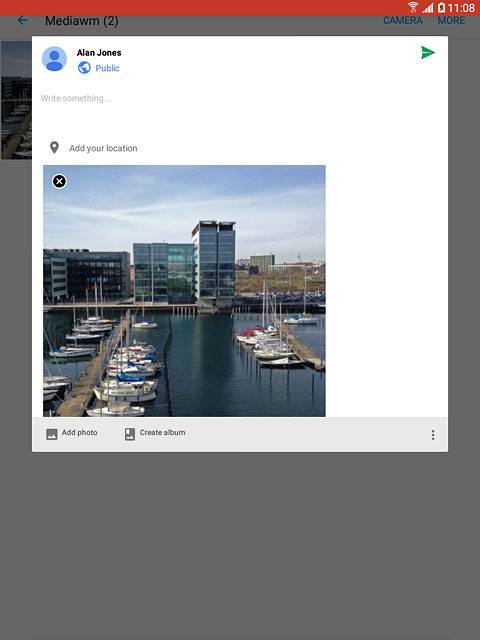
Press the send icon.
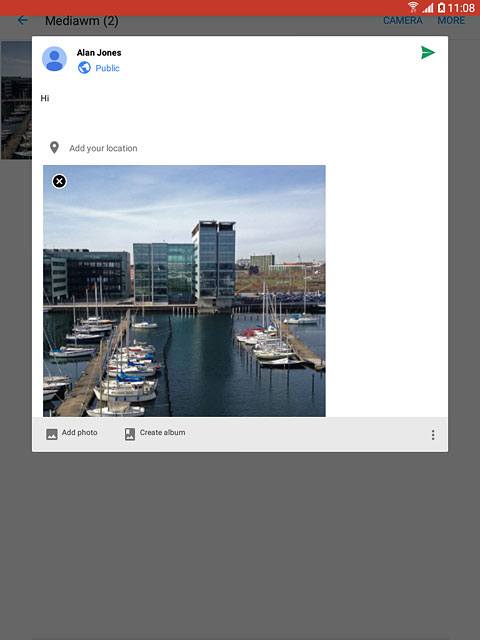
3c - "Tweet"
Key in the required text and press Tweet.
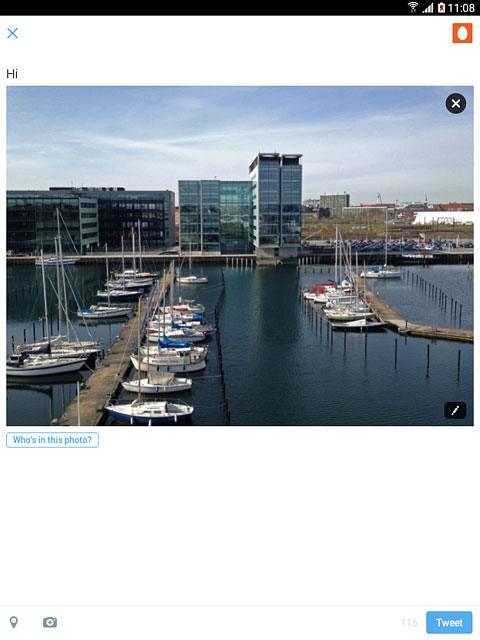
3d - "YouTube"
Press Title and key in the required text.
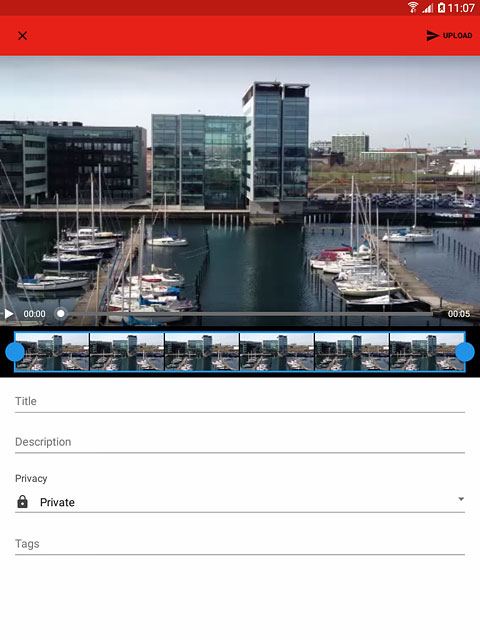
Press UPLOAD.
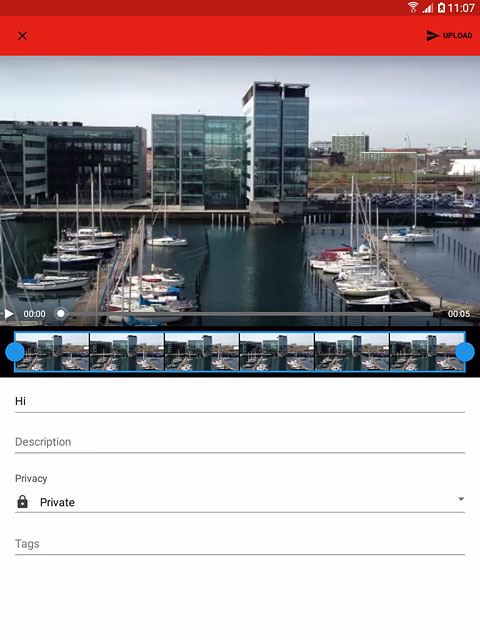
Return to the home screen
Press the Home key to return to the home screen.
