
Samsung Galaxy Tab A
Find "Screen lock type"
Slide your finger down the display starting from the top edge of your tablet.
Press the settings icon.
Press the settings icon.
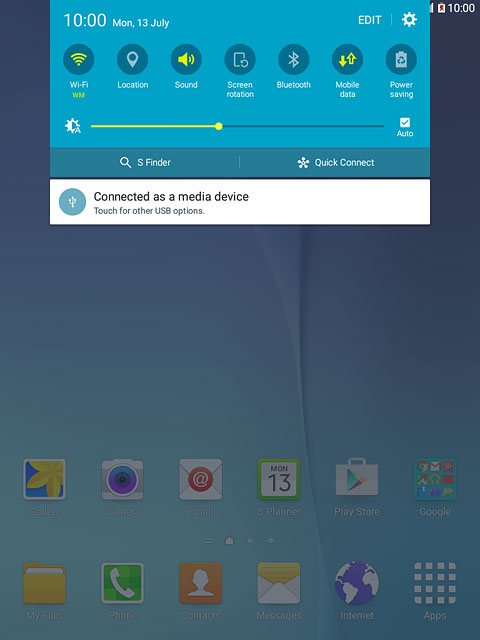
Press Lock screen and security.
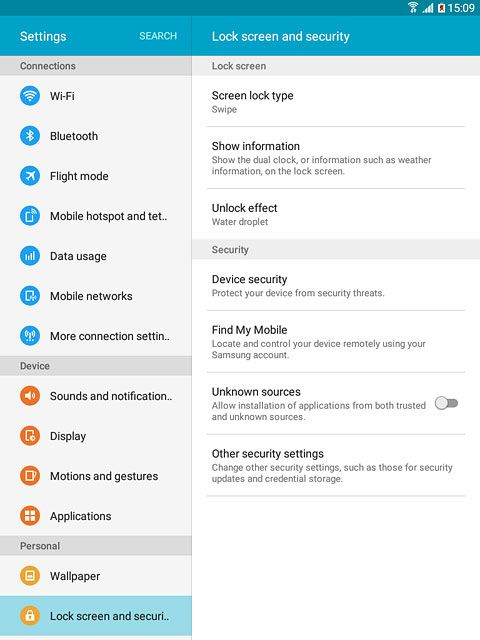
Press Screen lock type.
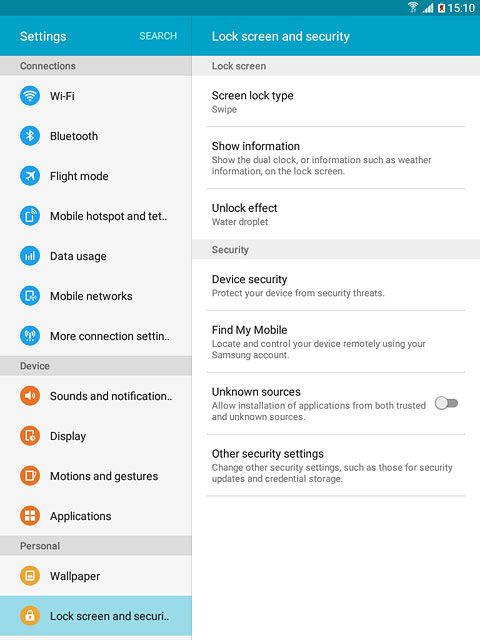
Change lock code
Key in the lock code.
Press the required lock code.
Follow the instructions on the display to change the lock code.
Press the required lock code.
Follow the instructions on the display to change the lock code.

Return to the home screen
Press the Home key to return to the home screen.
