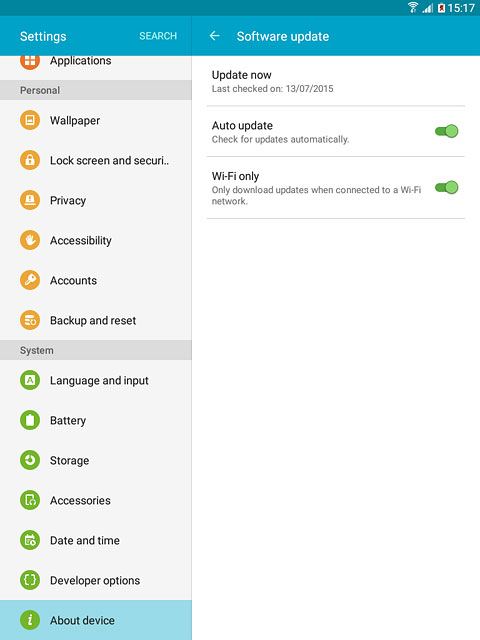Samsung Galaxy Tab A
Find "Software update"
Slide your finger down the display starting from the top edge of your tablet.
Press the settings icon.
Press the settings icon.
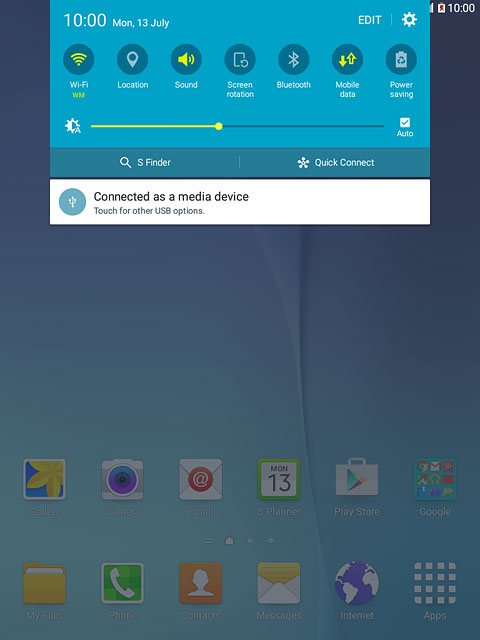
Press About device.
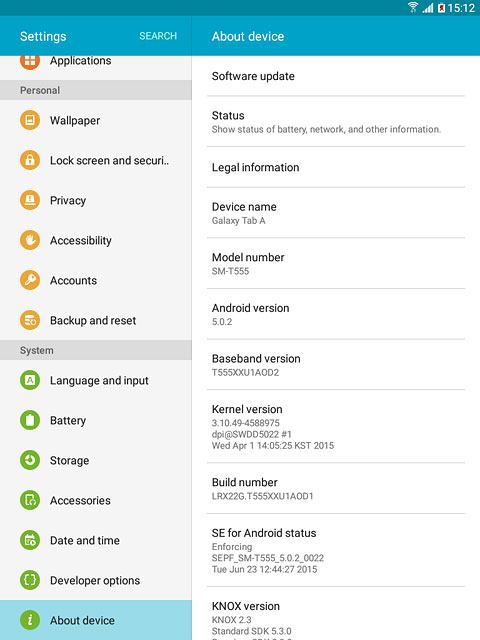
Press Software update.
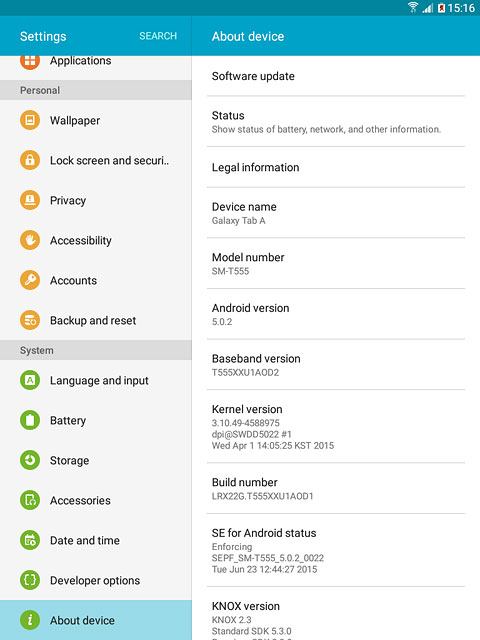
Update your tablet's software
Press Update now.
If a new software version is available, it's displayed.
Follow the instructions on the display to update your tablet's software.
If a new software version is available, it's displayed.
Follow the instructions on the display to update your tablet's software.