
Samsung Galaxy Tab A
Find "Email"
Press Apps.

Press Email.
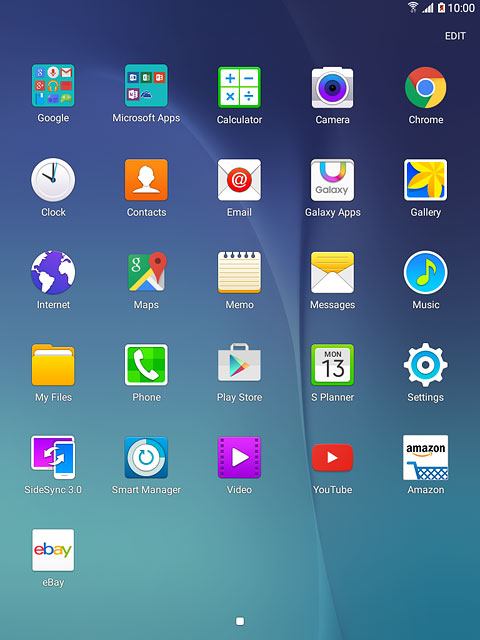
Select email account
Press the drop down list in the top left corner of the display.
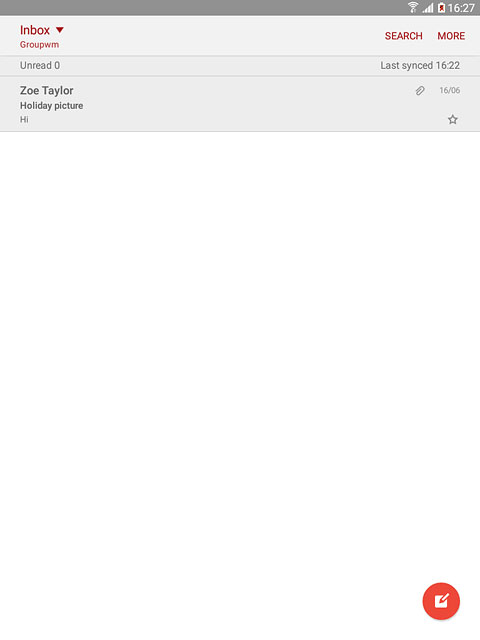
Press the required email account.
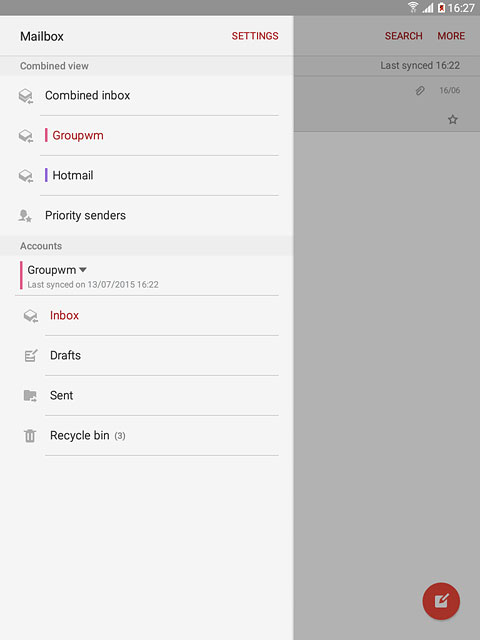
Retrieve email messages
Slide your finger down the display to update the inbox.

Read email message
Press the required email message to read it.
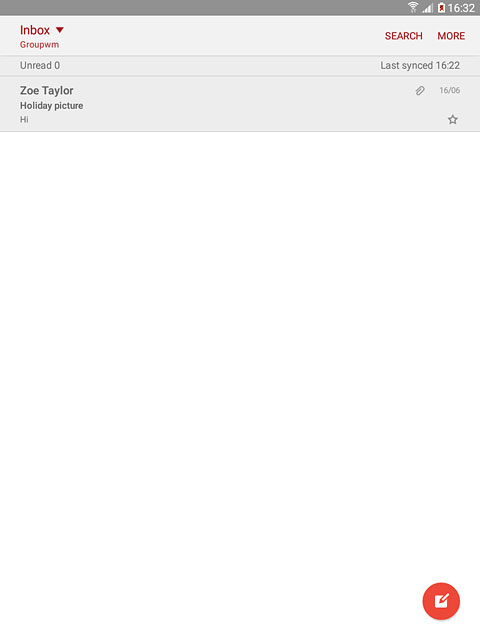
Select option
You have a number of options when you've read the email message:
Reply to email message, go to 5a.
Forward email message, go to 5b.
Delete email message, go to 5c.
Reply to email message, go to 5a.
Forward email message, go to 5b.
Delete email message, go to 5c.

5a - Reply to email message
Press Reply.
Write your email message.
Write your email message.
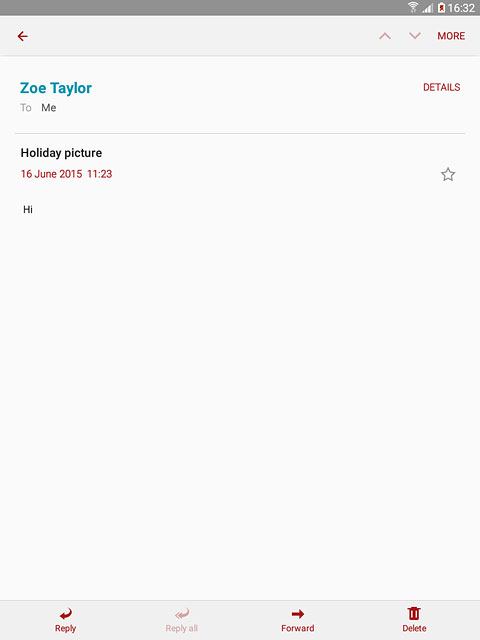
Press SEND.
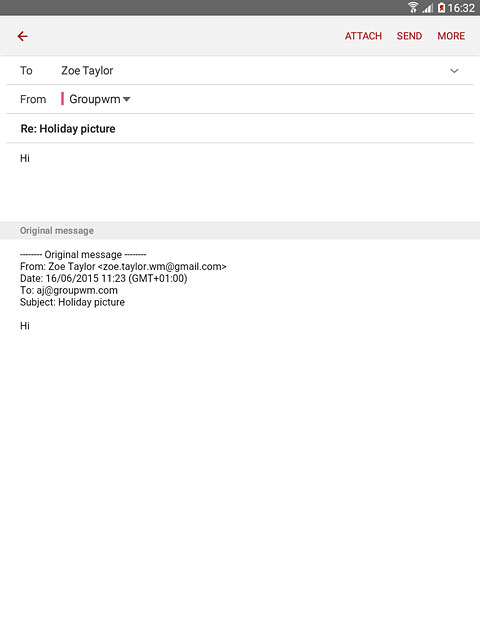
5b - Forward email message
Press Forward.
Key in the first letters of the required contact.
Matching contacts are displayed.
Key in the first letters of the required contact.
Matching contacts are displayed.
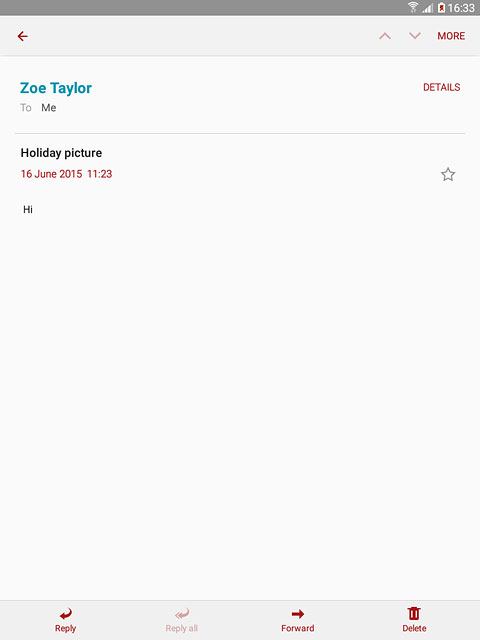
Press the required contact.
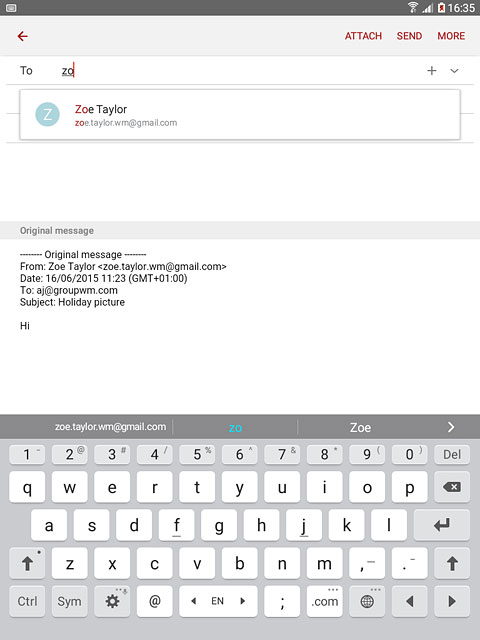
Press SEND.
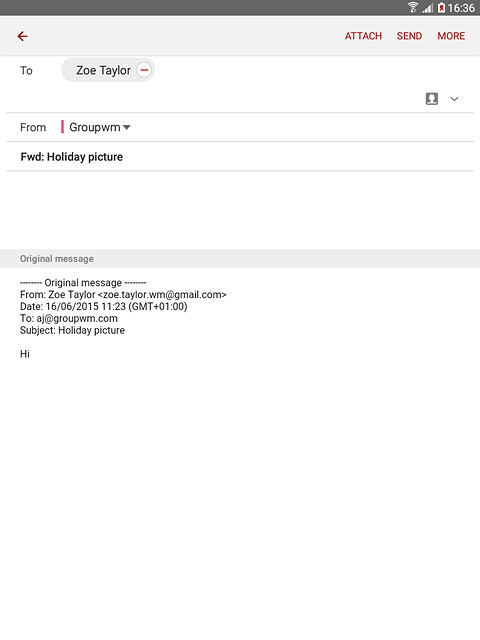
5c - Delete email message
Press Delete.
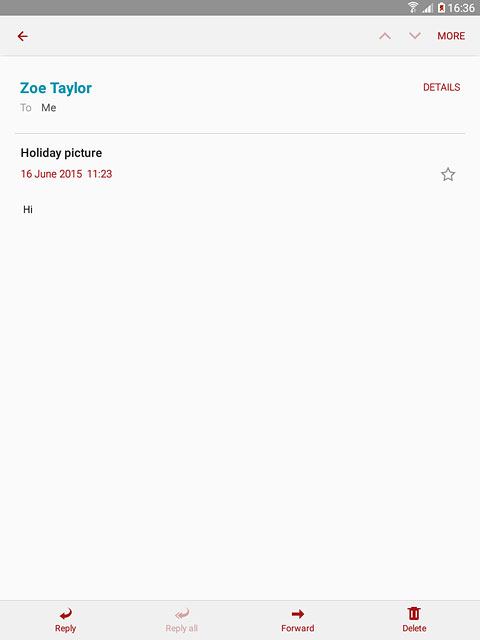
Return to the home screen
Press the Home key to return to the home screen.



