
Samsung Galaxy Tab A
1 Find "Wi-Fi"
Slide your finger down the display starting from the top edge of your tablet.
Press the settings icon.
Press the settings icon.
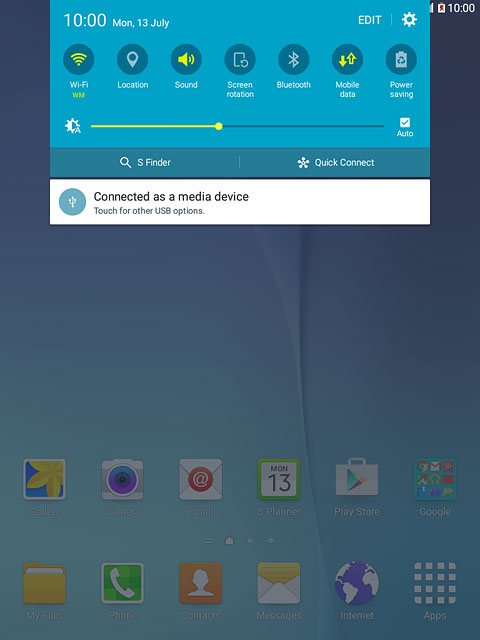
Press Wi-Fi.
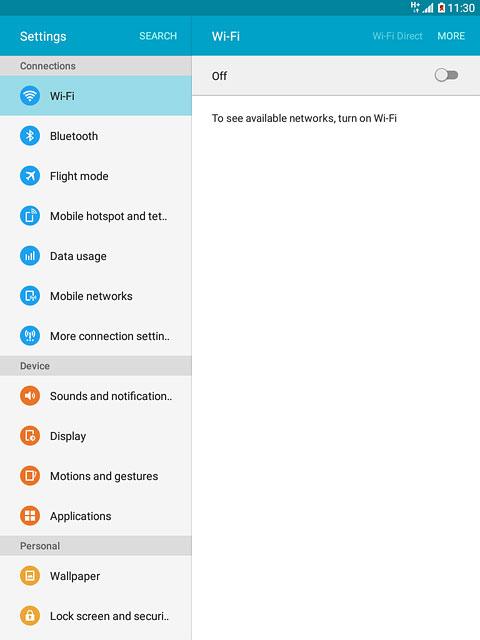
2 Turn on Wi-Fi
Press the indicator next to "Wi-Fi" until the function is turned on.
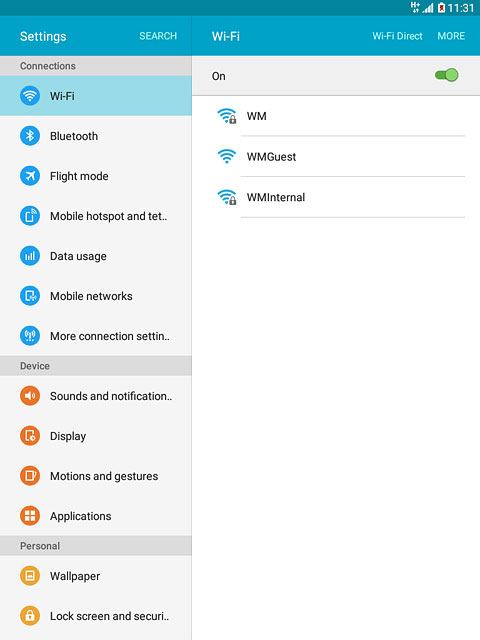
3 Connect to Wi-Fi network
A list of Wi-Fi networks within range is displayed.
Press the required Wi-Fi network.
Press the required Wi-Fi network.
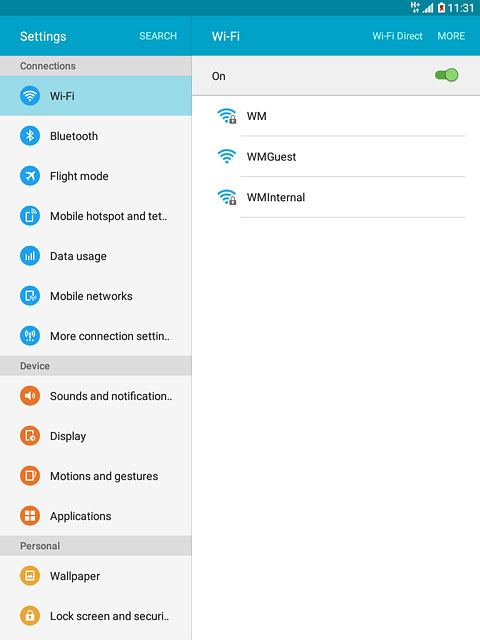
Follow the instructions on the display to select security settings, if required.
Press CONNECT.
Press CONNECT.
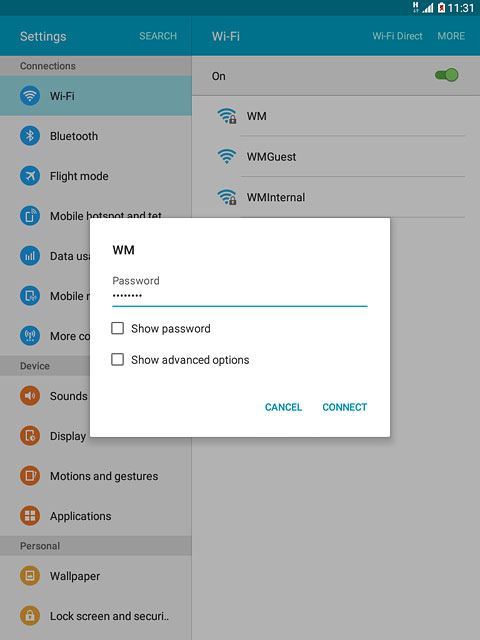
4 Return to the home screen
Press the Home key to return to the home screen.
