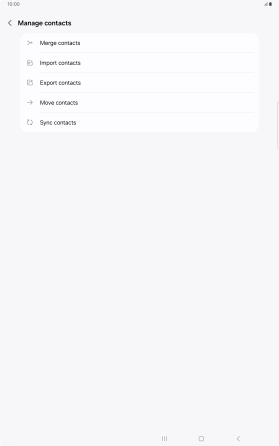Samsung Galaxy Tab S10+ 5G
Android 14
1. Find "Merge contacts"
Slide your finger upwards on the screen.

Press Samsung.
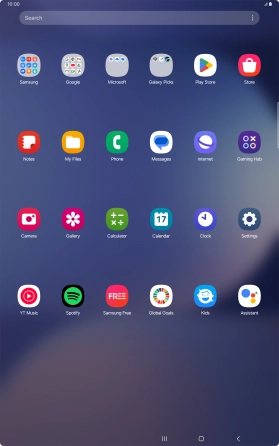
Press Contacts.
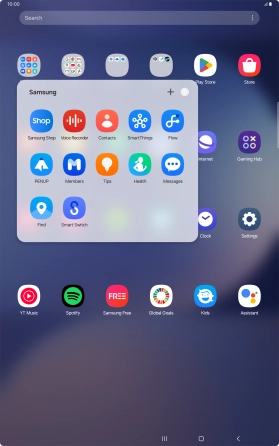
Press the menu icon.
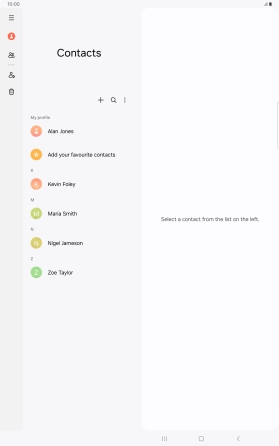
Press Manage contacts.
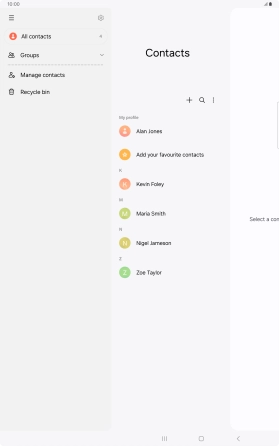
Press Merge contacts.
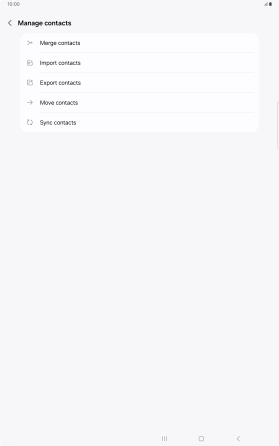
2. Merge identical contacts
Press the field next to the required number.
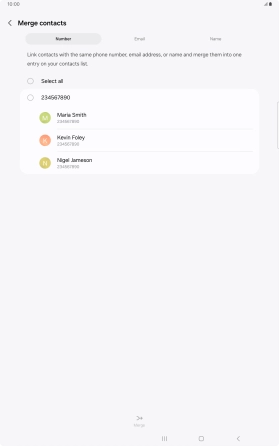
Press Merge.
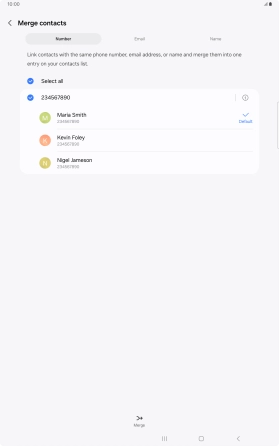
3. Return to the home screen
Press the Home key to return to the home screen.