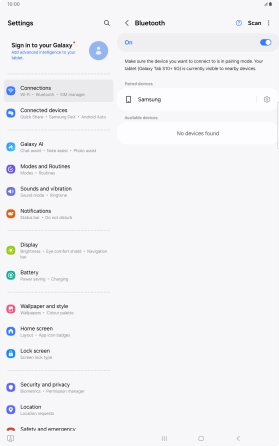Samsung Galaxy Tab S10+ 5G
Android 14
1. Find "Bluetooth"
Slide two fingers downwards starting from the top of the screen.

Press the settings icon.

Press Connections.

Press Bluetooth.

2. Turn on Bluetooth
Press the indicator to turn on the function.
If you turn on Bluetooth, your tablet is visible to all Bluetooth devices.
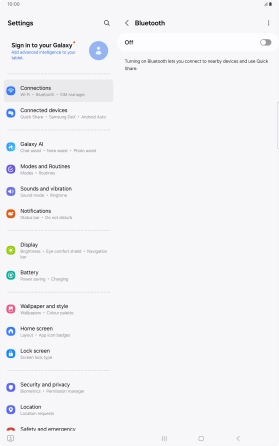
3. Pair Bluetooth device with your tablet
Press the required Bluetooth device and follow the instructions on the screen to pair the device with your tablet.
The other Bluetooth device needs to be turned on and be ready to connect via Bluetooth.
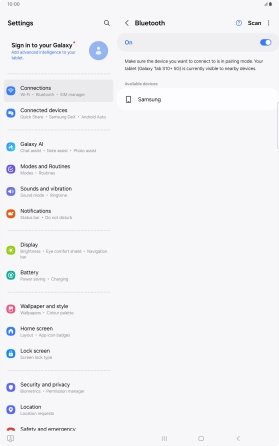
4. Return to the home screen
Press the Home key to return to the home screen.