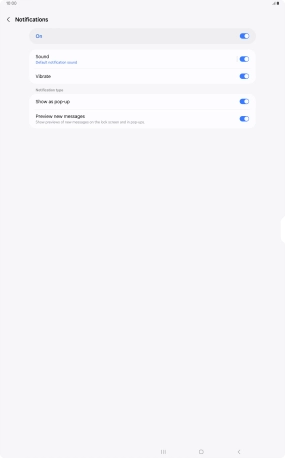Samsung Galaxy Tab S10 Ultra 5G
Android 14
1. Find "Notifications"
Slide your finger upwards on the screen.

Press Samsung.
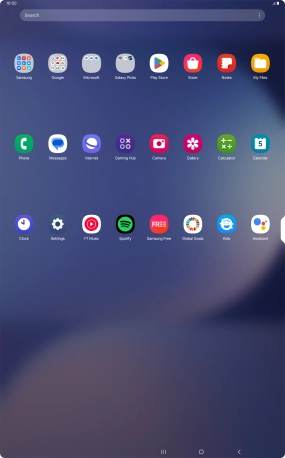
Press Messages.
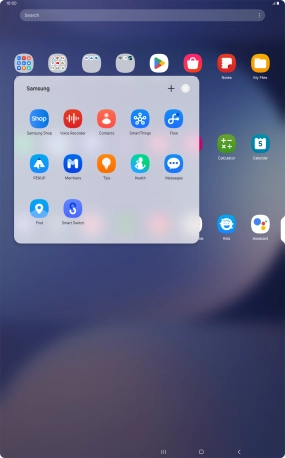
Press the menu icon.
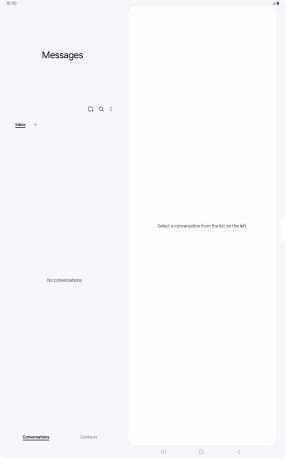
Press Settings.
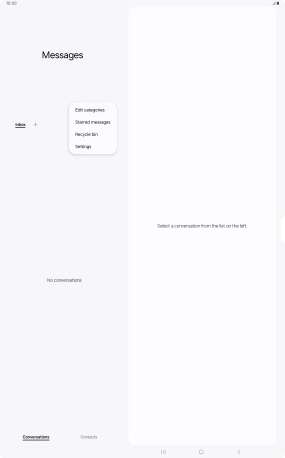
Press Notifications.
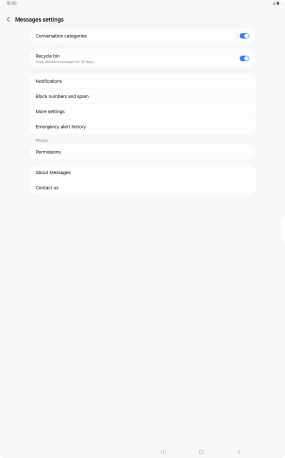
2. Turn on message notifications
Press the upper indicator to turn on the function.
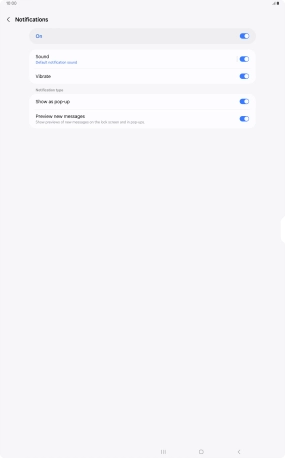
3. Select message tone
Press Sound.
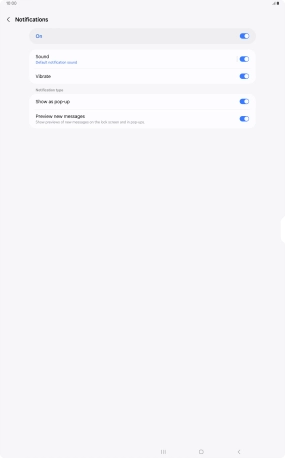
Press the required message tones to hear them.
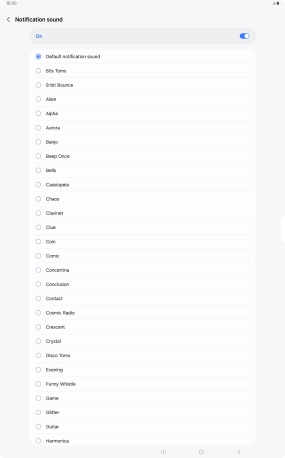
Once you've found a message tone you like, press the Return key.
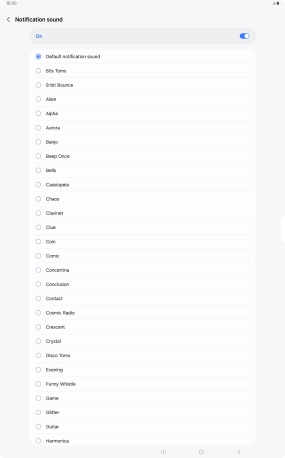
4. Return to the home screen
Press the Home key to return to the home screen.