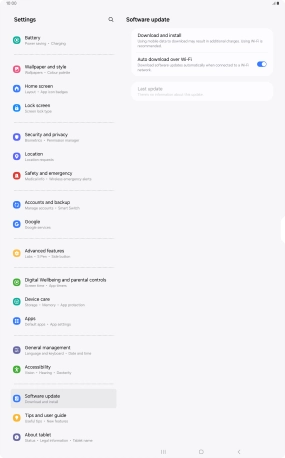Samsung Galaxy Tab S10 Ultra 5G
Android 14
1. Find "Software update"
Slide two fingers downwards starting from the top of the screen.

Press the settings icon.

Press Software update.
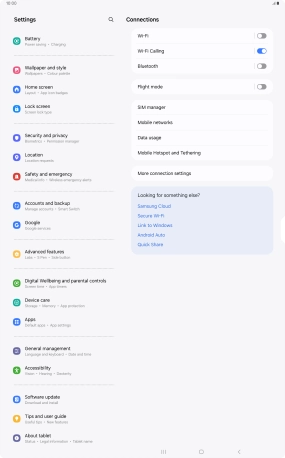
2. Update tablet software
Press Download and install. If a new software version is available, it's displayed. Follow the instructions on the screen to update the tablet software.