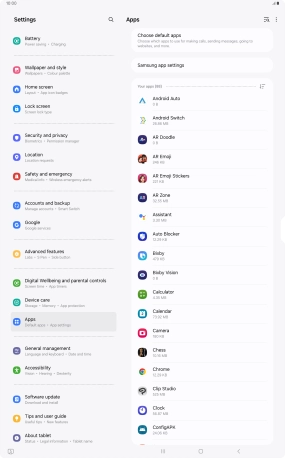Samsung Galaxy Tab S10 Ultra 5G
Android 14
1 Find "Apps"
Slide two fingers downwards starting from the top of the screen.

Press the settings icon.

Press Apps.
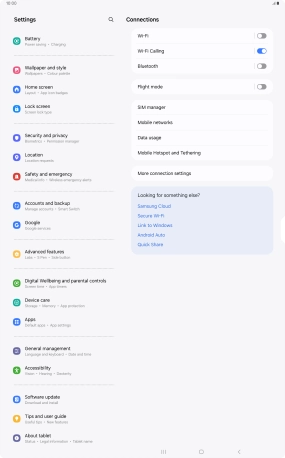
2 Move apps to memory card
Press the required app.
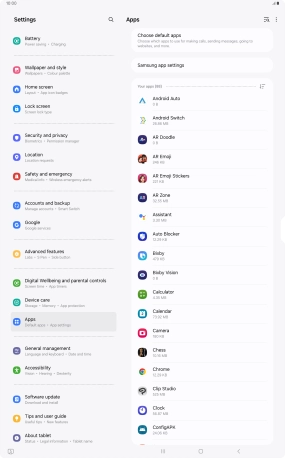
Press Storage.
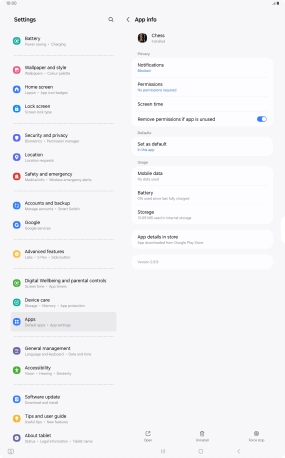
Press Change.
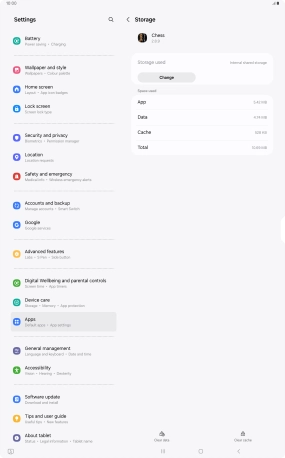
Press the name of the memory card.
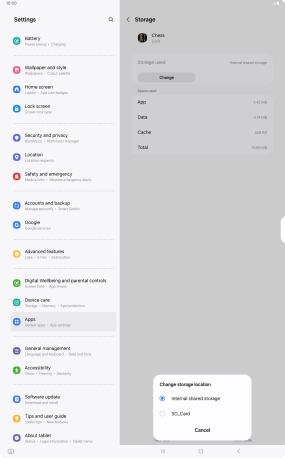
Press Move.
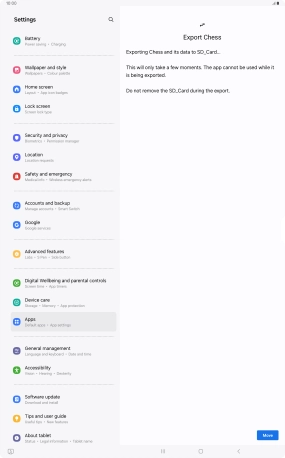
3 Return to the home screen
Press the Home key to return to the home screen.