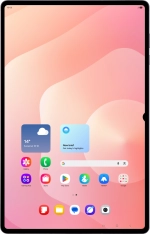
Samsung Galaxy Tab S11 Ultra 5G
Android 16
1. Find "Ringtone"
Slide your finger downwards starting from the top right side of the screen.

Press the settings icon.
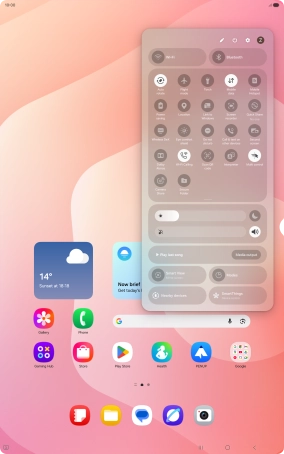
Press Sound.
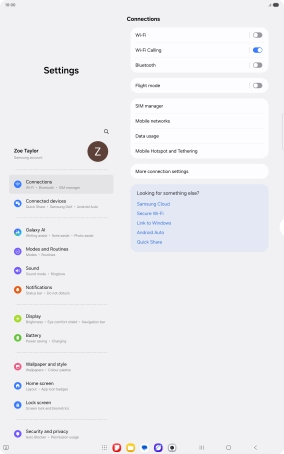
Press Ringtone.

2. Select ring tone
Press the required ring tones to hear them.

Once you've found a ring tone you like, press the Return key.

To use a different ring tone than the default ones, press the add ring tone icon and follow the instructions on the screen to select the required ring tone.

3. Return to the home screen
Press the Home key to return to the home screen.















