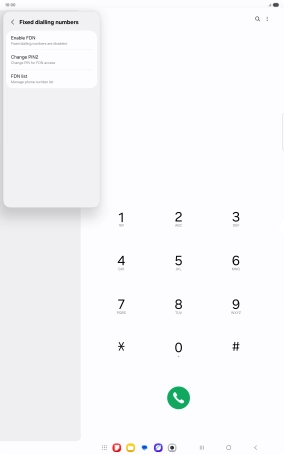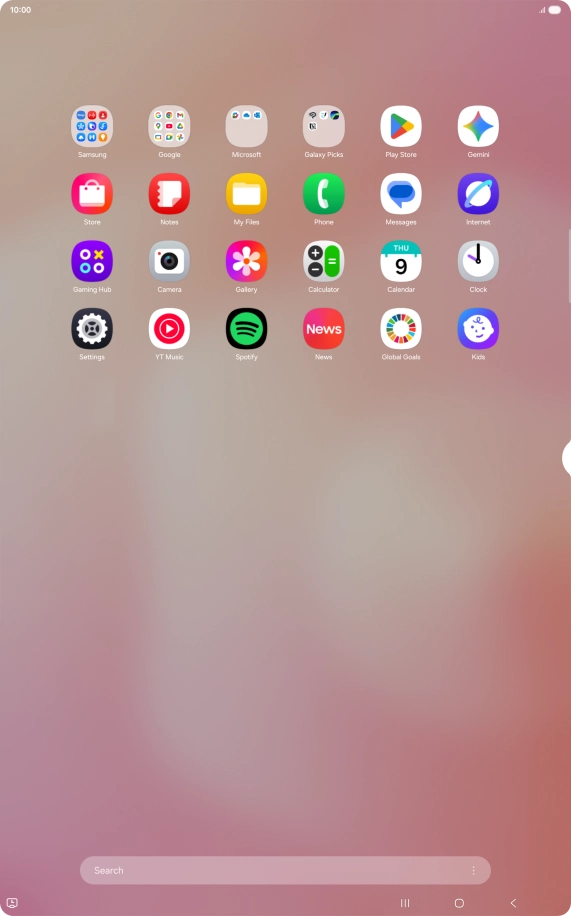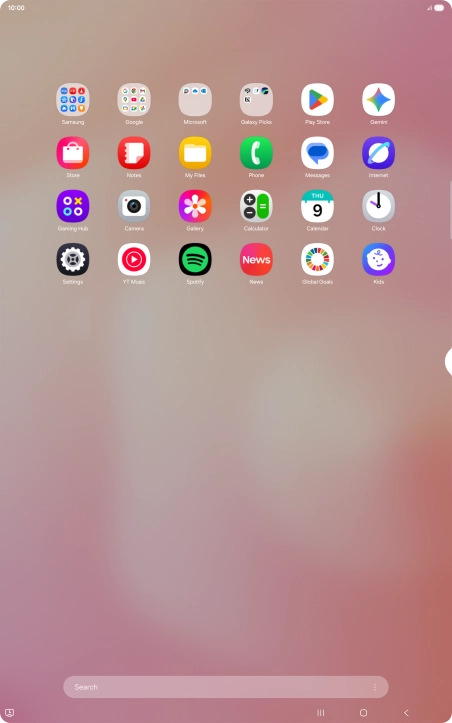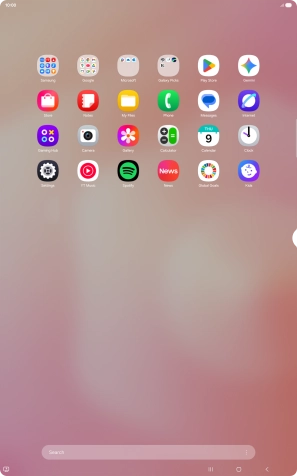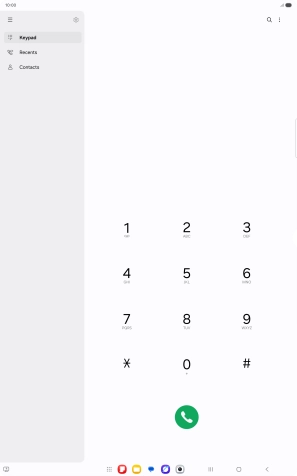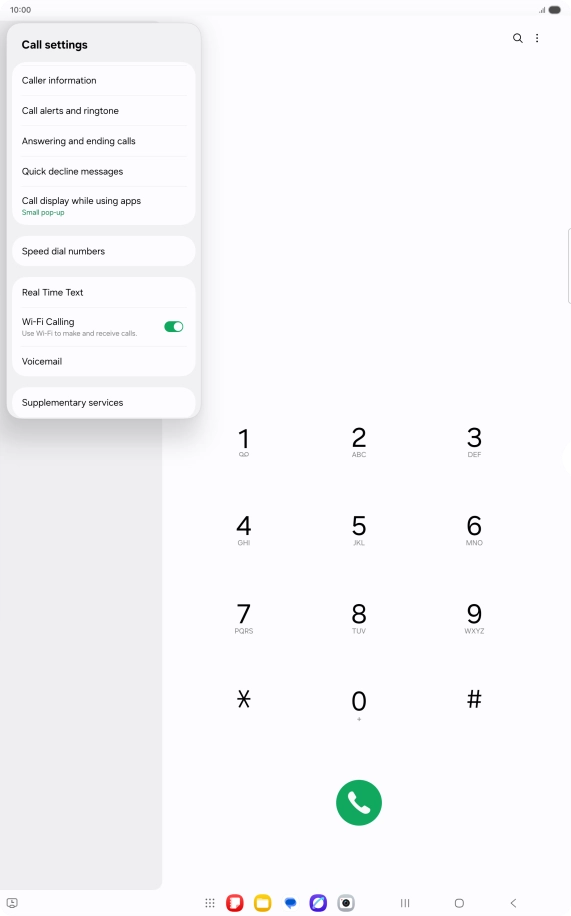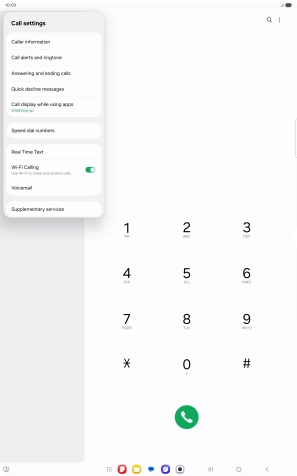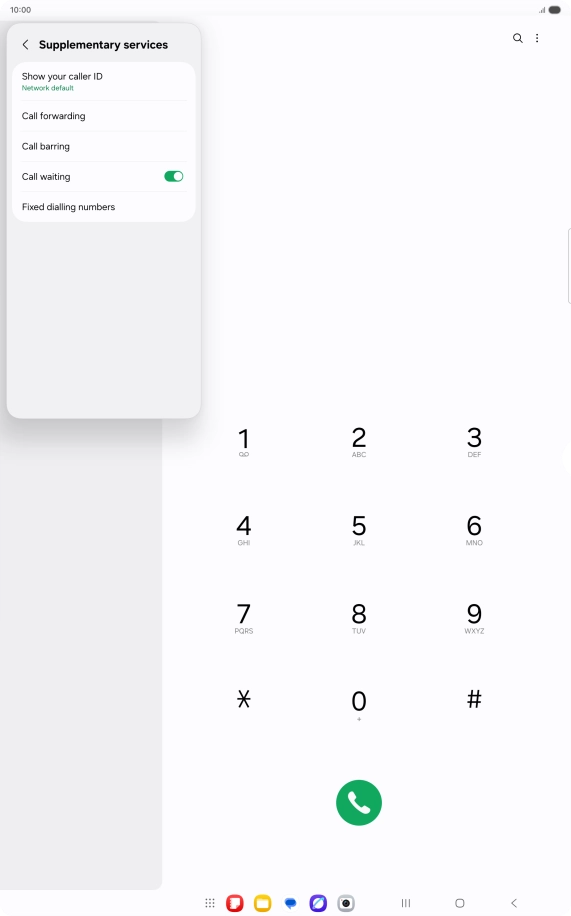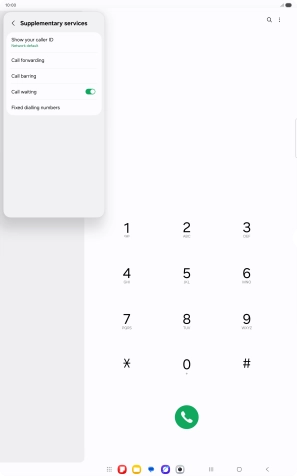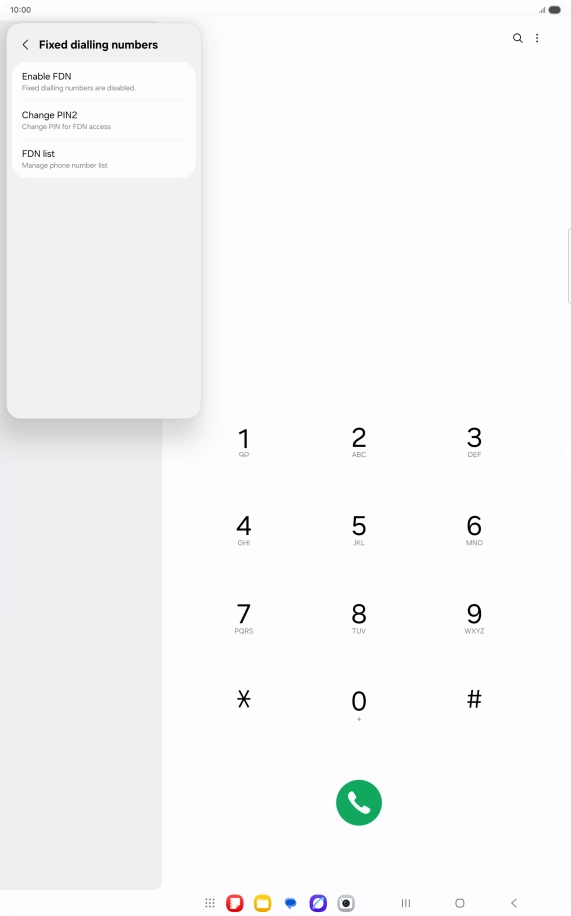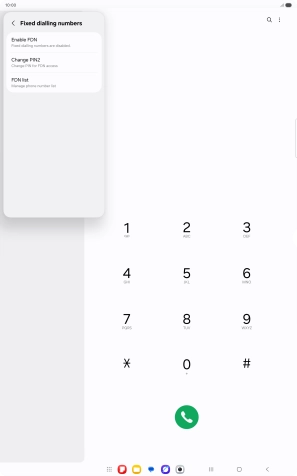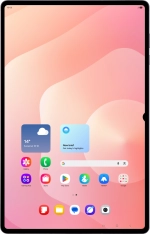
Samsung Galaxy Tab S11 Ultra 5G
Android 16
1. Find "Fixed dialling numbers"
Slide your finger upwards on the screen.

Press Phone.
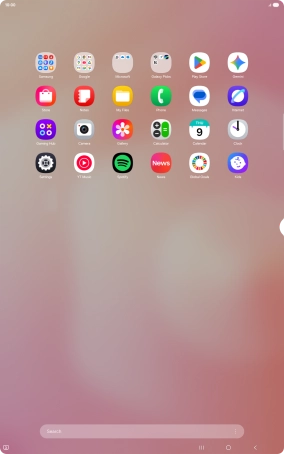
Press the settings icon.

Press Supplementary services.
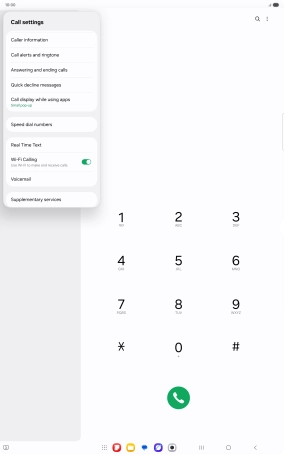
Press Fixed dialling numbers.
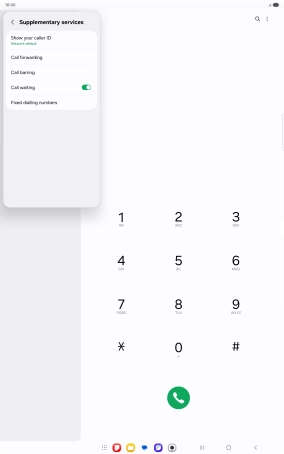
2. Turn on fixed dialling
Press Enable FDN.
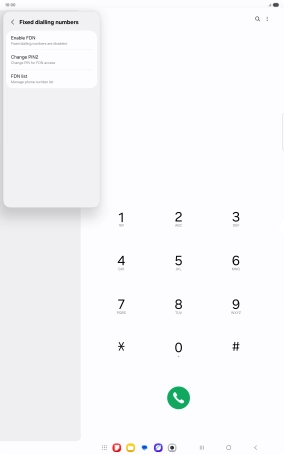
Key in your PIN2 and press OK. The default PIN2 is 1111.

1111
3. Turn off fixed dialling
Press Disable FDN.

Key in your PIN2 and press OK. The default PIN2 is 1111.

1111
4. Return to the home screen
Press the Home key to return to the home screen.