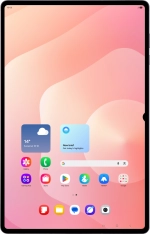
Samsung Galaxy Tab S11 Ultra 5G
Android 16
1 Find "Screen lock and biometrics"
Slide your finger downwards starting from the top right side of the screen.

Press the settings icon.
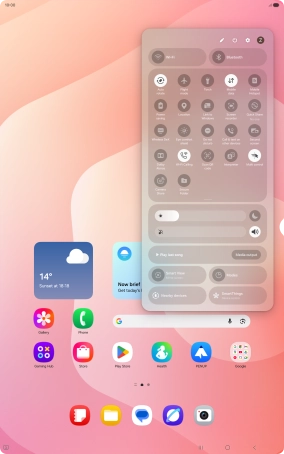
Press Lock screen.

Press Screen lock and biometrics.

2 Create lock code using a fingerprint
Press Fingerprints.

Press the required lock code and follow the instructions on the screen to create an additional lock code.

Press the required settings.

Press Done.

Press Continue.

Press Continue.

Press Register.

Follow the instructions on the screen to create the lock code using your fingerprint.

Press Done.

Press the indicators next to the required settings to turn them on or off.

Press the Return key.

3 Turn off use of lock code
Press Screen lock and biometrics and key in the current lock code.

Press None.

Press Remove data.

Press Remove.

4 Return to the home screen
Press the Home key to return to the home screen.






















































