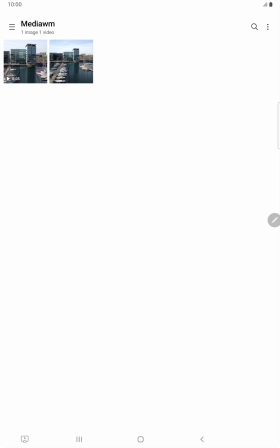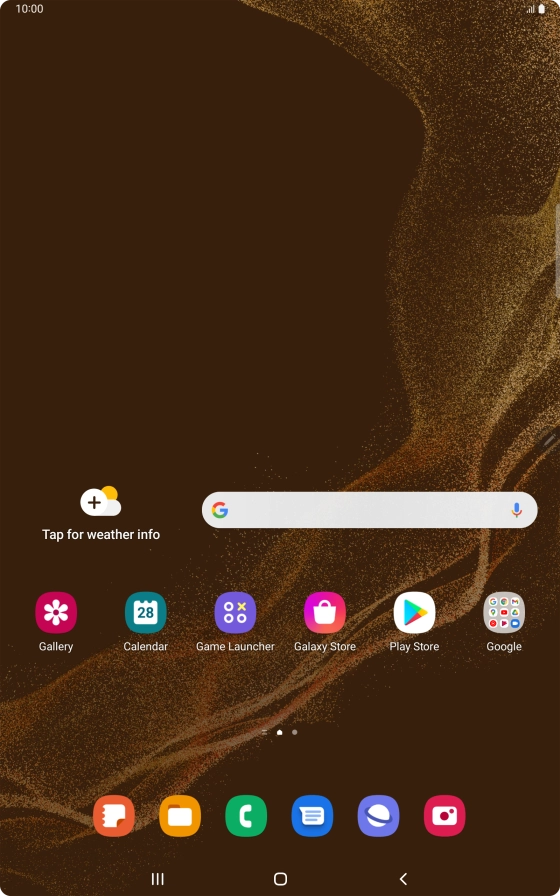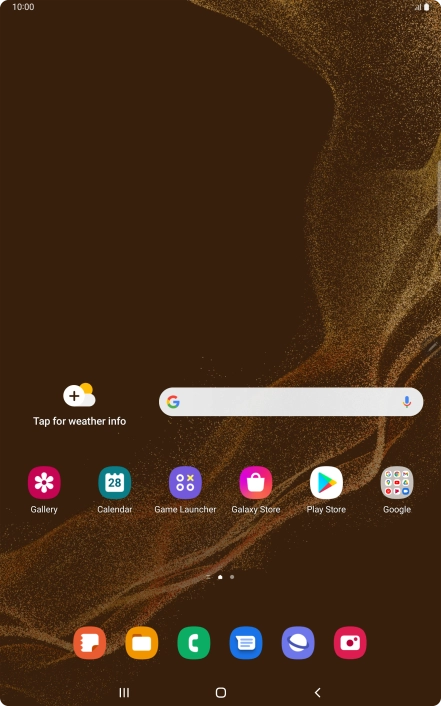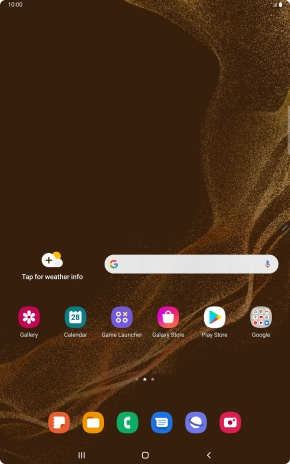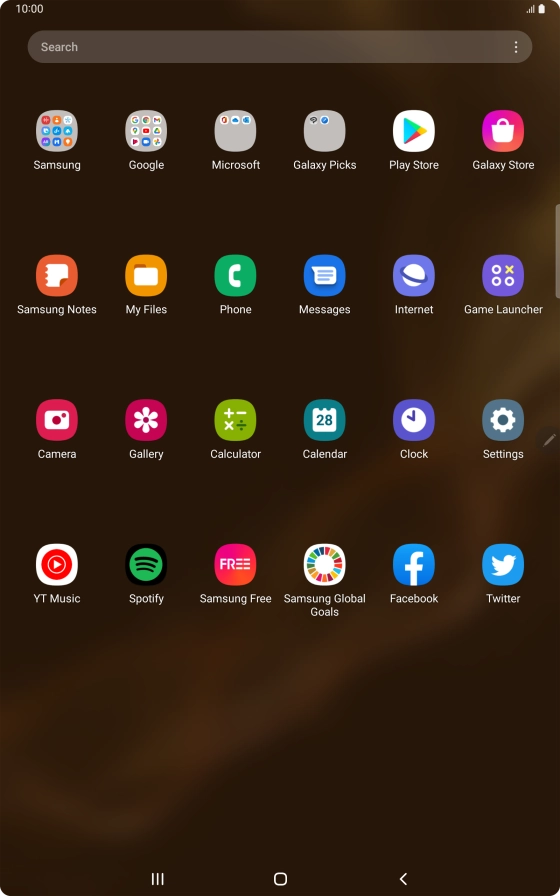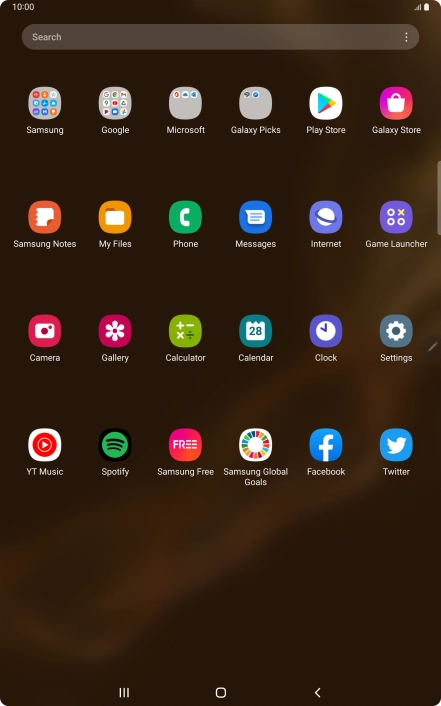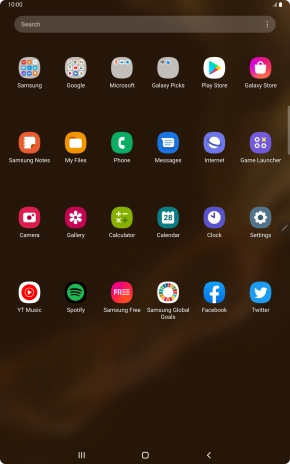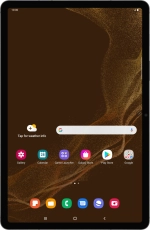
Samsung Galaxy Tab S8 5G
Android 12.0
1. Find "Gallery"
Slide your finger upwards on the screen.
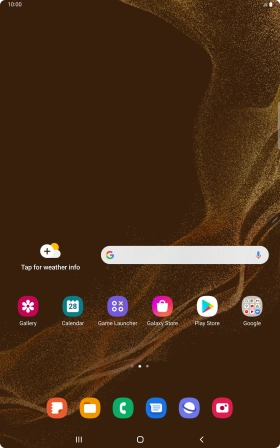
Press Gallery and go to the required folder.
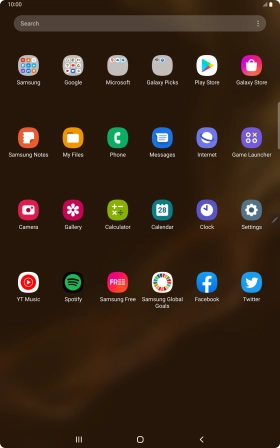
2. Select picture or video clip
Press and hold the required picture or video clip.
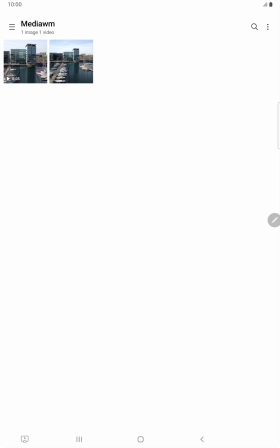
3. Send picture or video clip in a picture message
Press Share.
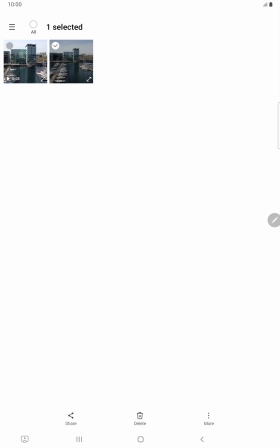
Press Messages.
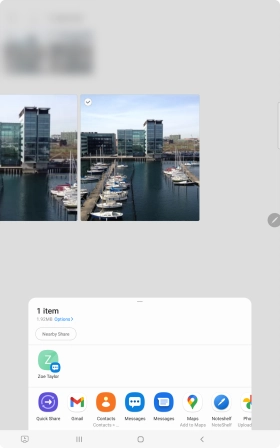
Press the search field and key in the first letters of the recipient's name.

Press the required contact.

Press Done.

Press the text input field and write the text for your picture message.

Press the send icon.

4. Return to the home screen
Press the Home key to return to the home screen.