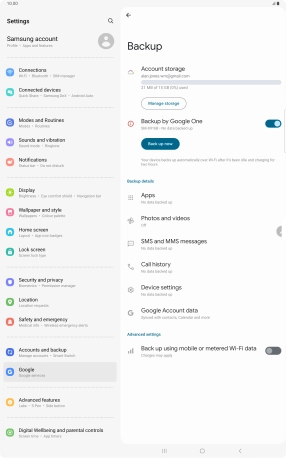Samsung Galaxy Tab S9 Ultra 5G
Android 13
1. Find "Backup"
Slide two fingers downwards starting from the top of the screen.

Press the settings icon.
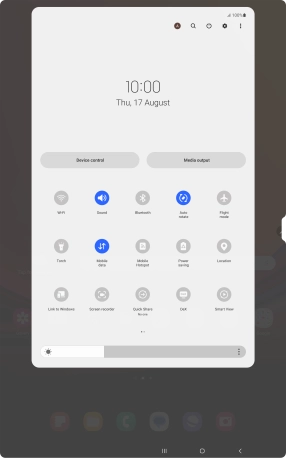
Press Google.

Press Backup.
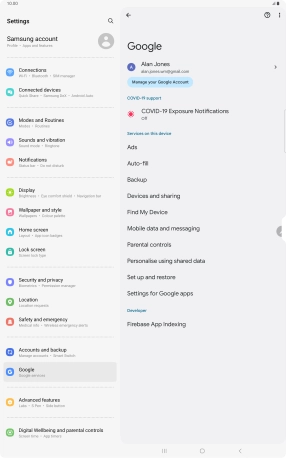
2. Turn on automatic Google One backup
Press Turn on.
The memory will be backed up automatically when your tablet is charging, the screen lock is turned on and a Wi-Fi connection is established.
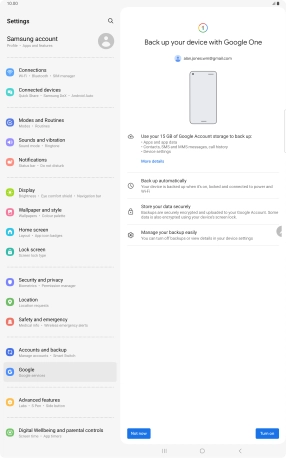
3. Back up memory to Google One
Press Back up now and wait while the memory is backed up.
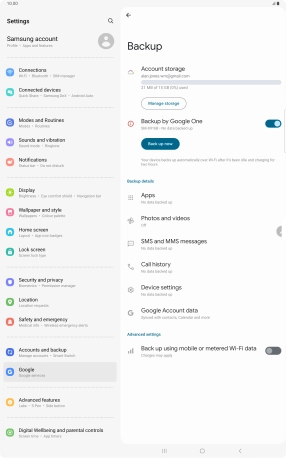
4. Return to the home screen
Press the Home key to return to the home screen.