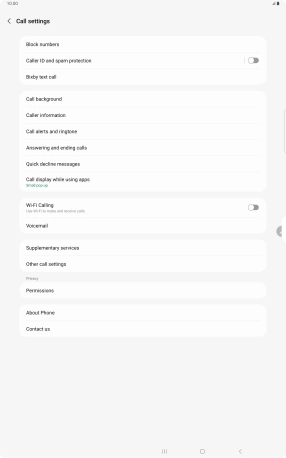Samsung Galaxy Tab S9 Ultra 5G
Android 13
1. Find "Connections"
Press the call icon.

Press the menu icon.
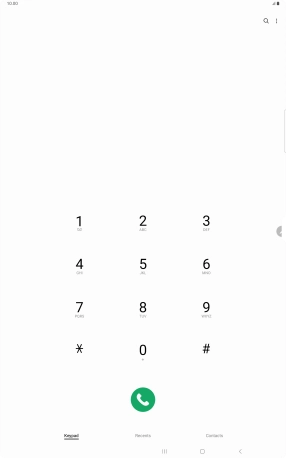
Press Settings.
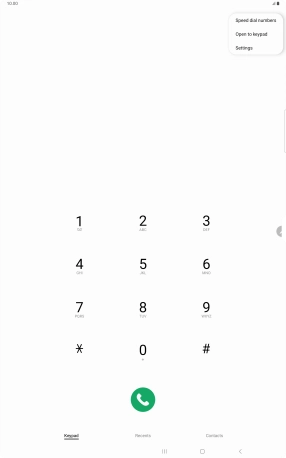
2. Turn Wi-Fi calling on or off
Press the indicator next to "Wi-Fi Calling" to turn the function on or off.
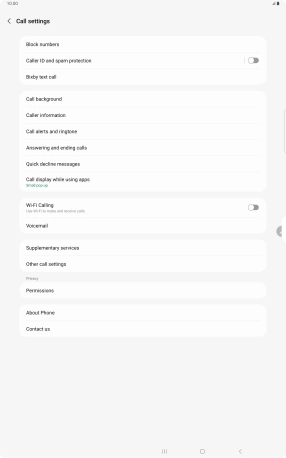
3. Return to the home screen
Press the Home key to return to the home screen.