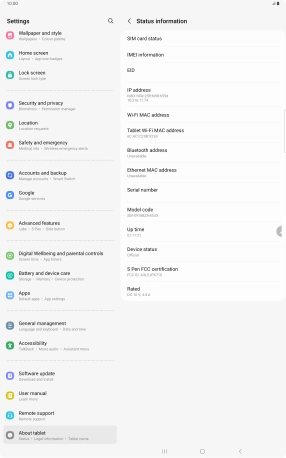Samsung Galaxy Tab S9 Ultra 5G
Android 13
1. Find "Status information"
Slide two fingers downwards starting from the top of the screen.

Press the settings icon.
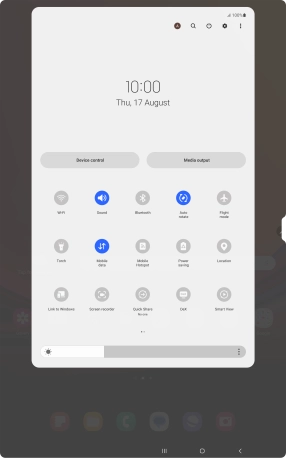
Press About tablet.
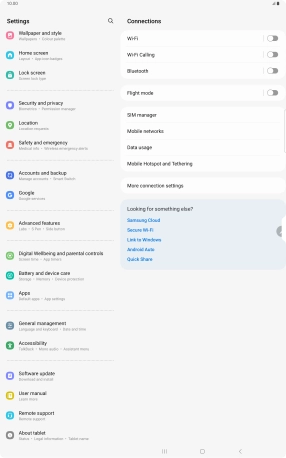
Press Status information.
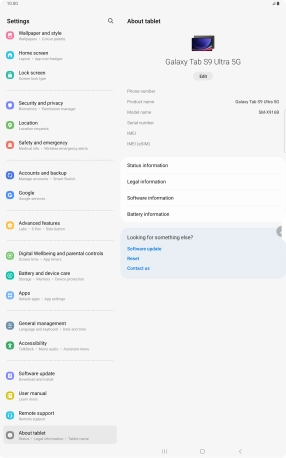
2. View EID number
Your tablet's EID number is displayed below EID.
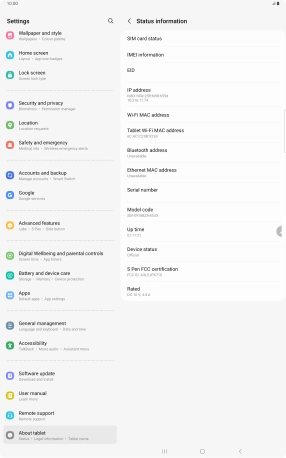
3. Return to the home screen
Press the Home key to return to the home screen.