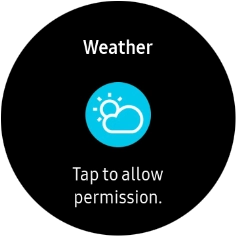Samsung Galaxy Watch
TIZEN OS
1. Select watch face
Press and hold the middle of your watch until a pop-up menu is displayed.
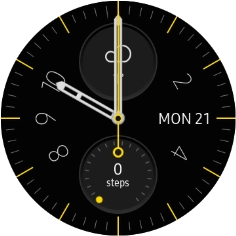
Press the required watch face.
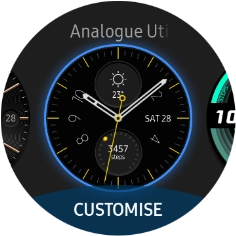
2. Personalise watch design
Press and hold the middle of your watch until a pop-up menu is displayed.
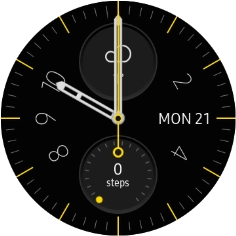
Press CUSTOMISE.
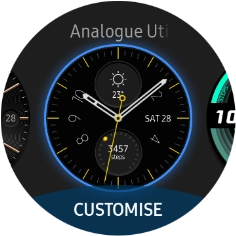
Turn the Rotating bezel right or left to change between the different designs.
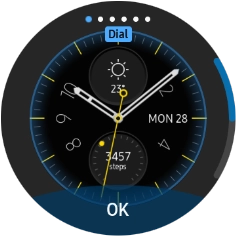
When you've selected the required design, press OK.
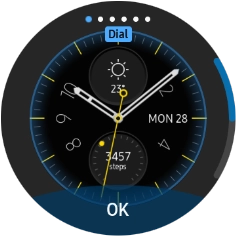
3. Add widget
Slide your finger left on the screen.
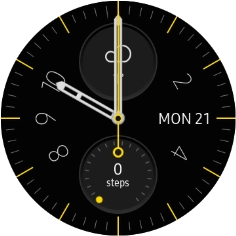
Press the add widget icon.
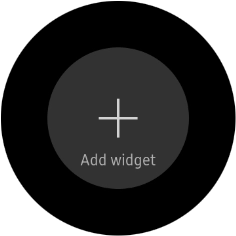
Press the required widget to add it.
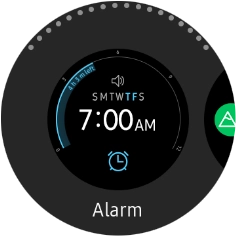
4. Remove widget
Press and hold the required widget.
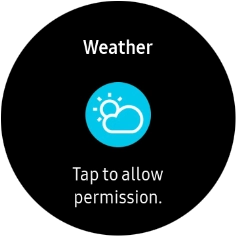
Press the remove widget icon.
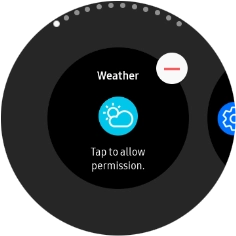
5. Return to the home screen
Press the Home key to return to the home screen.