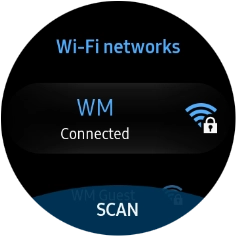Samsung Galaxy Watch
TIZEN OS
1. Find "Wi-Fi"
Press the Home key.
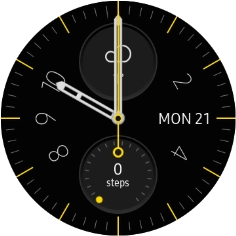
Press the settings icon.
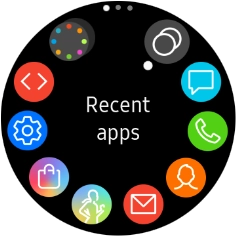
Press Connections.
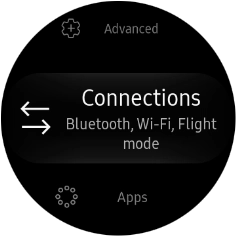
Press Wi-Fi.
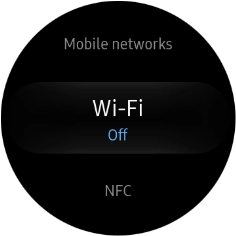
2. Turn on Wi-Fi
Press Wi-Fi.
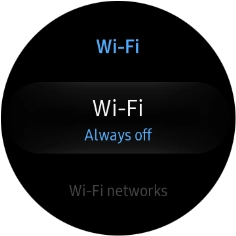
Press the required setting.
You can select if your smartwatch should only turn on Wi-Fi when not connected to your phone, or if Wi-Fi should always be turned on. If your smartwatch is connected to your phone via Bluetooth, it will automatically use your phone's Wi-Fi connection.
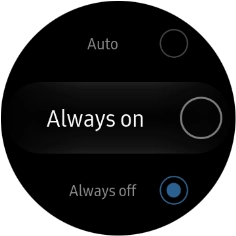
Press OK.
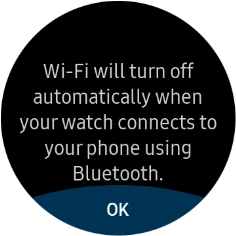
3. Connect to a Wi-Fi network
Press the required Wi-Fi network.
If the Wi-Fi network is password protected, a lock icon is displayed next to the name of the Wi-Fi network. You can get the password from the network provider or administrator.
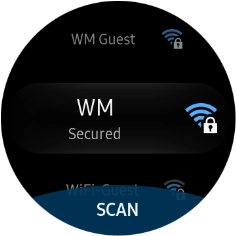
Press Password.
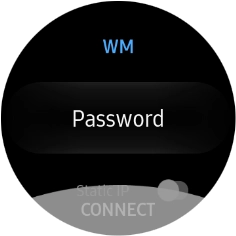
Press Enter password.
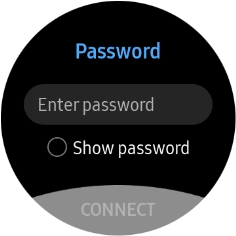
Key in the password for the Wi-Fi network and press Done.
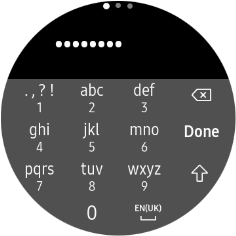
Press CONNECT.
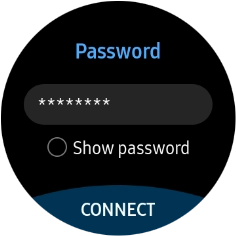
4. Return to the home screen
Press the Home key to return to the home screen.