
Samsung Galaxy Watch3
TIZEN OS
1. Find "Connections"
Press the Home key.
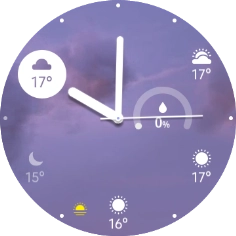
Press the settings icon.

Press Connections.
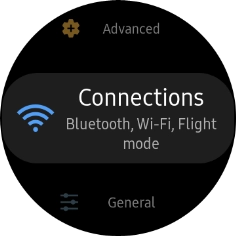
2. Set up mobile data
Press Mobile networks.
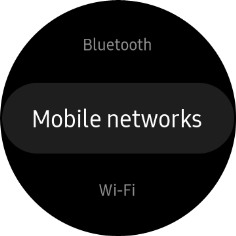
Press the confirm icon.

On your phone: If you've bought your smartwatch from Vodafone, you already have a OneNumber Connectivity price plan and this screen should be displayed.

On your phone: Press Use plan.

On your phone: Press Done.

If you've bought your smartwatch elsewhere than from Vodafone, press the confirm icon and follow the instructions on the screen to set up mobile data.















